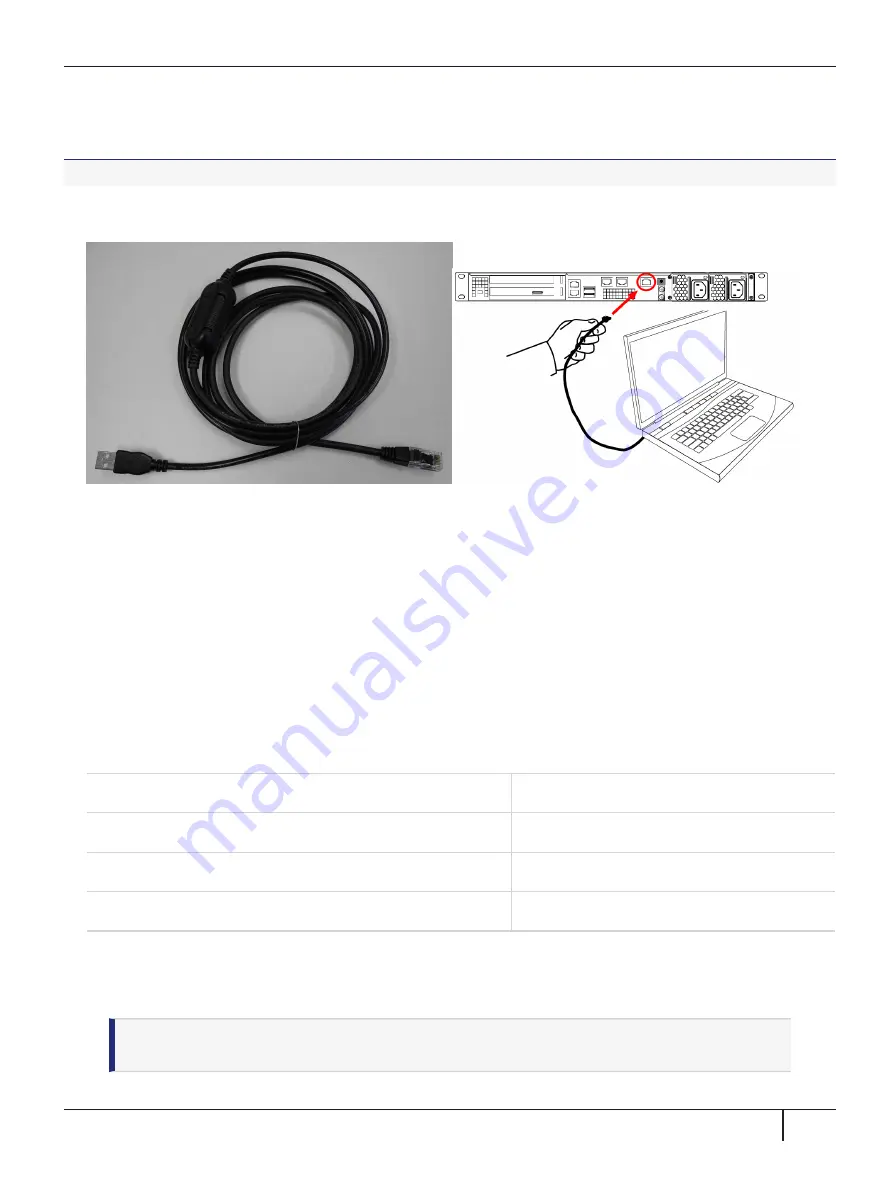
Chapter 1: Appliance Hardware Functions
>
If you ever need to issue the
hsm factoryreset
command, you must be connected through a local serial
console for that command to be accepted.
To open a serial connection:
1.
Connect the serial port on the HSM appliance's rear panel to a terminal server, dumb terminal, PC, or
laptop, using the supplied Prolific Technology Inc. USB to RJ45 (with 8P8C connector) adapter.
2.
If the driver for the Prolific Technology Inc. USB to RJ45 (with 8P8C connector) adapter did not download
and install automatically, go to
to download and install the PL2303 USB-to-Serial
Windows driver.
3.
Open
Device Manager
(
Control Panel
>
Hardware
>
Device Manager
) and expand the
Ports
(COM and LPT)
folder. If the driver installed successfully, an entry is displayed for the
Prolific USB-to-
Serial Comm Port
, followed by the port associated with the adapter. For example:
Prolific USB-to-Serial Comm Port (COM4)
Record the COM port (COM4 in this example) associated with the adapter. You will need this port number
when you open a serial connection.
4.
Use a terminal emulation package, such as PuTTY, to open a serial connection to the COM port associated
with your Prolific USB-to-Serial adapter. Set the serial connection parameters as follows:
Baud rate
115200
Data bits
8
Parity
None
Stop bits
1
5.
When the connection is made, the HSM appliance login prompt appears:
[local_host] login:
, where
[local_host] is the currently configured host name. The displayed host name is updated when you assign a
new host name to your HSM appliance and open a new session.
NOTE
You might need to press
ENTER
several times to initiate the session. You must log in
within two minutes of opening an administration session, or the connection will time out.
SafeNet Luna Network HSM 7.3 Appliance Administration Guide
007-013576-005 Rev. A 13 December 2019 Copyright 2001-2019 Thales
29






























