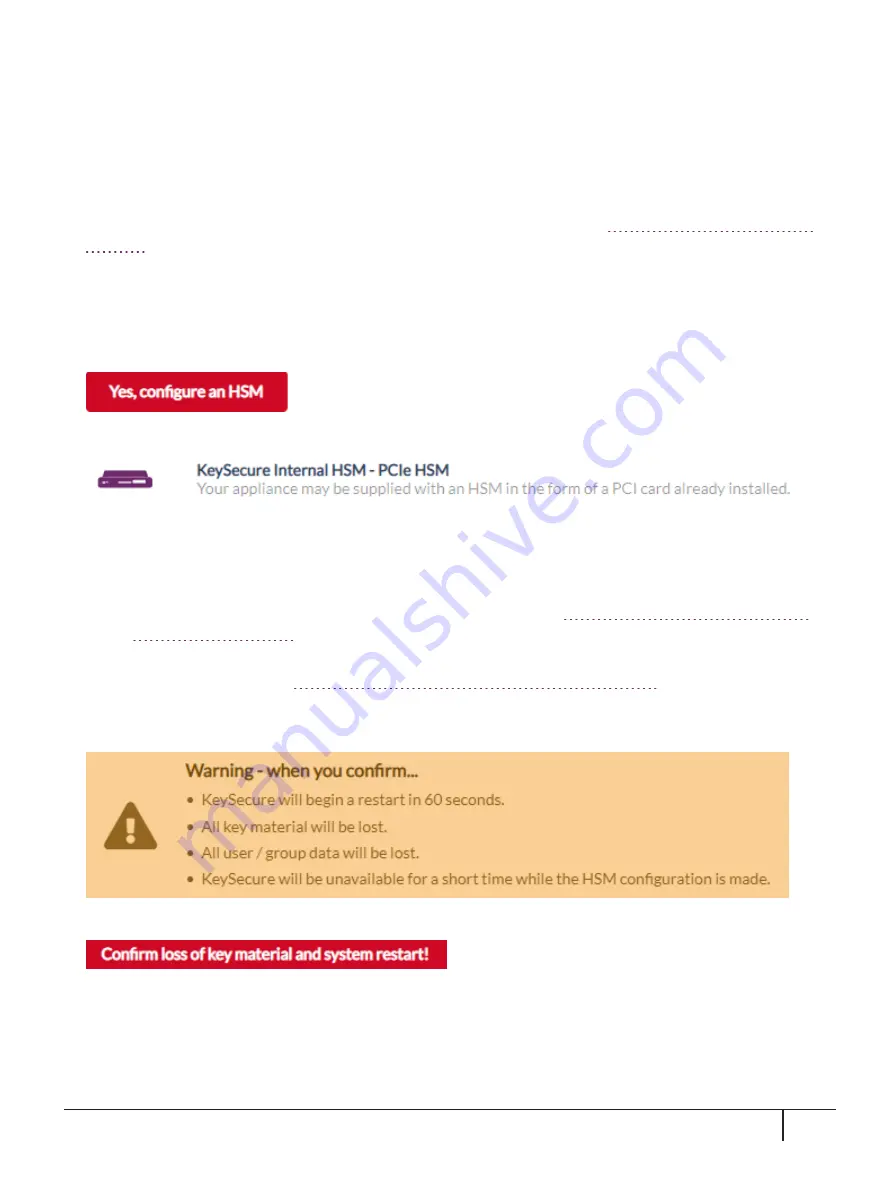
Configuring the HSM as Root of Trust
You can configure the HSM as Root of Trust using either the GUI or the CLI (KSCTL). This section uses the
GUI. For instructions on using KSCTL to configure the HSM as Root of Trust, refer to the NextGen KeySecure
Administrator Guide.
1.
Browse to the KeySecure k570 Appliance GUI home page as you did in the
section above.
2.
Click
Admin Settings
to open the
Admin Settings
application.
3.
In the left pane, click
System
>
HSMs
.
The
HSM Settings
page is displayed.
4.
On the
HSM Settings
page, select:
5.
Select the HSM type and select
Next
.
6.
On the
Configuring KeySecure Internal HSM - PCIe HSM
page:
a.
Enter the
HSM Partition Label
and
Password
.
–
The
HSM Partition Label
is the label that was assigned using the lunacm command
partition
init -label <new partition label>
in the section
"Initializing the SafeNet Luna PCIe
–
The
Password
is the partition password (also known as the Crypto Officer password) that was
assigned in the section
"Resetting the Crypto Officer Password" on page 29
b.
Select
Next
.
The following warning is displayed:
7.
When ready to confirm, select:
The appliance restarts and the HSM configuration settings are applied. KeySecure is unavailable during this
period.
When the HSM configuration is complete, you are returned to the
Log In
screen.
KeySecure k570 Appliance : Installation Guide
16 June 2020, Copyright © 2020 Thales Group. All rights reserved.
33



















