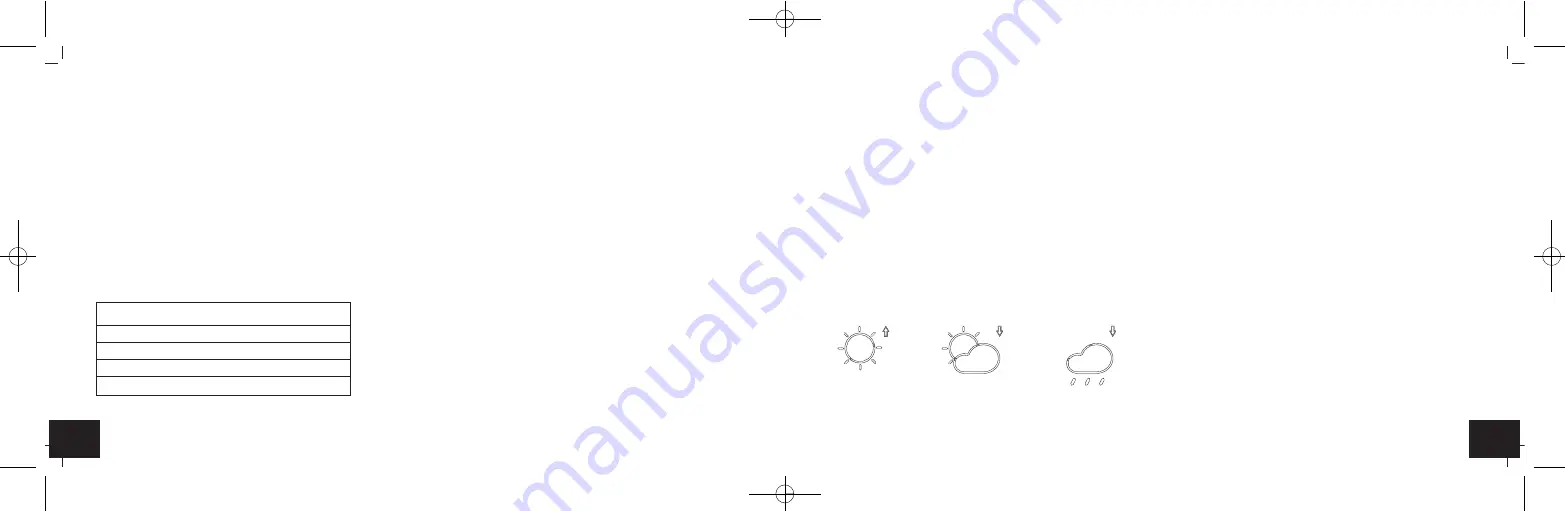
31
30
COLORIS –
Wireless weather station
8.1 Activate/deactivate alarm
• Press the
ALM
button in normal mode, to enter the alarm mode. To activate/deactivate the alarm function, press the
ALM
button.
• The alarm symbol appears/disappears.
• Press the
SET
button to return to normal mode.
9. Display light
• The brightness levels can be adjusted directly (3 levels) with the
DIM
button on the back. The display shows d1, d2 or d3 instead of the time.
9.1 Display colour
• You can choose between three different colour settings with the
COLOR MODE
button on the back. c1, c2 or c3 appears, instead of the time.
• Wait 3 seconds until the display returns to normal mode to confirm the setting.
9.1.1 C1 – Outdoor temperature colour mode
• The display colour adjusts to the temperature measured by the outside transmitter in 22 different colour hues.
Note:
The display colour is green if no transmitter is connected.
COLORIS –
Wireless weather station
9.1.2 C2 – Individual colour mode
• You can customize the display colour in this mode. You can change to a variety of colours by pressing the
COLOR SELECT
button several
times. “col” appears on the display while pressing the button.
• If no button is pressed within 3 seconds, the display colour is confirmed and the display returns to normal mode.
9.1.3 C3 – Automatic colour mode
• In this mode the display colour changes automatically in gentle transitions through 600 colour hues.
10. Weather forecast
10.1 Weather trend arrows
• The trend arrows on the display will show whether the atmospheric pressure is increasing, steady or decreasing.
10.2 Weather forecast icon
• The weather station has 3 different weather icons:
sunny
partly cloudy
rainy
Colour
Temperature
yellow-red
22… >30°C
green tones
14… 21,9°C
blue tones
0 … 13,9°C
violet-pink
< 0°C
TFA_No. 35.1147_Anleitung 06.10.2017 9:33 Uhr Seite 16
















































