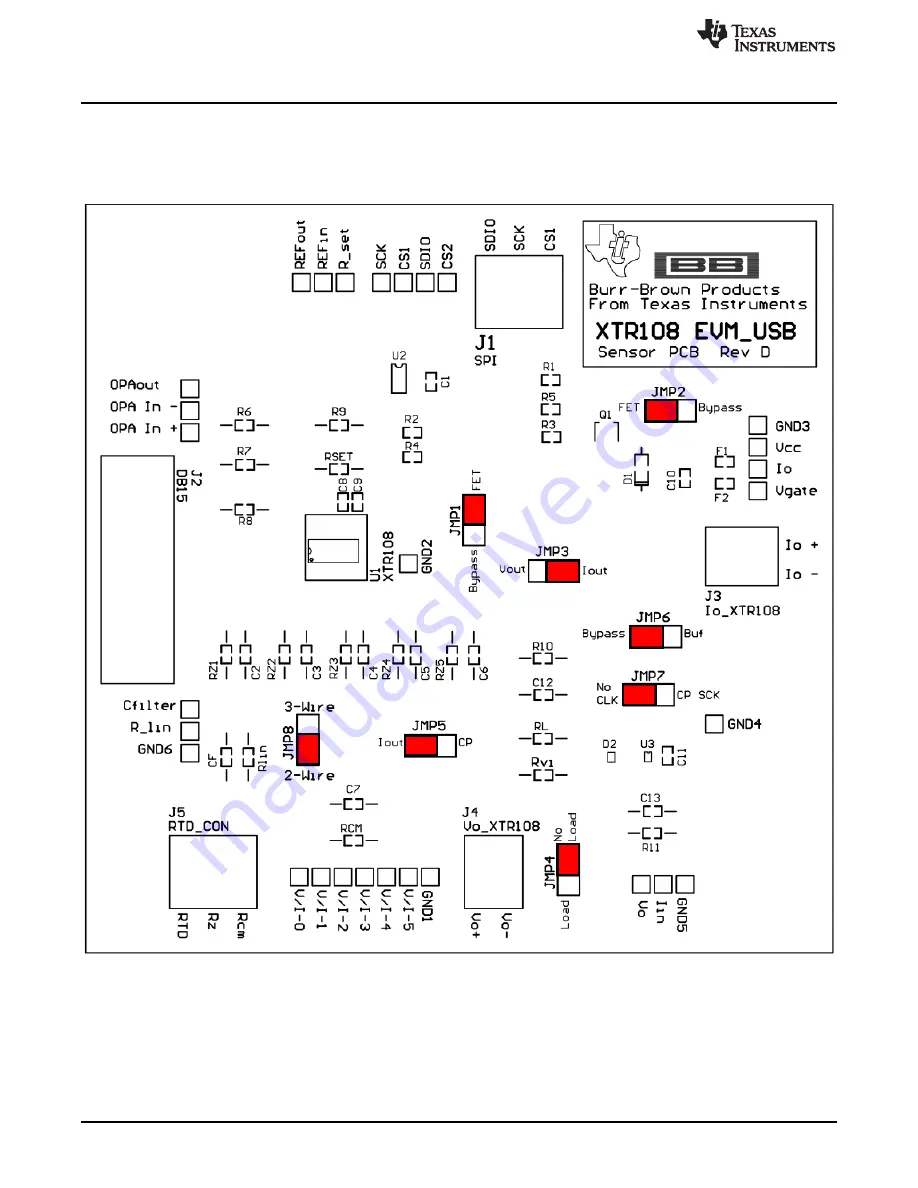
Hardware Setup
24
SBOU123A – March 2012 – Revised September 2016
Copyright © 2012–2016, Texas Instruments Incorporated
XTR108EVM-USB Evaluation Board and Software Tutorial
3.8
XTR108EVM-USB Sensor Board Default Jumper Settings
shows the default XTR108EVM-USB Sensor Board jumper configuration.
summarizes
the default jumper configuration. For more information about the jumpers on the Sensor Board, see
Figure 16. XTR108EVM-USB Sensor Board Default Jumper Settings






























