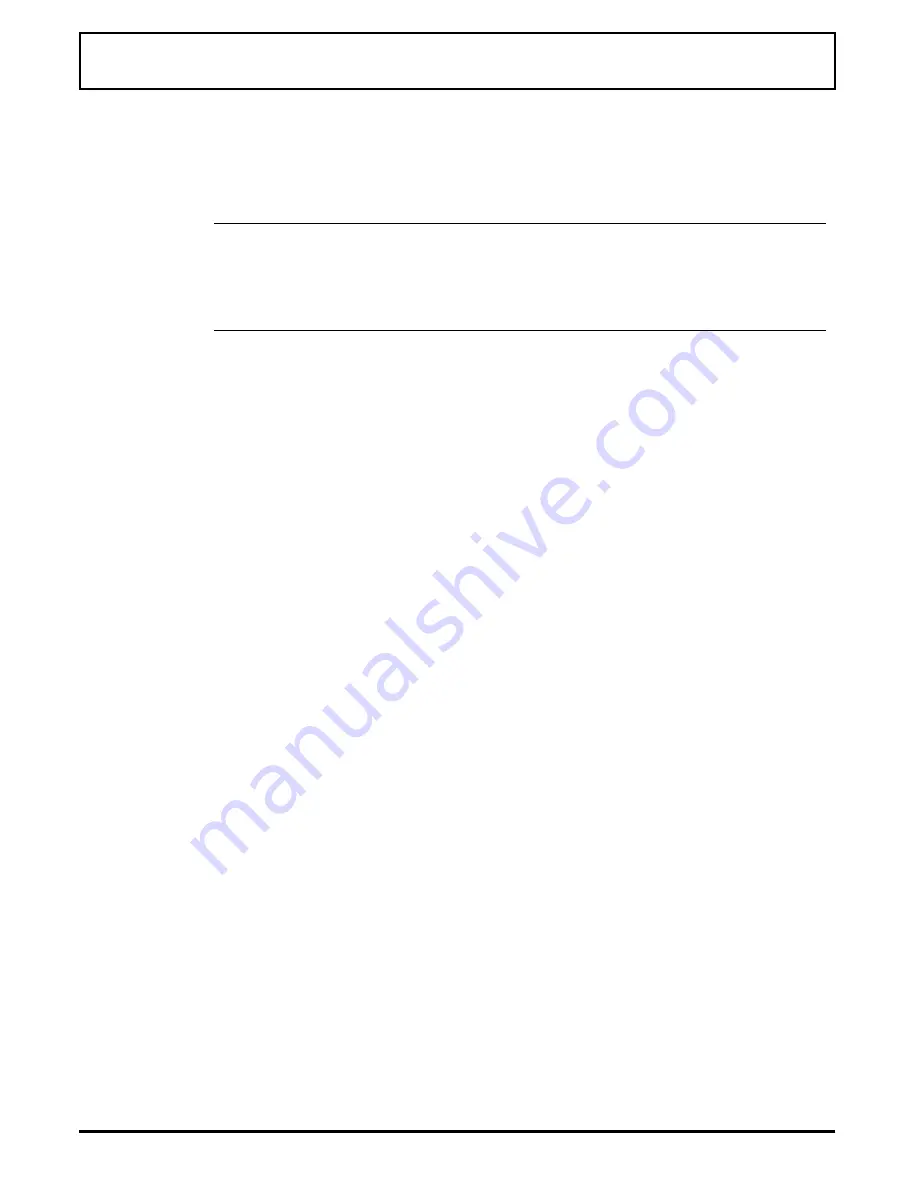
4.
Enter required information on the application you
wish to add. This very similar to the Run... dialog box
used in the Program Manager.
n
Note:
The quickest way to
Add or Change
applications is
to select the down arrow next to the Title box. Selecting
from the list that appears quickly and automatically places
all information.
5.
Select
OK
.
6.
To add the application as a menu item in File Manager,
select Enable Menu from the Drop N’ Go Setup menu.
7.
Place the cursor under Menu Title, click, and type the
title of the menu you wish to use in File Manager (for
instance, Drop N’ Go).
8.
If you are adding an application, place the cursor under
Menu Applications and single click. If you are
changing an application, single click on the
application you want to change.
9.
Select the
Add or Change
button.
10.
Enter required information on the application you wish
to add. This very similar to the Run... dialog box used
in the Program Manager
11.
Select OK.
12.
Close the Icon Application Setup dialog box.
A message appears stating that your menu changes
will not take effect until File Manager is restarted.
13.
Close and reopen File Manager.
Drop N’ Go Utility
Custom Windows Utilities
3-11
Summary of Contents for TravelMate 4000M
Page 209: ...Releasing the notebook Undocking the Notebook 12 8 Portable CD ROM Docking System ...
Page 229: ...Character Sets Code Page 437 United States Character Sets B 2 Character Sets ...
Page 230: ...Code Page 850 Multilingual Character Sets Character Sets B 3 ...
Page 231: ...Code Page 863 Canadian French Character Sets B 4 Character Sets ...
Page 232: ...Code Page 865 Nordic Character Sets Character Sets B 5 ...
Page 295: ...Printed in U S A ...






























