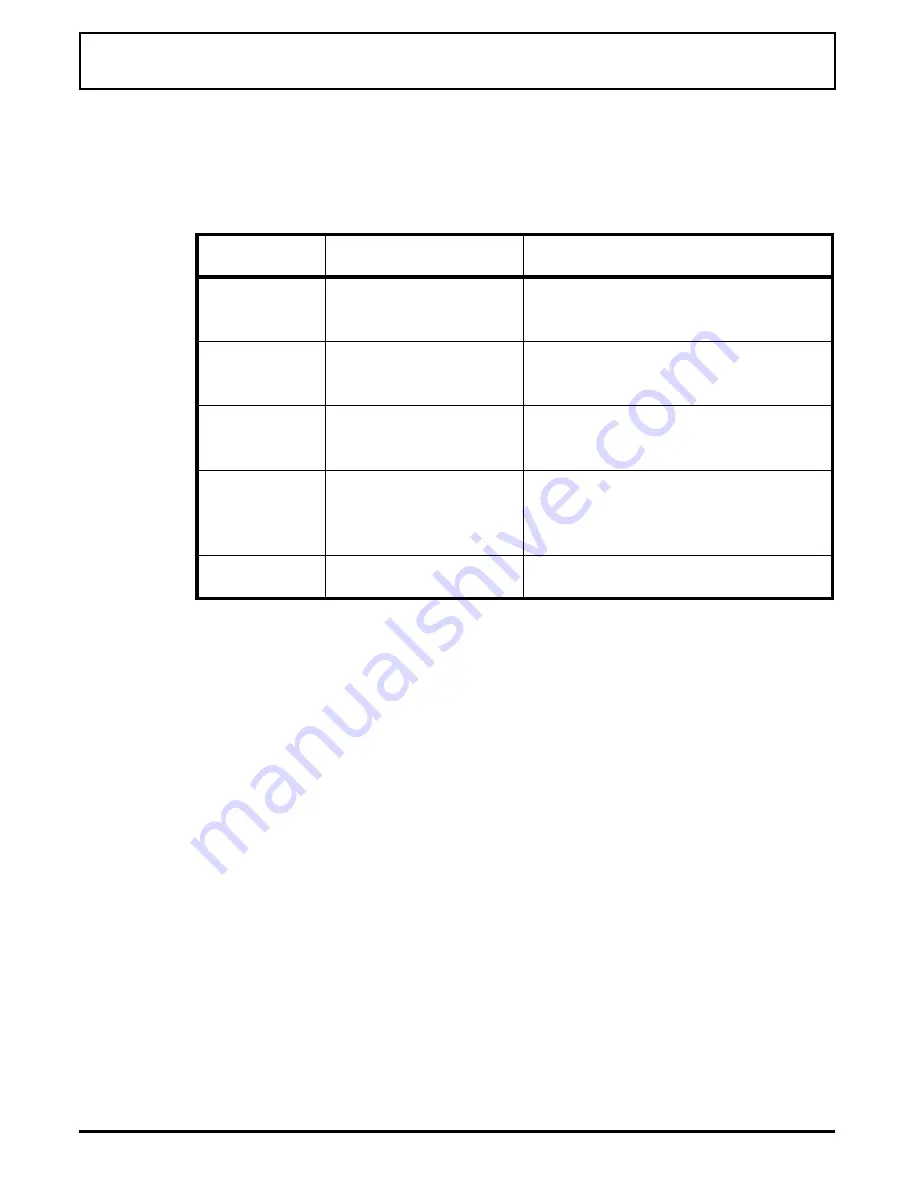
PALSET Utilit y
The PALSET utility allows you to change the gray scale
palette definitions for the User1 and User2 palette values.
To use PALSET, type PALSET at the MS-DOS C:> prompt.
The following keys are available at the PALSET main menu:
Key
Function
Description
F1
Help
Provides additional information
on PALSET functionality
F2
Modify User1
Changes the color settings
defined for the User1 palette
F3
Modify User2
Changes the color settings
defined for the User2 palette
F4
Save
Saves the currently displayed
color settings for User1 and
User2 to CMOS
ESC
Exit
Exits the PALSET program
Modifying Gray Scale Palettes
To modify gray scale palettes, complete the following steps:
1.
From the PALSET main menu, select F2 or F3
(depending on the user palette you wish to update.
The Set Gray Scale User Palettes screen appears. From
this screen, the following keys are used to make
selections:
PALSET Utility
Palette Utilities
6-11
Summary of Contents for TravelMate 4000M
Page 209: ...Releasing the notebook Undocking the Notebook 12 8 Portable CD ROM Docking System ...
Page 229: ...Character Sets Code Page 437 United States Character Sets B 2 Character Sets ...
Page 230: ...Code Page 850 Multilingual Character Sets Character Sets B 3 ...
Page 231: ...Code Page 863 Canadian French Character Sets B 4 Character Sets ...
Page 232: ...Code Page 865 Nordic Character Sets Character Sets B 5 ...
Page 295: ...Printed in U S A ...






























