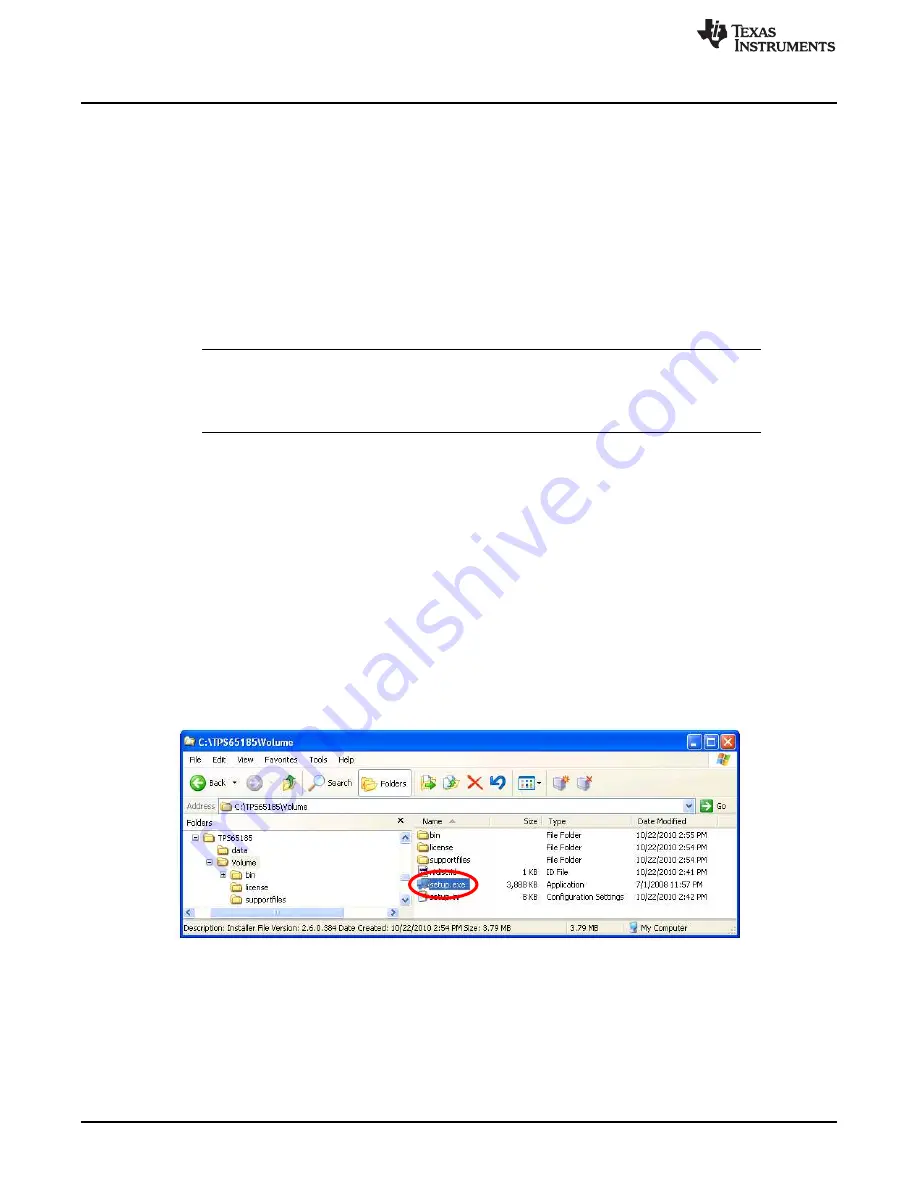
EVM Overview
www.ti.com
4
SLVU548A – October 2011 – Revised November 2017
Submit Documentation Feedback
Copyright © 2011–2017, Texas Instruments Incorporated
TPS65185 Evaluation Module
4.1
Powering Up the EVM - GPIO Control
To power up the EVM follow the steps outlined below:
•
Install WAKEUP jumper in the GND position.
•
Install VCOM_CTRL jumper in the GND position.
•
Install PWRUP jumper in the VIO position.
•
Connect the EVM to the USB interface adapter using the 10-lead ribbon cable.
•
Connect the USB interface connector to the computer USB port using a standard USB cable.
•
Connect a 3-V - 6-V supply from the VIN terminal to GND.
•
Move the WAKEUP jumper from the GND position to VIO position.
The TPS65185 should start immediately with the predefined power-up sequence and voltage settings.
NOTE:
Please note that although in this example no software control and therefore no I
2
C
communication is required, the USB interface still needs to be connected. This is because
the interface board also provides the 3.3-V VIO rail. To operate the EVM without the
interface, connect a 3.3-V supply from VIO to GND.
5
Software Installation Instruction
The following section explains the procedure for installing the Graphical User Interface (GUI) onto a
Windows based PC. A USB interface adapter is required to connect the EVM to a PC and should have
been provided with the EVM.
Additional interfaces can be ordered through
www.ti.com/tool/usb-to-gpio
.
If the software has been installed already, skip the following section and continue at Operating
Instructions.
To install the EVM software follow the steps outlined below:
•
Copy the TPS65185 folder to your computer.
•
Double-click on the setup.exe file in the TPS65185\Volume directory.
•
Follow the prompts to finish the installation.
•
At the end of the installation you may be asked to reboot your computer.
Figure 3. setup.exe File Location















