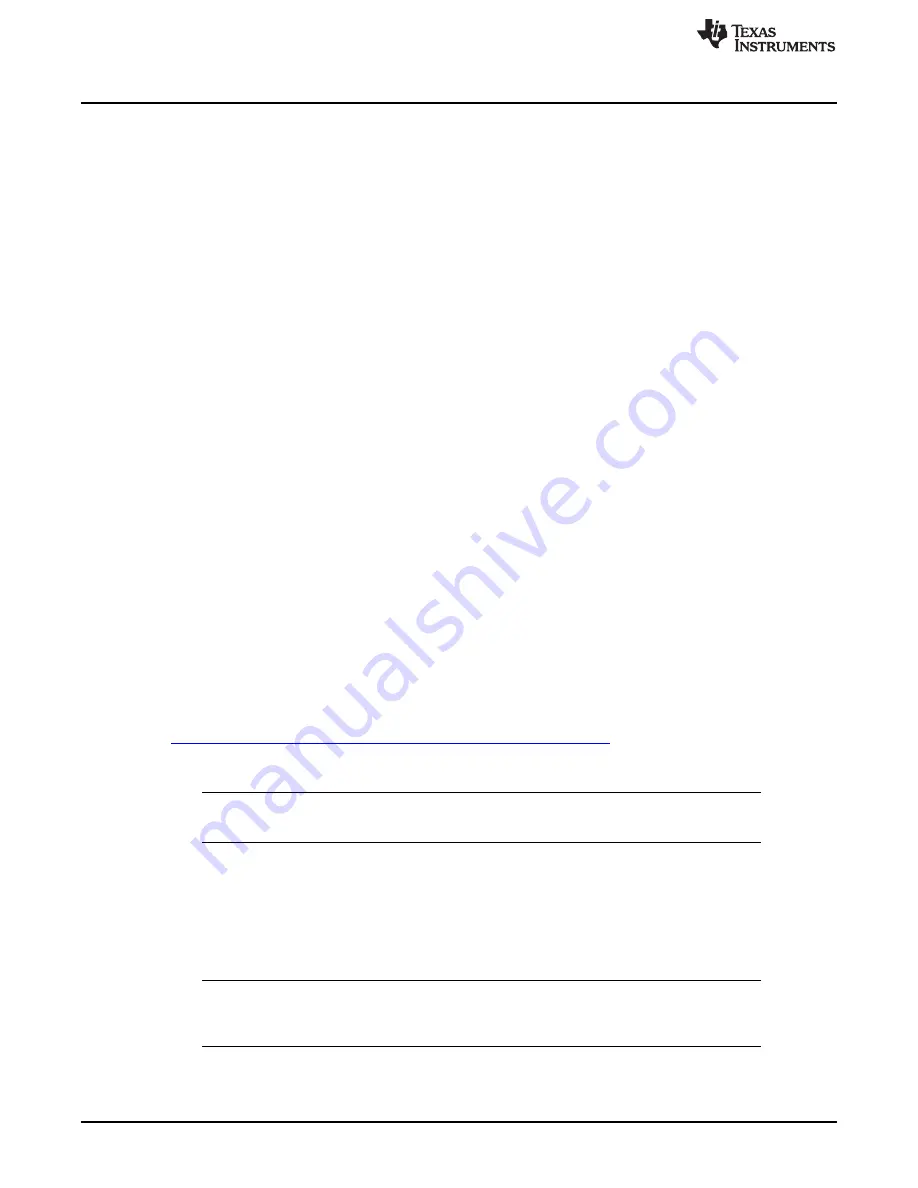
Setup
2.1.9
J9
–
I
2
C Monitor Point and Alternate Connection
This header is provided to connect to or monitor the I
2
C signals on the TPS6236xEVM-655. If the I
2
C
signals are being sent via this header (and not via the USB-TO-GPIO adaptor), do not plug into the J8
header and provide a separate V
DD
supply on JP1 without any jumper installed.
2.1.10
J10
–
Load Step Signal Input
This SMA connector accepts a signal input from a function generator that drives Q1 in order to evaluate
the TPS6236x's transient response.
2.1.11
JP1
–
V
DD
Control
This jumper is used to connect V
DD
to either a 3.3V rail provided by the USB-TO-GPIO adaptor (jumper
across pins 1 and 2) or to GND to reset the I
2
C registers (jumper across pins 2 and 3). Alternatively, the
user can provide their own V
DD
voltage (1.15 - 3.6V) between pins 2 and 3 of JP1. No jumper should be
installed in this case. For normal operation without an external supply voltage, the jumper should be
installed between pins 1 and 2.
2.1.12
JP2
–
VSEL0
This jumper sets the VSEL0 pin to either a logic high (jumper across pins 1 and 2) or a logic low (jumper
across pins 2 and 3).
2.1.13
JP3
–
VSEL1
This jumper sets the VSEL1 pin to either a logic high (jumper across pins 1 and 2) or a logic low (jumper
across pins 2 and 3).
2.1.14
JP4
–
EN
This jumper sets the EN pin to either a logic high (jumper across pins 1 and 2) or a logic low (jumper
across pins 2 and 3). When EN is low, the TPS6236x output will be off and not switching. Set EN to high
to turn on the output voltage.
2.2
Software Setup
The software is available at the TI website,
http://focus.ti.com/docs/toolsw/folders/print/tps62360evm-655.html
.
Download and unzip the file. Run setup.exe and follow the on screen instructions to complete the
installation.
NOTE:
This installation page is best viewed with Microsoft Internet Explorer browser (it may not
work correctly with other browsers)
The Microsoft .Net Framework 2.0 is required for the software to run.
After installation, the software should automatically run. To run the software later, go to
Start
→
All Programs
→
Texas Instruments
→
TPS6236x EVM
→
TPS6236x EVM.
During future use of the software, it may prompt you to install a new version if one becomes available on
the Web.
NOTE:
VeriSign
™
Code Signing is used to prevent any malicious code from changing this
application. If at any time in the future the binaries are modified, the code will no longer
attempt to run.
4
TPS6236xEVM-655
SLVU425A
–
April 2011
–
Revised July 2011
Copyright
©
2011, Texas Instruments Incorporated



































