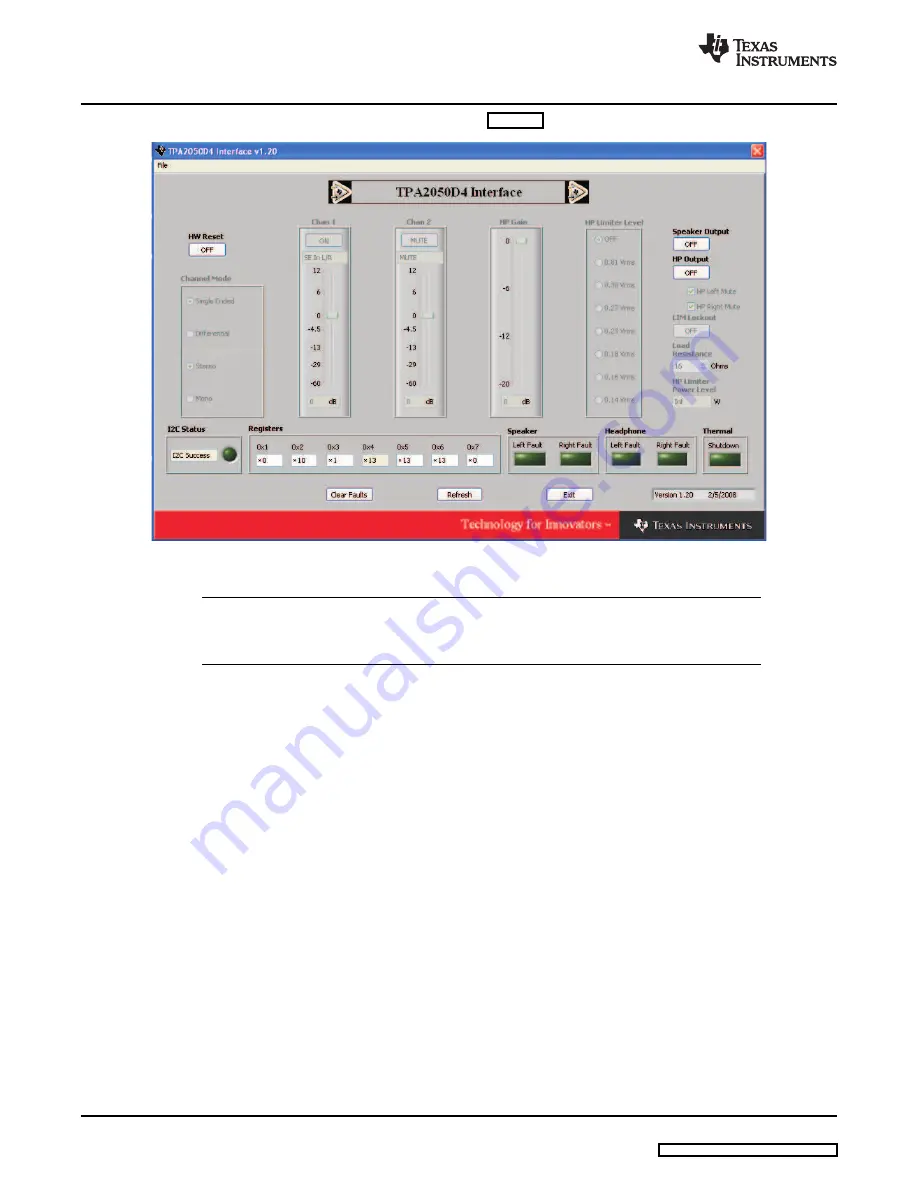
Operation
www.ti.com
2. The TPA2050D4 software interface is as shown in
.
Figure 5. Software Interface
Note:
The TPA2050D4 powers up with the amplifiers disabled, muted, and the gain set to the
minimum. To hear an output, enable and unmute each channel, and set the gain to a higher
level.
3. Follow these steps only if using a PC is both the music source and the computer on which the
TPA2050D4 GUI is run.
When using WinXP, if after initially installing the software, the PC does not play music out of the
headphone jack:
a.
Open the Control Panel.
b.
Click on Sounds, Speech, and Audio Device Link under the Control Panel.
c.
Click on Sounds and Audio Device Properties link.
d.
Click on the Audio tab.
e.
Verify that the Default device under Sound playback is the audio driver of the PC HW, not the
USBMODEVM TPA2050D4 GUI driver.
f.
Change the driver in the menu to the PC Audio HW driver.
g.
Click on OK.
4. Click the button in
SW Shutdown
to activate/deactivate software shutdown.
5. Click the button in
Speaker Output
to enable/disable speaker output.
6. Click the button in HP Output to enable/disable headphone output.
A. Check/uncheck HP Left Mute to place headphone left output in/out of mute.
B. Check/uncheck HP Right Mute to place headphone right output in/out of mute.
7. Select input mode in the
Channel Mode
.
8. Adjust the volume for both channels of the speaker amplifier by sliding the bar in
Chan 1
and
Chan 2
.
9. Adjust the headphone gain in
HP Gain
by sliding the bar.
10. Select the headphone limiter level by clicking the voltage limit.
11. Select the headphone impedance in
Load Resistance
, the
Headphone Limiter Power Level
will be
6
TPA2050D4EVM Evaluation Module
SLOU206 – July 2008














