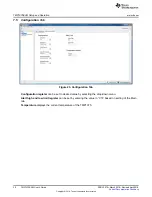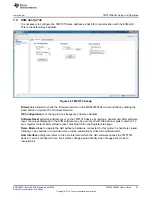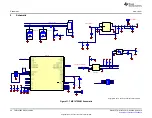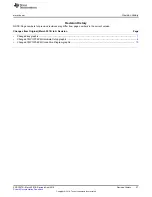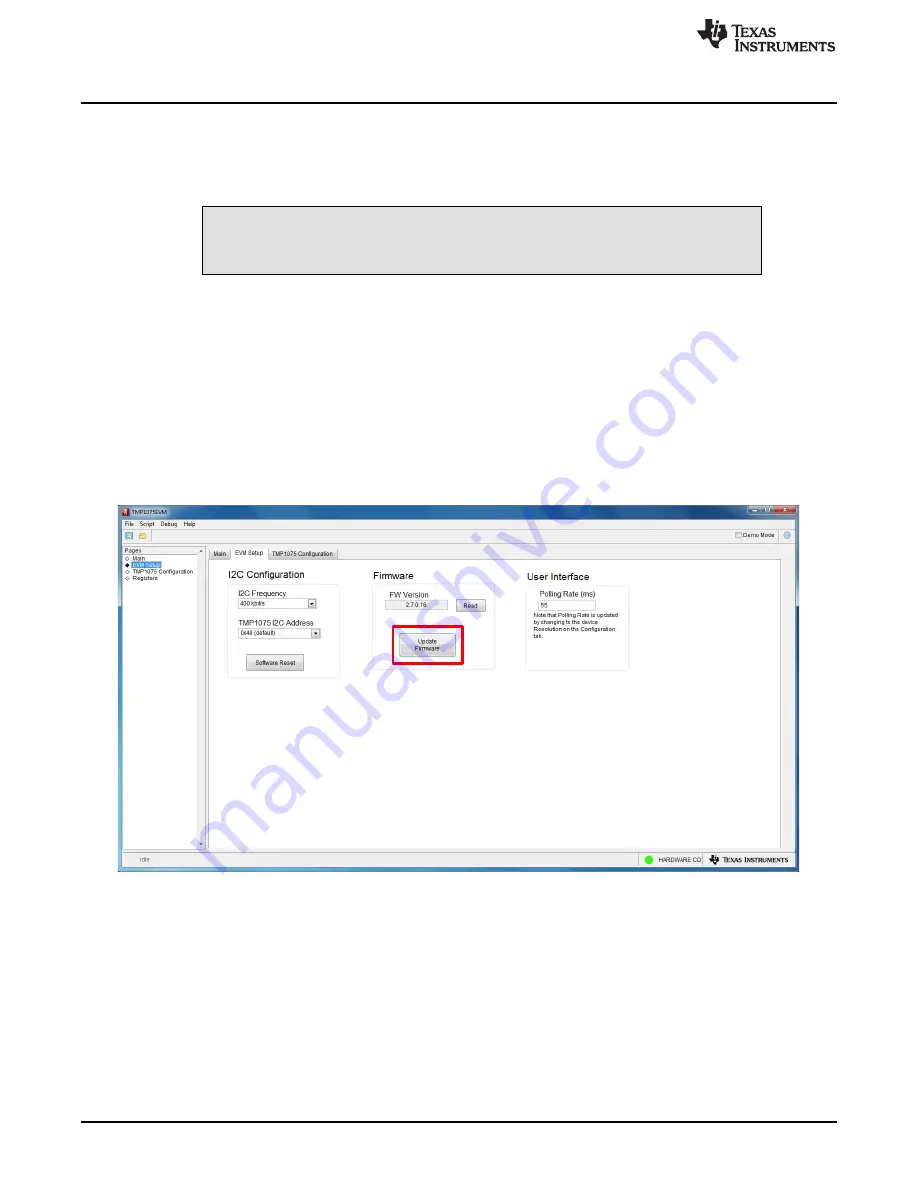
Upgrading the Firmware
12
SNOU157A – March 2018 – Revised April 2018
Copyright © 2018, Texas Instruments Incorporated
TMP1075EVM User's Guide
6
Upgrading the Firmware
There are two ways to upgrade or program the firmware of the TMP1075EVM board. The first method is
to click on the
Upgrade Firmware
through the TMP1075 GUI or go directly to the directory of the
TMP1075EVM folder.
CAUTION
TMP1075EVM software must be installed before performing any tasks.
In
, the
Upgrade Firmware
button will call the
MSP430 USB Firmware Upgrade Example
application in the TMP1075EVM folder
C:\Program Files (x86)\Texas Instruments\TMP1075EVM\MSP430
USB Firmware Upgrade\BSL_USB_GUI.exe
. So, another method is to go directly to the folder instead of
running from the GUI. For programming multiple EVMs, the second method is the best option.
•
An error window will appear if the computer cannot communicate with the EVM. This is due to the
driver not recognized by the computer yet because the firmware is not programmed. On top right of the
GUI, ensure the
Demo Mode
checkbox is checked.
•
Click on
Update Firmware
button. This will launch the
MSP430 USB Firmware Upgrade Example
program.
•
The confirmation pop-up dialog appears in
. Click on
OK
button to precede the firmware
update.
Figure 12. TMP1075 GUI Firmware Upgrade