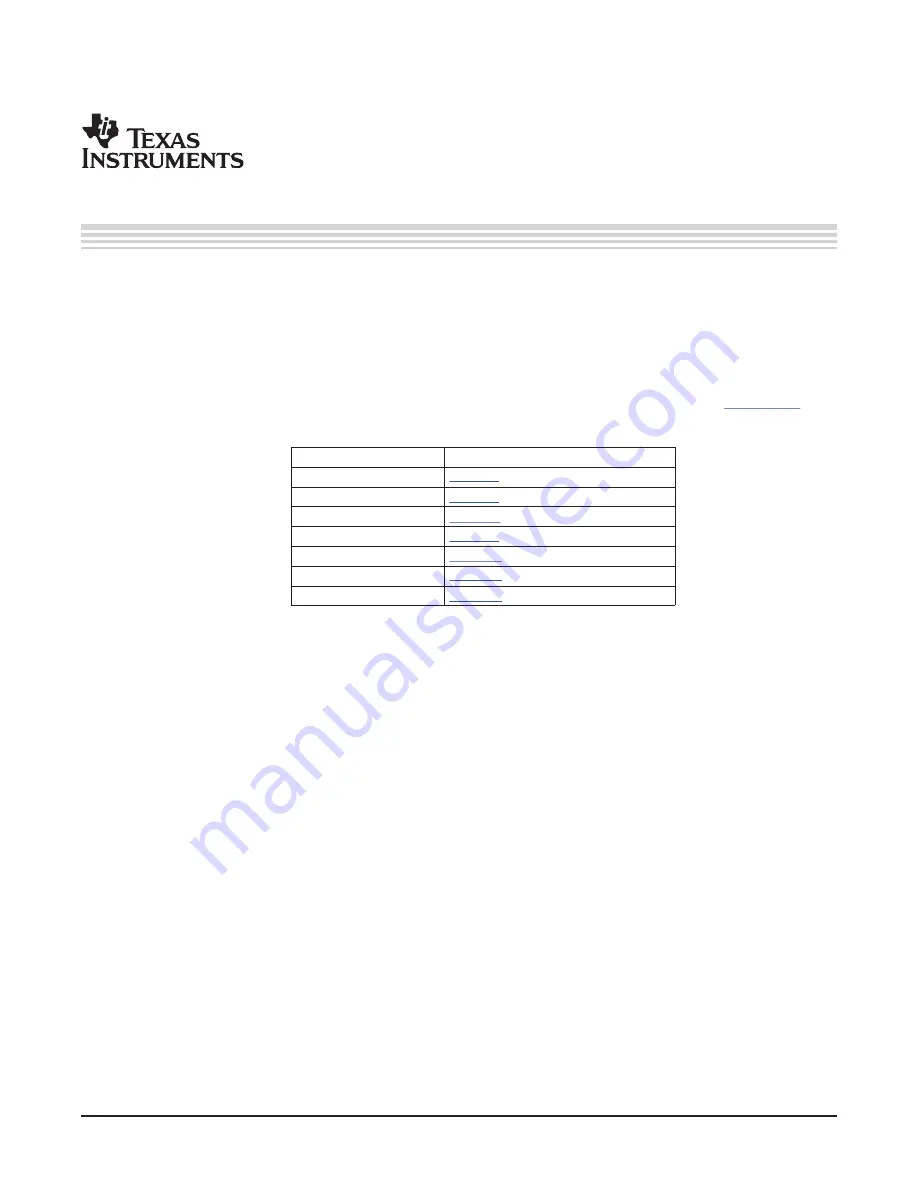
User's Guide
SLAU232 – December 2007
TLV320AIC34EVM-K
This user's guide describes the characteristics, operation, and use of the TLV320AIC34EVM-K. This
evaluation module (EVM) allows the user to evaluate the TLV320AIC34 audio codec. The TLV320AIC34 is
a complete 4-channel audio codec with several inputs and outputs, extensive audio routing, mixing and
effects capabilities. A complete circuit description, schematic diagram and bill of materials are also
included. Note that the TLV320AIC34 only uses the I
2
C bus for register control. Any references to the SPI
control bus in this document is due to the presence of this interface on the USB-MODEVM motherboard.
The following related documents are available through the Texas Instruments web site at
www.ti.com
.
EVM-Compatible Device Data Sheets
Device
Literature Number
TLV320AIC34
SLAS538
TAS1020B
SLES025
REG1117-3.3
SBVS001
TPS767D318
SLVS209
SN74LVC125A
SCAS290
SN74LVC1G125
SCES223
SN74LVC1G07
SCES296
Contents
1
EVM Overview
...............................................................................................................
3
2
EVM Description and Basics
...............................................................................................
3
3
TLV320AIC34EVM-K Setup and Installation
.............................................................................
8
4
TLV320AIC34EVM Software
..............................................................................................
10
Appendix A
EVM Connector Descriptions
...................................................................................
36
Appendix B
TLV320AIC34EVM Schematic
..................................................................................
40
Appendix C
TLV320AIC34EVM Layout Views
..............................................................................
41
Appendix D
TLV320AIC34EVM Bill of Materials
............................................................................
44
Appendix E
USB-MODEVM Schematic
......................................................................................
45
Appendix F
USB-MODEVM Bill of Materials
................................................................................
46
Appendix G
USB-MODEVM Protocol
.........................................................................................
48
List of Figures
1
TLV320AIC34EVM-K Block Diagram
.....................................................................................
4
2
Default Software Screen
...................................................................................................
9
3
I
2
C Address Selection Window
..........................................................................................
10
4
Default Configuration Tab
.................................................................................................
12
5
Audio Input Tab
............................................................................................................
13
6
Audio Interface Tab
.......................................................................................................
15
7
Clocks Tab
.................................................................................................................
16
8
GPIO Tab
...................................................................................................................
18
9
AGC Tab
....................................................................................................................
20
10
Left AGC Settings
..........................................................................................................
21
I
2
S, I
2
C are trademarks of Koninklijke Philips Electronics N.V.
Windows is a trademark of Microsoft Corporation.
LabView is a trademark of National Instruments.
All other trademarks are the property of their respective owners.
SLAU232 – December 2007
TLV320AIC34EVM-K
1
Submit Documentation Feedback
Summary of Contents for TLV320AIC34EVM-K
Page 46: ...www ti com...
















