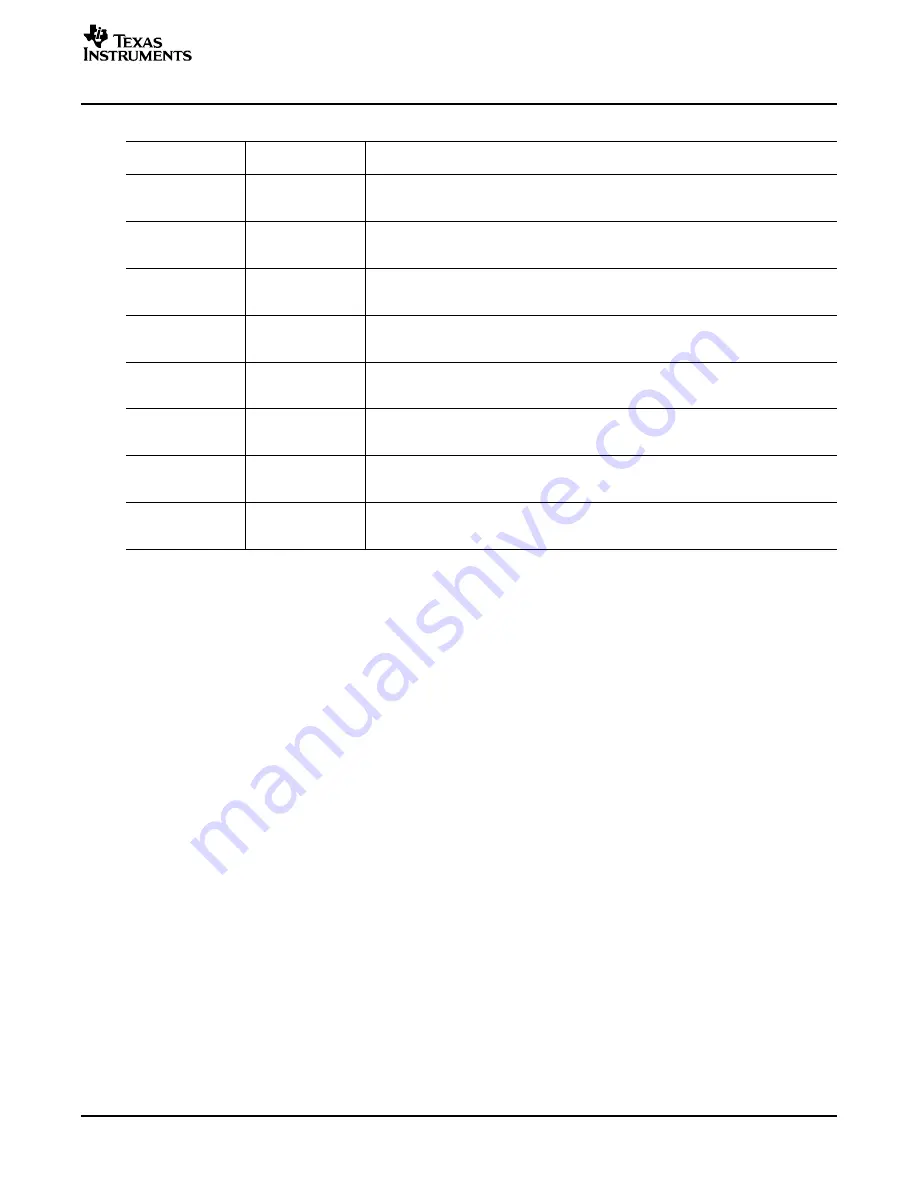
www.ti.com
6.2
Installation
Kit Operation
Table 6. USB-MODEVM SW2 Settings
SW-2 SWITCH
NUMBER
LABEL
SWITCH DESCRIPTION
1
A0
USB-MODEVM EEPROM I
2
C Address A0
ON: A0 = 0
OFF: A0 = 1
2
A1
USB-MODEVM EEPROM I
2
C Address A1
ON: A1 = 0
OFF: A1 = 1
3
A2
USB-MODEVM EEPROM I
2
C Address A2
ON: A2 = 0
OFF: A2 = 1
4
USB I
2
S
I
2
S Bus Source Selection
ON: I
2
S Bus connects to TAS1020
OFF: I
2
S Bus connects to USB-MODEVM J14
5
USB MCK
I
2
S Bus MCLK Source Selection
ON: MCLK connects to TAS1020
OFF: MCLK connects to USB-MODEVM J14
6
USB SPI
SPI Bus Source Selection
ON: SPI Bus connects to TAS1020
OFF: SPI Bus connects to USB-MODEVM J15
7
USB RST
RST Source Selection
ON: EVM Reset Signal comes from TAS1020
OFF: EVM Reset Signal comes from USB-MODEVM J15
8
EXT MCK
External MCLK Selection
ON: MCLK Signal is provided from USB-MODEVM J10
OFF: MCLK Signal comes from either selection of SW2-5
For use with the TLV320AIC32EVM, SW-2 positions 1 through 7 should be set to ON, while SW-2.8
should be set to OFF.
Ensure that the TLV320AIC32EVM is installed on the USB-MODEVM Interface board, aligning J1, J2, J3,
J4, J5 with the corresponding connectors on the USB-MODEVM.
Place the CD-ROM into your PC CD-ROM drive. Locate the Setup program on the disk, and start it. The
Setup program will install the TLV320AIC32 Evaluation software on your PC.
After the main program is installed, the NI-VISA Runtime installer will automatically run. This software
allows the program to communicate with the USB-MODEVM.
When the installation completes, click Finish on the TLV320AIC32EVM installer window. You may be
prompted to restart your computer.
When installation is complete, attach a USB cable from your PC to the USB-MODEVM Interface board. As
configured at the factory, the board will be powered from the USB interface, so the power indicator LEDs
on the USB-MODEVM should light. Once this connection is established, launch the TLV320AIC32
Evaluation software on your PC.
SBAU113 – November 2005
TLV320AIC32EVM and TLV320AIC32EVM-PDK User's Guide
9
























