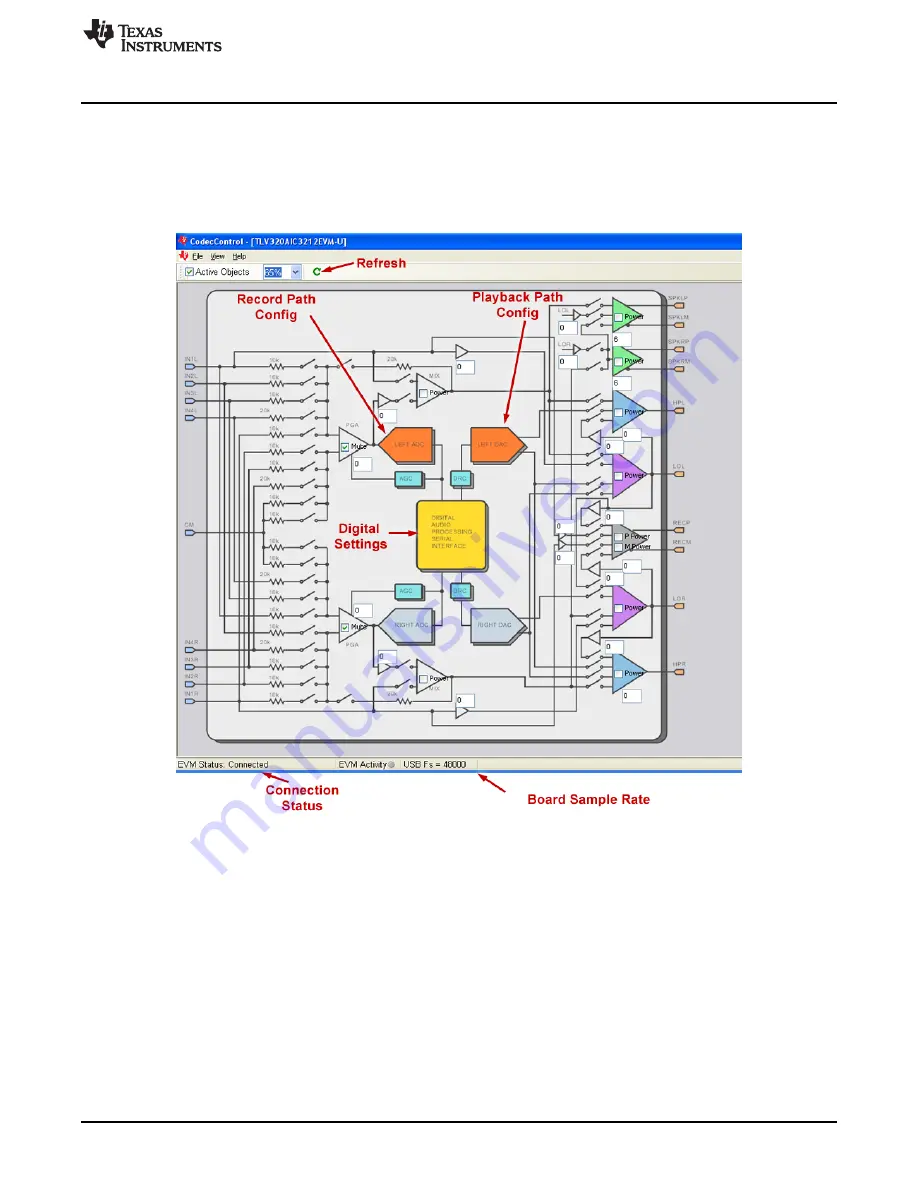
AIC3212 Control Software
3.2
Using the AIC3212EVM-U CS
The following sections describe the AIC3212EVM-U CS usage.
3.2.1
Main Panel Window
The Main Panel window, shown in
, provides easy access to all the features of the AIC3212 CS.
Figure 4. Main Panel Window
The main panel provides a high-level block diagram of the AIC3212. On the main panel, shown in
, users can configure the analog input and output routings by simply clicking on the switches. The
analog setup, digital setup, audio inputs, audio outputs, DRC, AGC, SAR and headset detection provide
additional control of many other features of the AIC3212. These categories are intended for advanced
users and can be accessed by clicking “View” on the main panel. One can also click on the colored blocks
on the main panel to gain access to these categories. Left ADC and Right ADC blocks provide detailed
settings for recording path. Left DAC and Right DAC blocks provide detailed settings for playback path.
Yellow block in the middle provides settings for digital interface, which includes Audio Serial Interface
configuration, clock settings, etc.
Clicking “Refresh” button on the top will read back the current state of the AIC3212 register settings and
reflect it to the user interface. “EVM status” on the bottom part of the main panel reflects the hardware
connection of the EVM. “USB Fs” indicates the current sample rate of the EVM board.
7
SLAU435 – March 2012
TLV320AIC3212EVM-U Evaluation Module
Copyright © 2012, Texas Instruments Incorporated








































