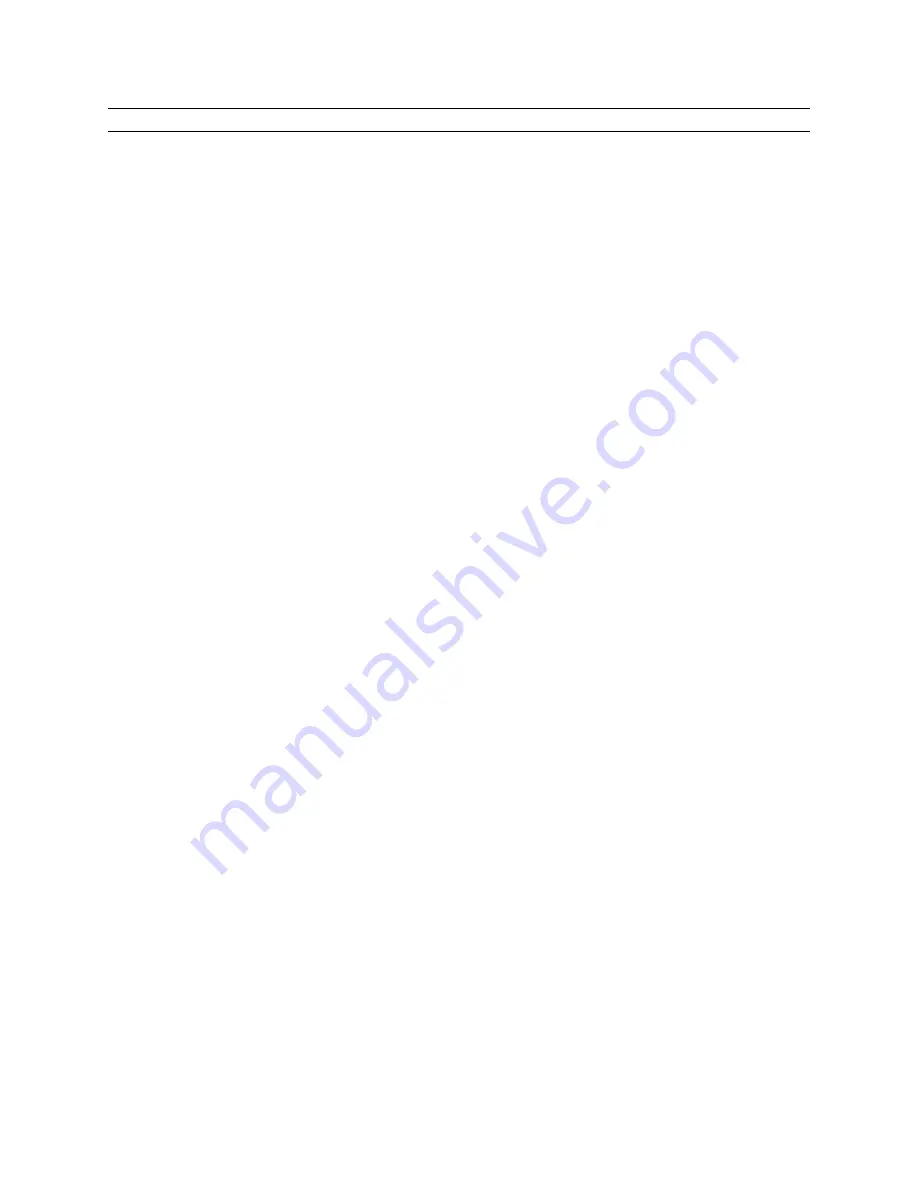
4.0 Graphing and plotting tips
[4.1] Plot "vertical" lines on graph screen
A vertical line is not a function, and the Y= Editor only plots functions, so you can't really plot a vertical
line. There are at least three ways to plot a nearly vertical line as Y= function.
Method 1
Definie a function like this:
y1=1E100*(x-n)
where n is the x-coordinate at which to draw the vertical line. To see how this works, consider that we
are just plotting the line
y = B(x-n) = Bx - Bn
At x = n, y = 0. Since B is very large, the slope of the line is very large, and the line will appear to be
vertical. B must be much larger than the range of interest of x.
Method 2
A variation on this theme defines B as global variable _vert, like this:
1
100
→
_vert
then you can define various vertical lines in the Y= Editor:
y1={function to be plotted}
y2=_vert(x-0)
y3=_vert(x-3)
This will plot the function, and vertical lines at x = 0 and x = 3
Method 3
Use the expression
when(x<n,-9
999,9
999)
to plot a vertical line at x=n. This method may be the best because it eliminates the question of just
how big to make the constant 1E100 in methods 1 and 2. For example, to plot a vertical line at x = 7,
use
y1=when(x<7,-9
999,9
999)
(Credit to Kevin Kofler; other credit declined)
4 - 1
Summary of Contents for TI-92+
Page 52: ...Component side of PCB GraphLink I O connector detail 1 41...
Page 53: ...LCD connector detail PCB switch side 1 42...
Page 54: ...Key pad sheet contact side Key pad sheet key side 1 43...
Page 55: ...Key cap detail 1 44...
Page 57: ...Component side of PCB with shield removed A detail view of the intergrated circuits 1 46...
Page 410: ...void extensionroutine2 void Credit to Bhuvanesh Bhatt 10 4...















































