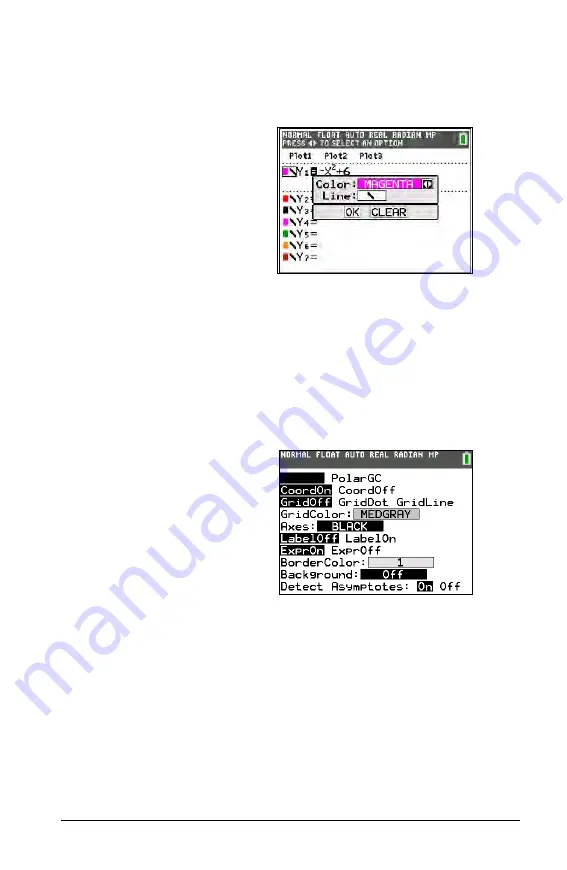
Getting Started with the TI-84 Plus C Silver Edition
3
To set the line color in the Y=
editor:
3.
Press
y
|
|
|
to select
the color/line box to the left
of Y=, and then press
Í
.
The spinner dialog box
becomes active.
4.
Press
~ ~
~
to select
magenta.
5.
Press
†
.
Note
: The thick line style is
the default. It can be
changed by pressing
|
or
~
.
6.
Press
†
to highlight OK and
then press
Í
.
To set a Background Image:
7.
Press
y
.
.
Set grid color, axes, and
border color as desired.
8.
Press
}
or
†
as necessary to
highlight Background.
The spinner dialog box
becomes active.
9.
Press
~
as necessary to select
the desired Background
Image or color.
Note
: Your pre-loaded
Image Var may be different
than the one displayed.
Note
: To create Background
Image Vars, use the free
TI Connect™ software to
convert and send images to
your TI-84 Plus C graphing
calculator.
Summary of Contents for TI-84 Plus C
Page 4: ...iv ...
Page 60: ...56 Getting Started with the TI 84 Plus C Silver Edition ...
Page 62: ...58 ...
Page 66: ...62 ...






















