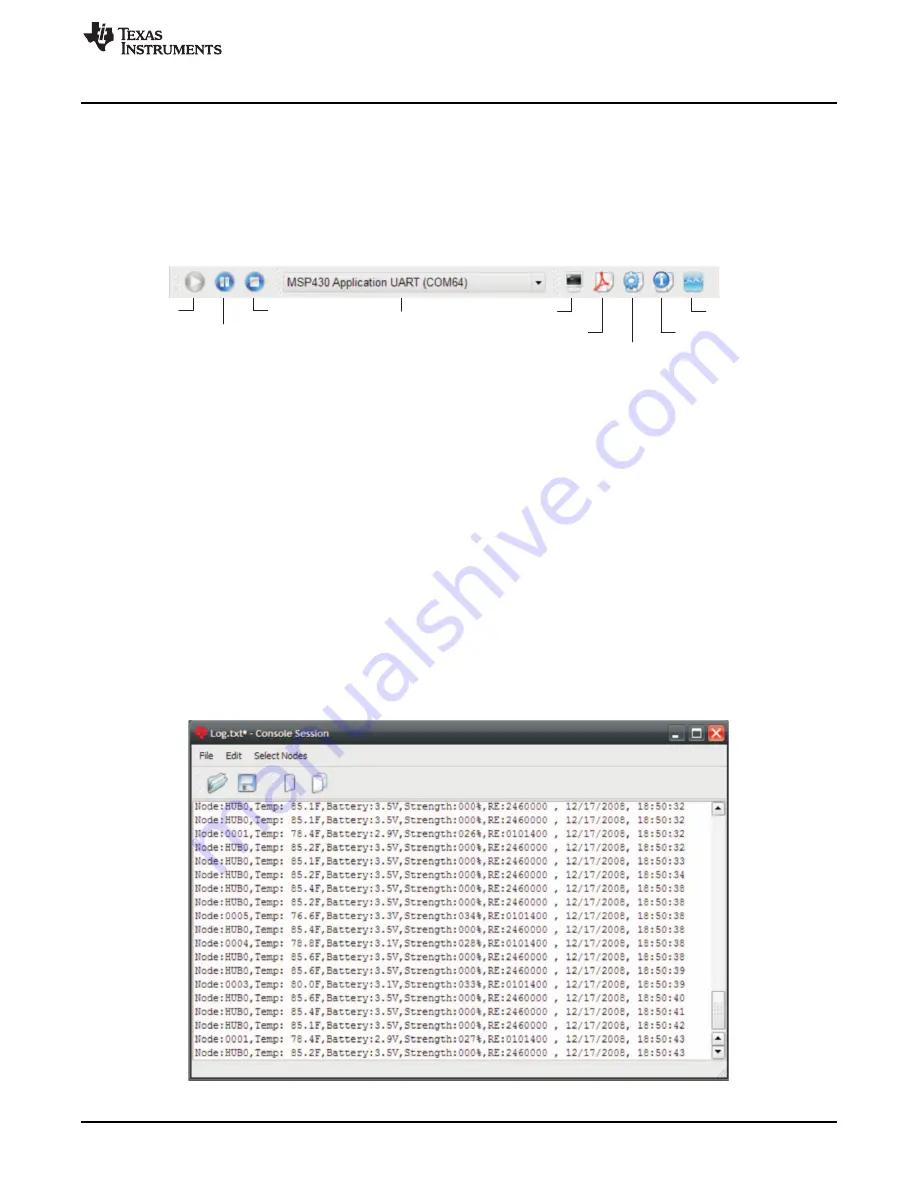
Play
Pause
Stop
COM Port Selection
Console
Graph node data
User's guide
Configurations
About
www.ti.com
PC Sensor Monitor Application
4.2.2 Remaining Transmissions
When running from the EnerChip, the application also display the number of transmissions left before the
stored energy is depleted. On average, ~400 transmissions are possible before the system needs to be
recharged.
4.2.3 Menu Bar
describes the eZ430-RF2500-SEH Sensor Monitor menu bar.
Figure 4-2. Menu Bar
4.2.3.1
Action Toolbar: Play, Pause, Stop
By default, the Sensor Monitor scans all available COM ports until it finds an MSP430 Application UART
and begins receiving data. The Play, Pause, and Stop controls are available to control the connection with
the COM port.
Play — Opens the MSP430 application UART COM port and resumes receiving data.
Pause — Closes the COM port, which stops the application from receiving data.
Stop — Closes the COM port, which stops the application from receiving data and clears the nodes from
the window.
4.2.3.2
Console Window
The console window (see
) is used to view a real-time output of all node data in text format.
Individual nodes, including the access point, can be removed from the console if necessary. This can be
useful when looking for a specific node's information. It is also possible to save the data in the console to
a text file for further analysis and processing.
Figure 4-3. Console Window
19
SLAU273C – January 2009 – Revised May 2010
eZ430-RF2500-SEH Sensor Monitor
Copyright © 2009–2010, Texas Instruments Incorporated





















