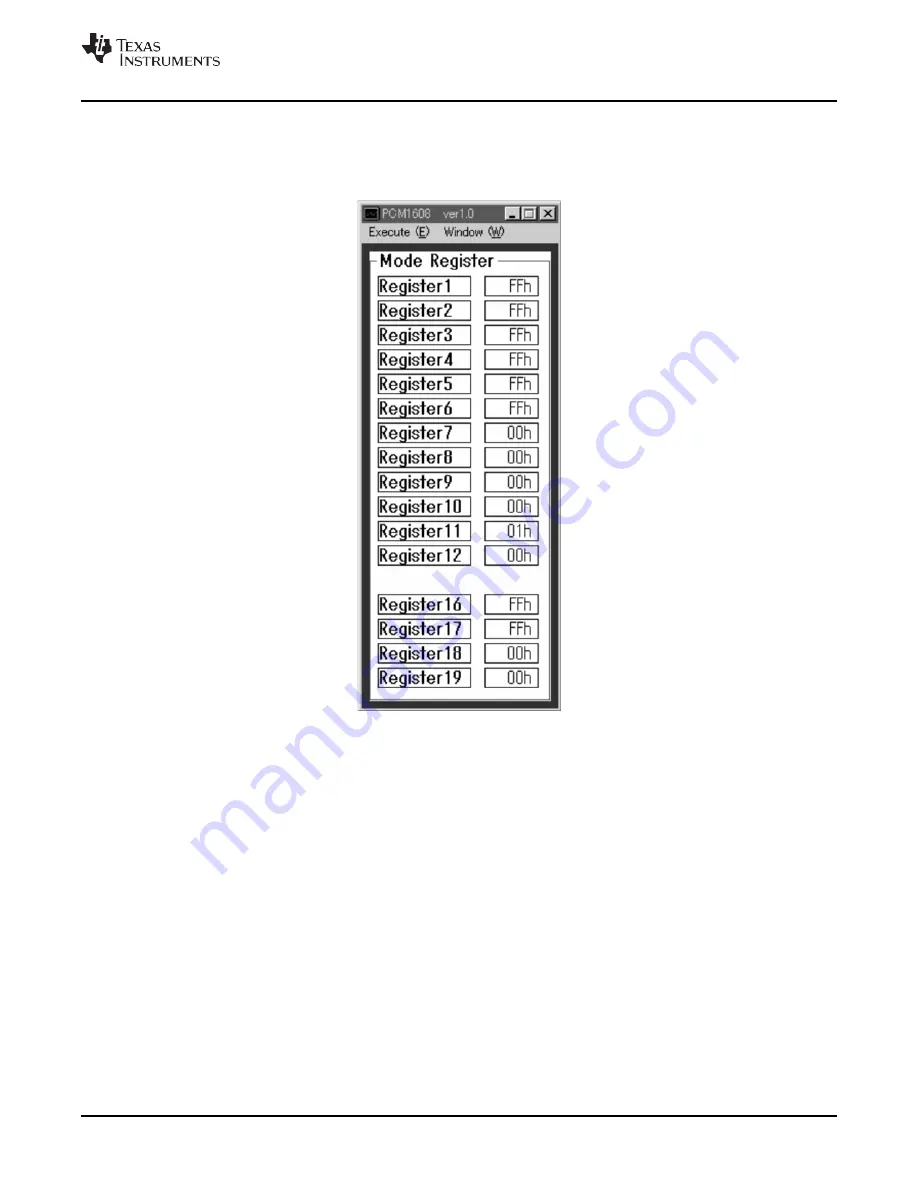
SBAU137 – April 2008
Demonstration Software
17
Using the Demonstration Software
2.3 Using the Demonstration Software
Open the working directory you created on the PC (see the
section). Double-click on the
application file named
dem1608.exe
. A window appears on your desktop screen, as shown in
There are two menu selections (Execute and Window) in the menu bar near the top of the window.
Figure 2-1. Demonstration Software Window
The
Execute
menu includes three selections:
•
Initialize
instructs the program to write almost of the PCM1681 internal registers with the default values
•
Reset
instructs the program to rewrite the PCM1681 internal registers with the data currently selected
in the application window
This window and function is not applicable on the PCM1681:
•
Exit
closes the application
The
Window
menu includes five options:
•
Attenuation control (see
): enables users to control PCM1681 digital attenuation level by
changing the slider position for each channel.
•
Operation control (see
): allows users to control mute on/off and DAC operation
enable/disable by channel.
•
Function control (see
): controls various programmable functions, such as Interface formats,
oversampling mode, DAC output phase, de-emphasis function/frequency, and so forth. Some functions
are not available for the PCM1681; see
for details.
These windows and functions are not applicable on the PCM1681:
•
GPO control
•
Register read
Summary of Contents for PCM1681
Page 1: ...DEM DAI1681 PCM1681 Evaluation Module User s Guide Literature Number SBAU137 April 2008 ...
Page 2: ...Submit Documentation Feedback 2 SBAU137 April 2008 ...
Page 6: ...Submit Documentation Feedback 6 List of Tables SBAU137 April 2008 ...
Page 20: ...Submit Documentation Feedback 20 Demonstration Software SBAU137 April 2008 ...






























