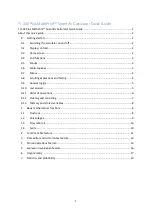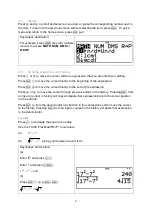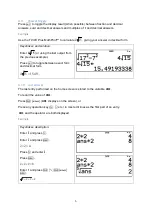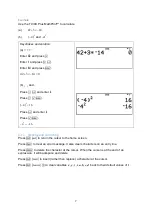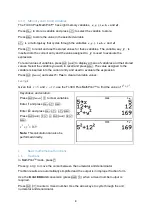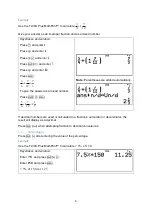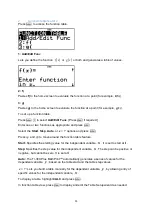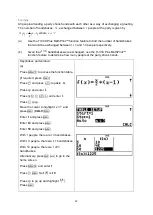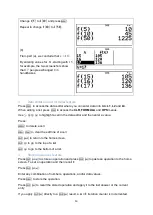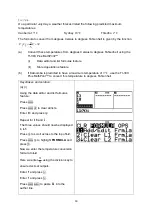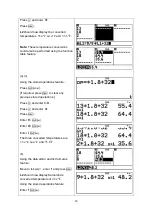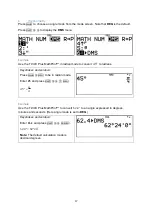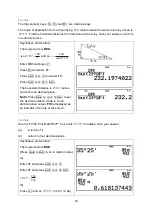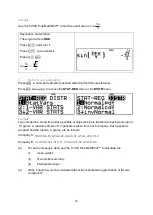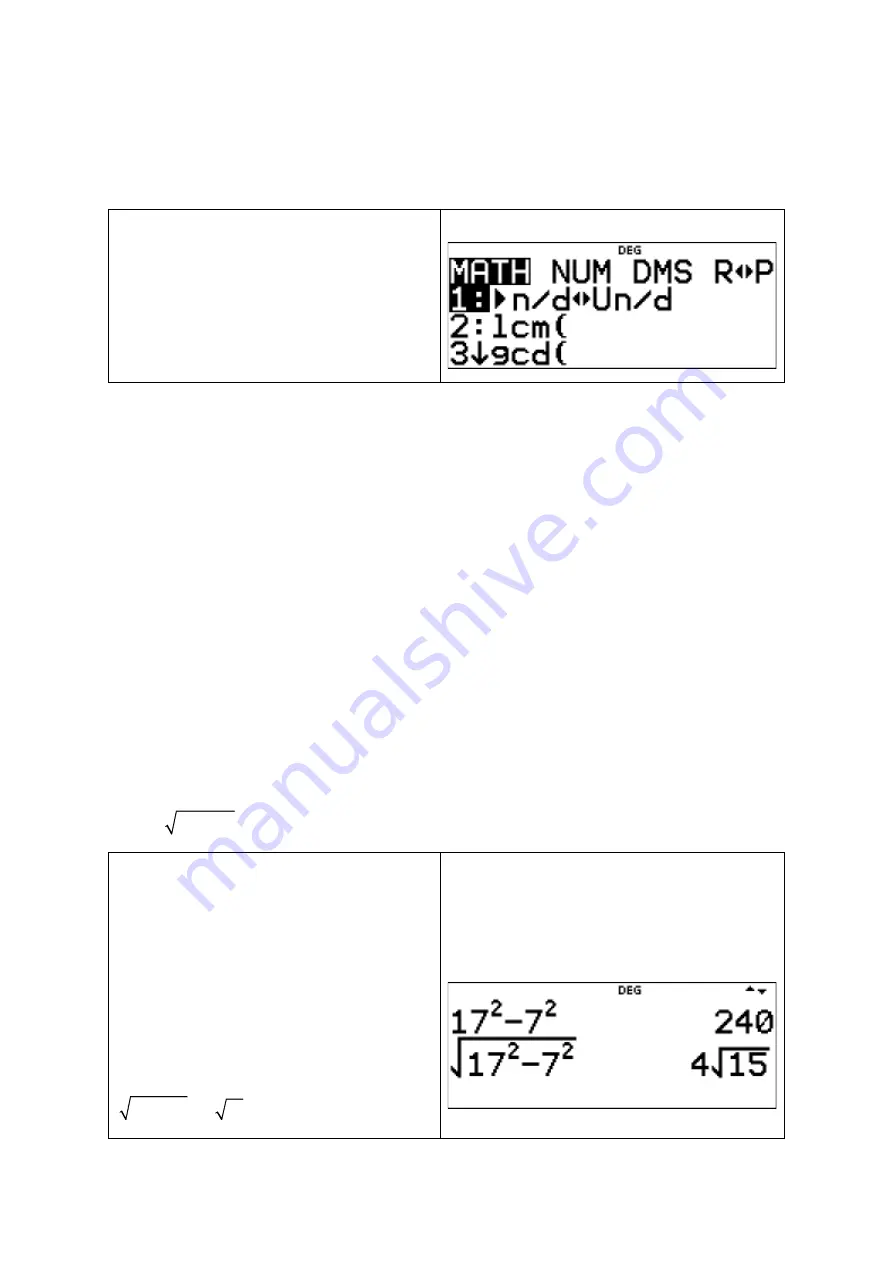
4
0.7
Menus
Press
>
and
]
to scroll and select a menu item or press the corresponding number next to
the item. To return to the previous screen without selecting the item, press
s
. To exit a
menu and return to the home screen, press
q
–
.
Keystrokes description
:
For example, press
t
(key with multiple
menus) to access
MATH
,
NUM
,
DMS
or
R◄►P
.
0.8
Scrolling expressions and history
Press
or
to move the cursor within an expression that you are entering or editing.
Press
to move the cursor directly to the beginning of the expression.
Press
to move the cursor directly to the end of the expression.
Press
[
or
]
to move the cursor through previous entries in the history. Pressing
n
from
an input or output in history will copy and paste that expression back to the cursor position
on the edit line.
Press
q
[
from the denominator of a fraction in the expressions edit to move the cursor
to the history. Pressing
n
from an input or output in the history will paste that expression
to the denominator.
Example
Press
l
to calculate the square of a value.
Use the TI-3
0X Plus MathPrint™ to calculate
(a)
2
2
17
7
−
.
(b)
2
2
17
7
−
, giving your answer in exact form.
Keystrokes and solution
:
(a)
Enter
17
and press
l
-
.
Enter
7
and press
l
n
.
2
2
17
7
240
−
=
(b)
Press
q
€
[
[
n
n
.
2
2
17
7
4 15
−
=
Summary of Contents for MathPrint TI-30X Plus
Page 27: ...26 So 32 0 9907 P X 4 dp...