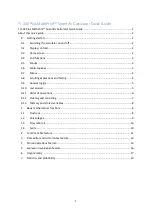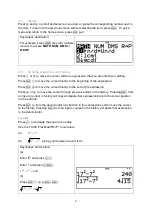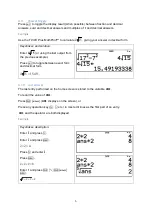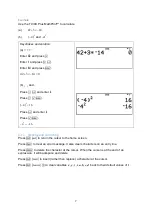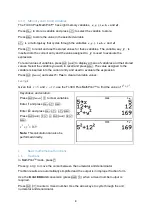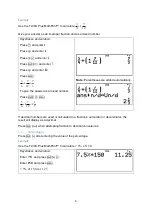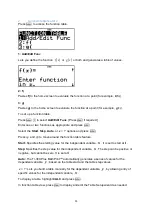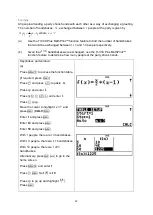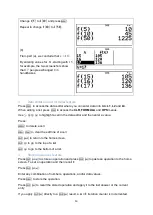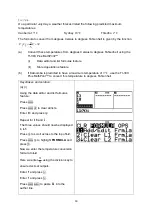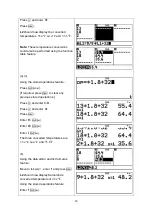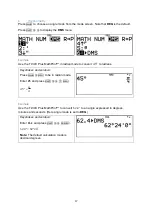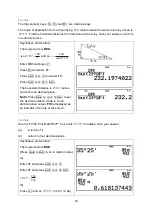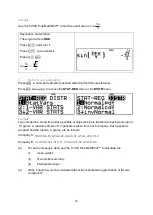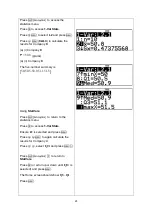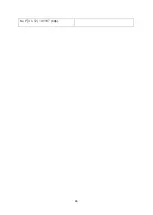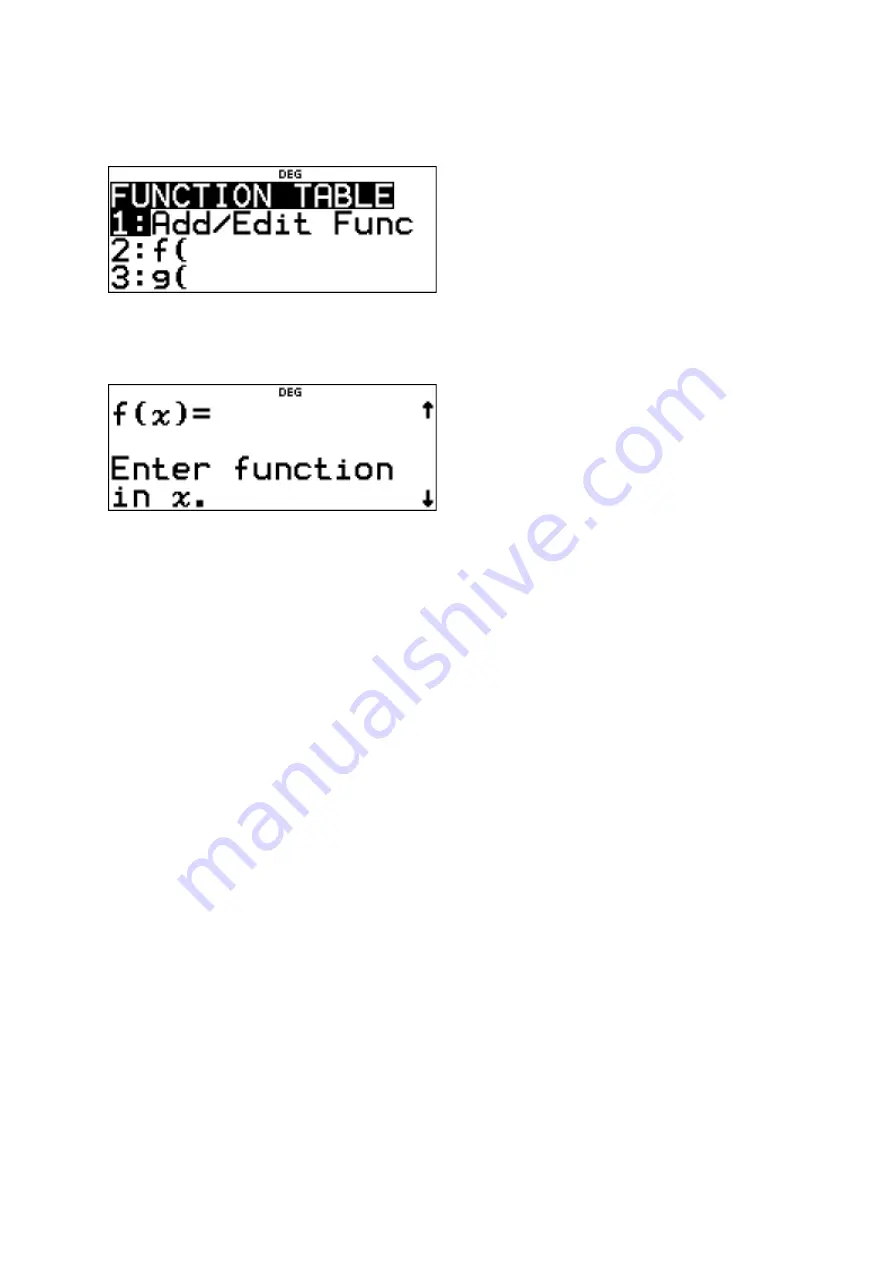
11
2
Function table feature
Press
to access the function table.
1: Add/Edit Func
Lets you define the function
( )
f x
or
( )
g x
or both and generates a table of values.
2: f(
Pastes
f(
to the home screen to evaluate the function at a point (for example,
f(5)
).
3: g(
Pastes
g(
to the home screen to evaluate the function at a point (for example,
g(2)
).
To set up a function table:
Press
1
to select
Add/Edit Func
. [Press
s
if required.]
Enter one or two functions as appropriate and press
n
.
Select the
Start
,
Step
,
Auto
, or
?
x =
options and press
n
.
Press
]
and
[
to move around the function table feature.
Start:
Specifies the starting value for the independent variable,
x
. It is set to start at
0
.
Step:
Specifies the step value for the independent variable,
x
. The step can be positive or
negative, but cannot be zero. It is set at
1
.
Auto:
The TI-
30X Plus MathPrint™ automatically generates a series of values for the
dependent variable,
y
, based on the table start and the table step values.
?
x =
:
Lets you build a table manually for the dependent variable,
y
, by allowing entry of
specific values for the independent variable,
x
.
To display a table, highlight
CALC
and press
n
.
In function table view, press
s
to display and edit the Table Setup wizard as needed.
Summary of Contents for MathPrint TI-30X Plus
Page 27: ...26 So 32 0 9907 P X 4 dp...