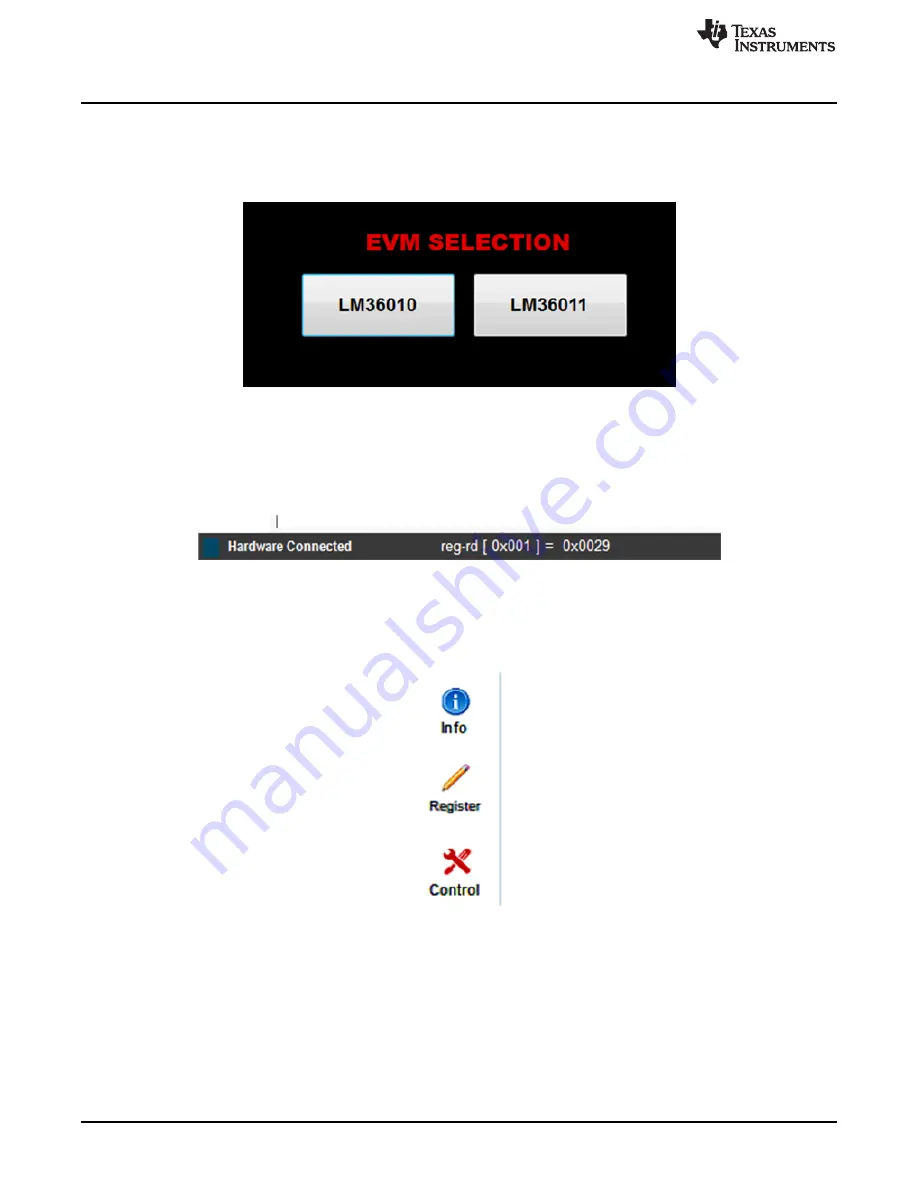
GUI Operation
18
SNVU574 – July 2017
Copyright © 2017, Texas Instruments Incorporated
LM36010EVM User Guide
3
GUI Operation
For proper operation, plug in the LM36010EVM and the LaunchPad to the computer before the GUI is
opened. Once connected, and the program is executed, an EVM selection screen opens. Clicking on
LM36010EVM leads to the appropriate GUI.
Figure 34. LM3601X Selection
A basic interface window opens with the default information view (Info). The status bar at the bottom of
EVM software screen provides information regarding hardware connection status, I
2
C communication
status, and software version. Once the EVM software is connected to the hardware and starts to
communicate with the firmware of MSP432, “Hardware Connected” and the light blue sign is displayed.
Figure 35. Status Bar
There are three available views of main menu: “Info”, “Register”, and “Control”. The components in each
view are synchronized, so any changes performed in one view of menu are automatically updated in the
others.
Figure 36. Menu
3.1
Information View
The Information View provides brief information of the LM36010EVM. For more detailed information, refer
to the


























