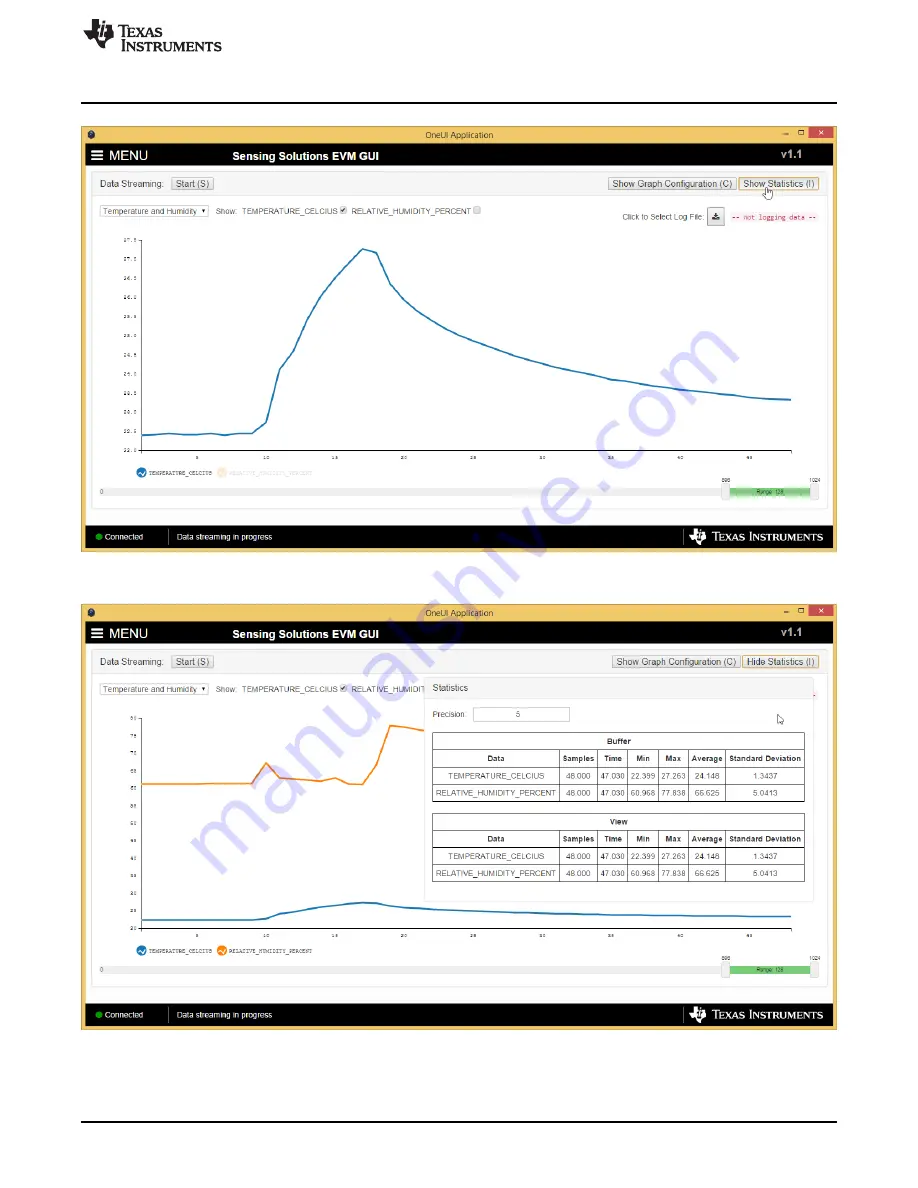
www.ti.com
GUI Operation
33
SNAU189A – December 2015 – Revised October 2017
Submit Documentation Feedback
Copyright © 2015–2017, Texas Instruments Incorporated
HDC1080EVM User 's Guide
Figure 45. Show Statistics Button on Data Streaming Graph
Figure 46. Data Statistics on Data Streaming Graph