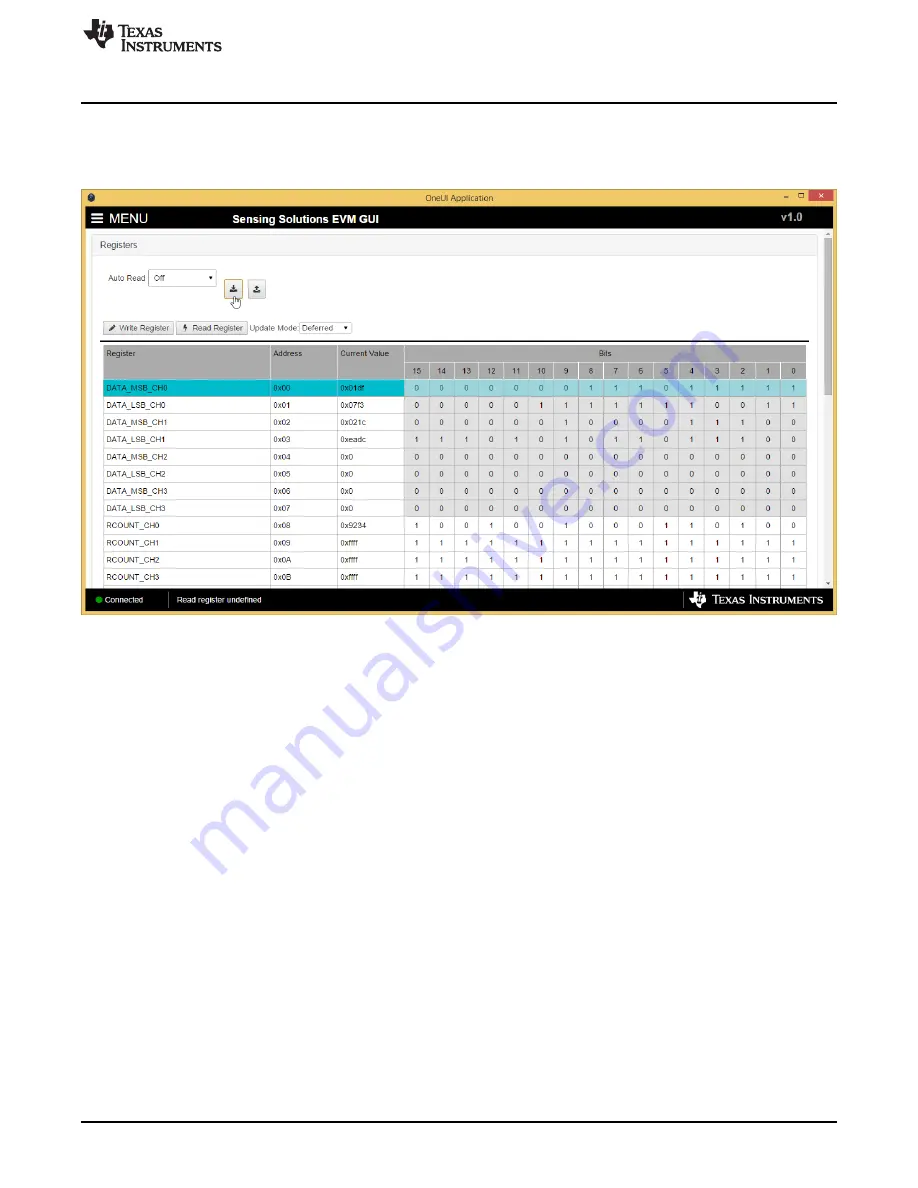
GUI Operation
3.4.4
Saving Device Configuration
To save the current register settings of the device follow these steps.
1. Click the button immediately right to the “Auto-Read” selection dropdown
Figure 24. Save Register Values to File on Register Page
2. Choose a JSON file name and the directory to save it within. Then click “Save”
21
SNOU138 – June 2015
FDC2114 and FDC2214 EVM User’s Guide
Copyright © 2015, Texas Instruments Incorporated






























