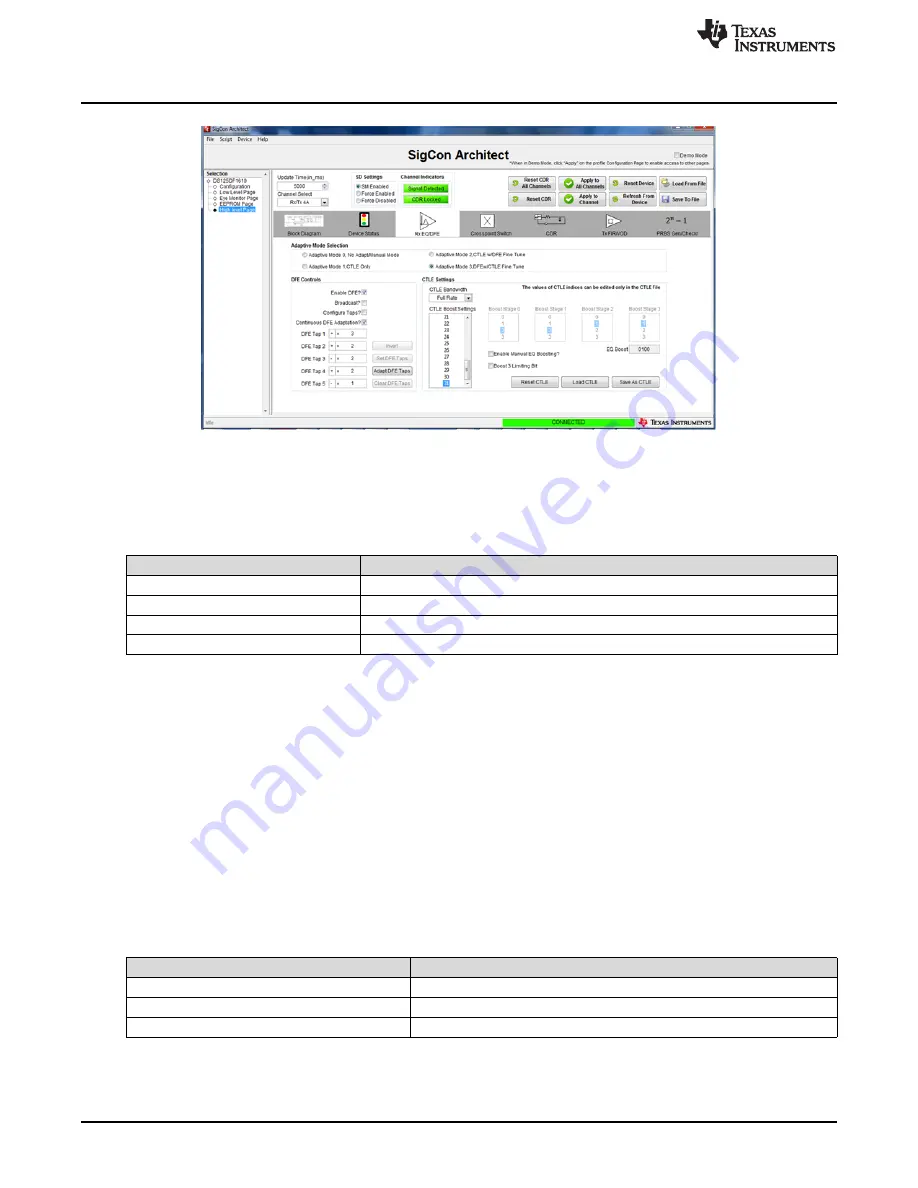
Receiver Tab
www.ti.com
10
SNLU159B – April 2014 – Revised September 2018
Submit Documentation Feedback
Copyright © 2014–2018, Texas Instruments Incorporated
DS125DF1610EVM
Figure 10. Receiver Tab
The ‘Adapt Mode Selection’ section is for the setting the adapt mode of the DS125DF1610. Refer to
Table 2
for explanations of each adapt mode.
Table 2. Adapt Mode Descriptions
Adapt Mode
Description
0
Manual Setting of CTLE and DFE, no adaptation
1
Adapt CTLE only
2
Adapt CTLE until optimal, then DFE, then CTLE again
3
Adapt CTLE until lock, then DFE, then CTLE until optimal
The EQ boost settings are divided into 4 stages, each with 2-bit boost control for a total of 256 different
stage-boost combinations. In order to select the EQ boost settings, the device must be in Adapt Mode 0.
In the other Adapt modes the CTLE will adapt through 32 of these stage-boost combinations. The CTLE
adaptation can be set to limiting mode by selecting the ‘Boost 3: Limiting Bit’ check box. The ‘Load CTLE
Table’ push button is used to specify the 32 EQ settings that the CTLE should cycle through.
The ‘DFE Control’ area of the Receiver Tab is used for setting the 5 taps of the DFE. Tap 1 has 32
settings from 0 to 224 mV in 7 mV increments. See
Table 3
for details. These values should be entered in
hex from 0x00 to 0x1F. Taps 2 through 5 have 16 settings each from 0 to 112 mV in 7 mV increments and
should be entered in hex from 0x00 to 0x0F. The polarity of each tap can also be adjusted, with a
negative polarity representing boost and positive representing an attenuation of the data. In order to set
the DFE Taps manually (only Adapt Mode 0), ‘Enable Manual Tap Control’ must be selected and ‘DFE
Enable’ must also be turned on. ‘Clear Taps’ will reset all of the tap values to 0mV (0x00). When in an
adapt mode where the DFE will adapt automatically, it can be configured to adapt only during lock
acquisition or to adapt continuously with the “Continuous DFE Adaptation” checkbox.
Table 3. DFE Tap Parameters
DFE Parameter
Value (mV)
Tap 1 Weight Range
0 - 224
Tap 2-5 Weight Range
0 - 112
Tap Weight Step Size
7















