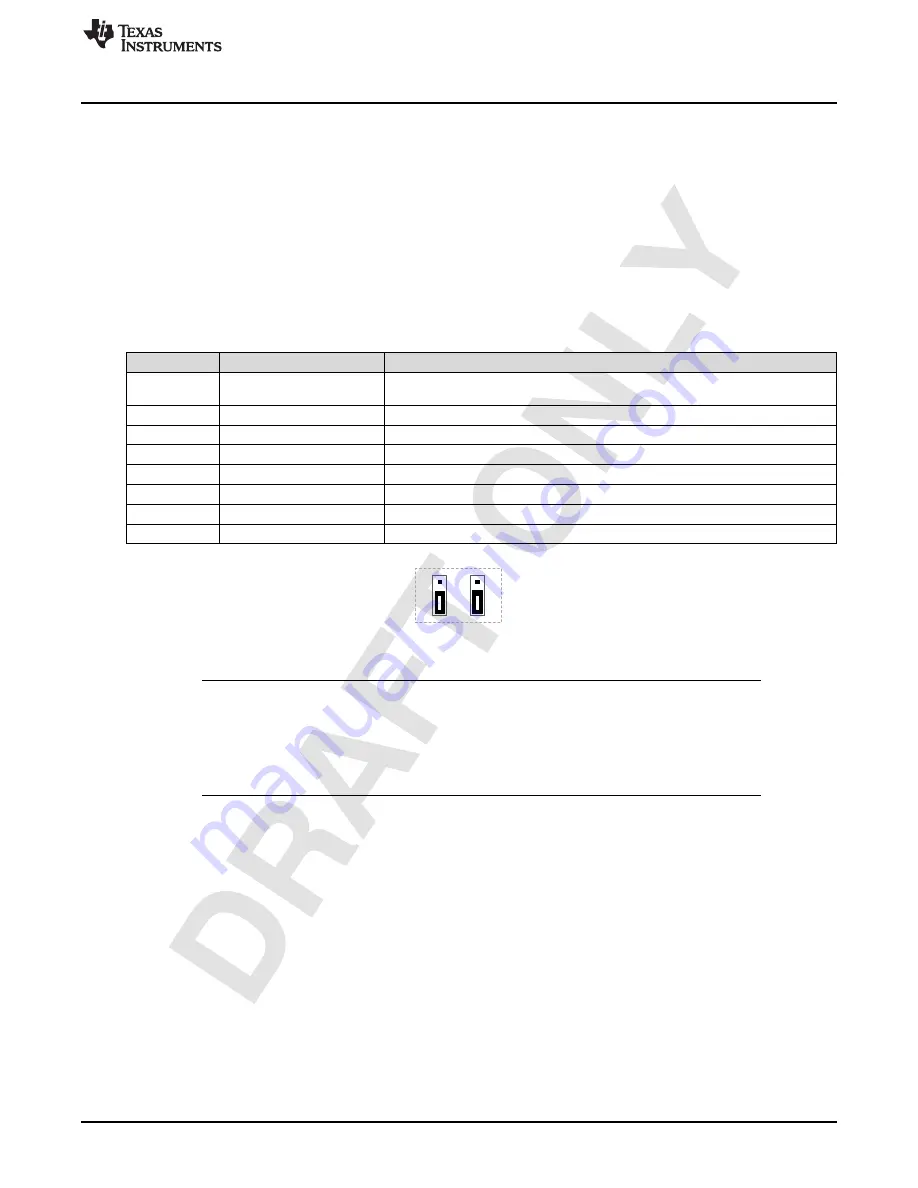
T
I C
o
n
fid
e
n
tial
–
N
D
A
R
e
s
tr
ictio
n
s
D
R
V
MSP
Getting Started
2.1
Quick Start Board Setup
The DRV2605LEVM-MD firmware contains haptic waveform sequences that showcase the features and
benefits of the DRV2605L device in a multi-driver application. Use the following setup instructions to begin
the demand evaluation process:
1. Connect 4 ERM actuators to the terminal block outputs 1 through 4, and connect 4 LRA actuators to
the terminal block outputs 5 through 8 on the board.
2. Connect the 5-V power supply to the VBAT terminal block.
3. Verify that the jumper connections on the board are correct as listed in
.
4. Turn on the power supply. If the DRV2605LEVM-MD is powered correctly, the button LEDs turn on and
flash indicating that the board has been successfully initialized.
Table 1. Default Jumper Settings for Demonstration Program
JUMPER
POSITION
DESCRIPTION
J1
Shorted
Connects decoupling cap to the V
DD
pin, used for power consumption
measurements
J2
Shorted
3.3-V reference voltage for I
2
C transactions on the TCA9548A device
J3
Shorted
User LED
J4
Don’t care
User LED
J5
Shorted
Trigger and PWM input to the DRV2605L device
J6
Shorted
User switch
MSP
Short pins 2 to 3
VBAT power to the MSP430 device (Shown in
)
DRV
Short pins 2 to 3
VBAT power to the DRV2605L device (Shown in
Figure 3. Jumper Position for MSP and DRV Headers
NOTE:
This board has the ability to control both ERM and LRA actuators at the same time. The
default firmware is set so that only the actuators that are connected to the board are active.
The connected driver and the actuator type must be hardcoded in the firmware in order for
the system to know the user’s hardware configuration. If the default configuration of 4 ERM
actuators on outputs 1 through 4 and 4 LRA actuators on outputs 5 through 8 is not desired,
see
for more details on how to customize the board.
3
DRV2605L Demonstration Program
Ceveral functionality sections can be initiated to demonstrate how the DRV2605LEVM-MD can be used for
multi-driver applications. The user can interact with the capacitive touch buttons to output a variety of
waveform sequences to the actuators externally connected to the board and to enable all the drivers and
I
2
C channels for full access to the DRV2605L devices through the I
2
C headers.
The user can also access USB functionality through the user switch. The capacitive touch buttons (B1 and
B2) and user switch (USER SW) have the following functionality:
•
B1: The DRV2605L devices are setup individually and RTP mode is configured. Sequential button
presses activate the next DRV2605L device in sequential order starting at driver 1, ending at driver 8,
and then looping back to driver 1.
•
B2:
–
Mode 1 – Enables all of the drivers and channels of the TCA9548A device for the user to gain
access to all of the DRV2605L devices.
–
Mode 2 – Drivers 1 through 4 are enabled, RTP mode is setup, and all drivers are played
simultaneously
3
SLOU400 – September 2014
DRV2605L Multi-Driver ERM, LRA Haptic Driver Evaluation Kit User’s Guide
Copyright © 2014, Texas Instruments Incorporated


















