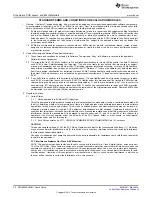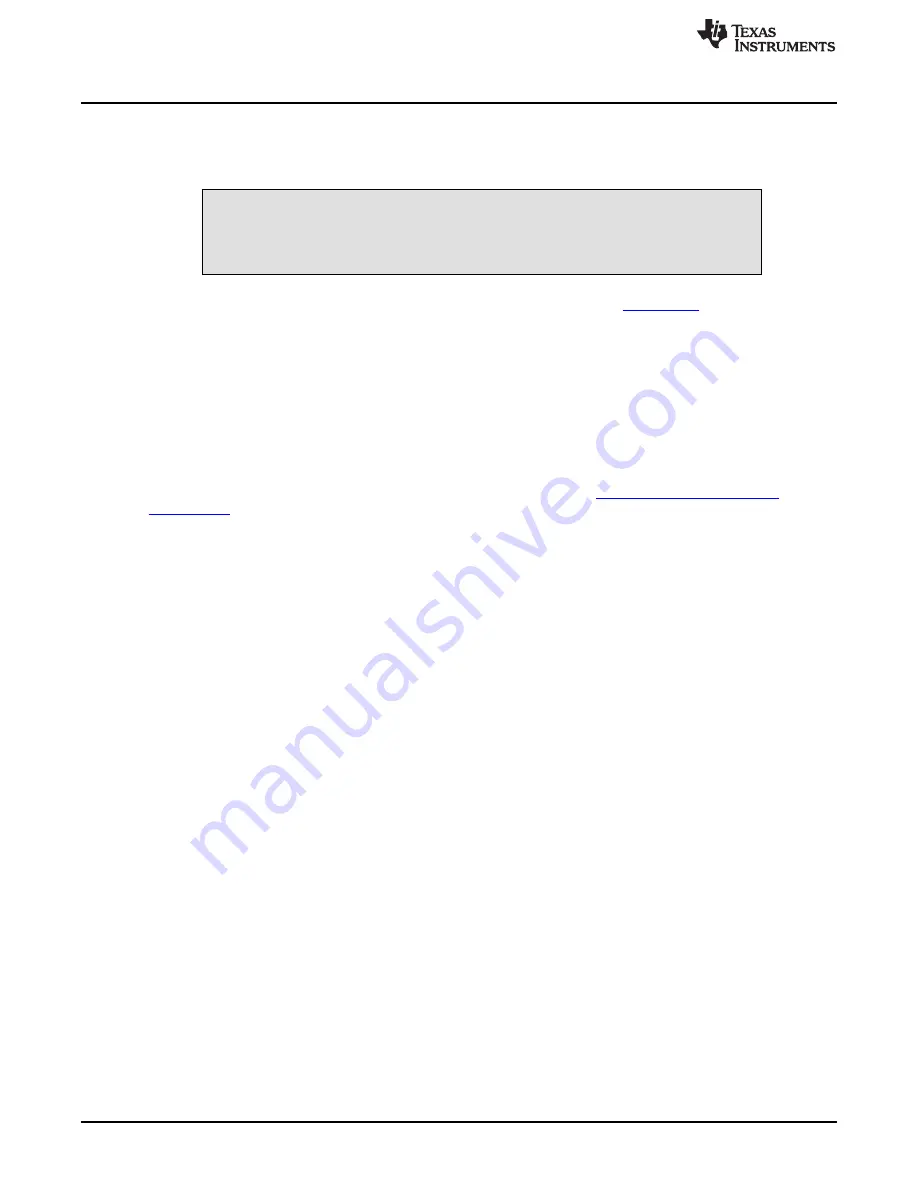
Updating Firmware on DRV2605EVM-BT
7
Updating Firmware on DRV2605EVM-BT
The DRV2605EVM-BT ships with a factory-programmed image ready to connect with an iOS device on a
valid power source. To change the firmware on the CC2541, follow the steps mentioned in
.
CAUTION
Beware of flashing the firmware on the DRV2605EVM-BT because an incorrect
firmware image could cause issues with getting the board to work properly.
The firmware files are available for download on the EVM product page at
.
7.1
Tools Needed
•
CC Debugger
•
Tag-Connect TC2050-IDC-NL 10-pin no-legs cable with ribbon connector
•
SmartRF Flash Programmer utility
•
Firmware file ('.hex'- extension)
7.2
Steps
1. Download and install the SmartRF Flash Programmer available at:
. Make sure the user installing the software has administrator privileges on the target
machine. The user may have to right click on the installer and select Run as Administrator.
2. Connect the TC2050 cable to the CC Debugger as shown in
.
3. Connect the USB cable to the target machine running the programmer utility
4. Press the connector against the board firmly as shown in
.
5. Press the Reset button on the CC Debugger. The status LED changes to green indicating a valid
CC2541 chip is detected.
6. The CC Debugger displays on the System-on-Chip submenu.
7. Locate the flash image (a .hex file) on the hard disk.
8. Under the Actions groupbox, select Erase, program, and verify.
9. Click Perform Actions and wait until the process is complete.
10. After a success message, the board is ready with the new firmware image.
18
DRV2605EVM-BT User's Guide
SLOU391 – May 2014
Copyright © 2014, Texas Instruments Incorporated