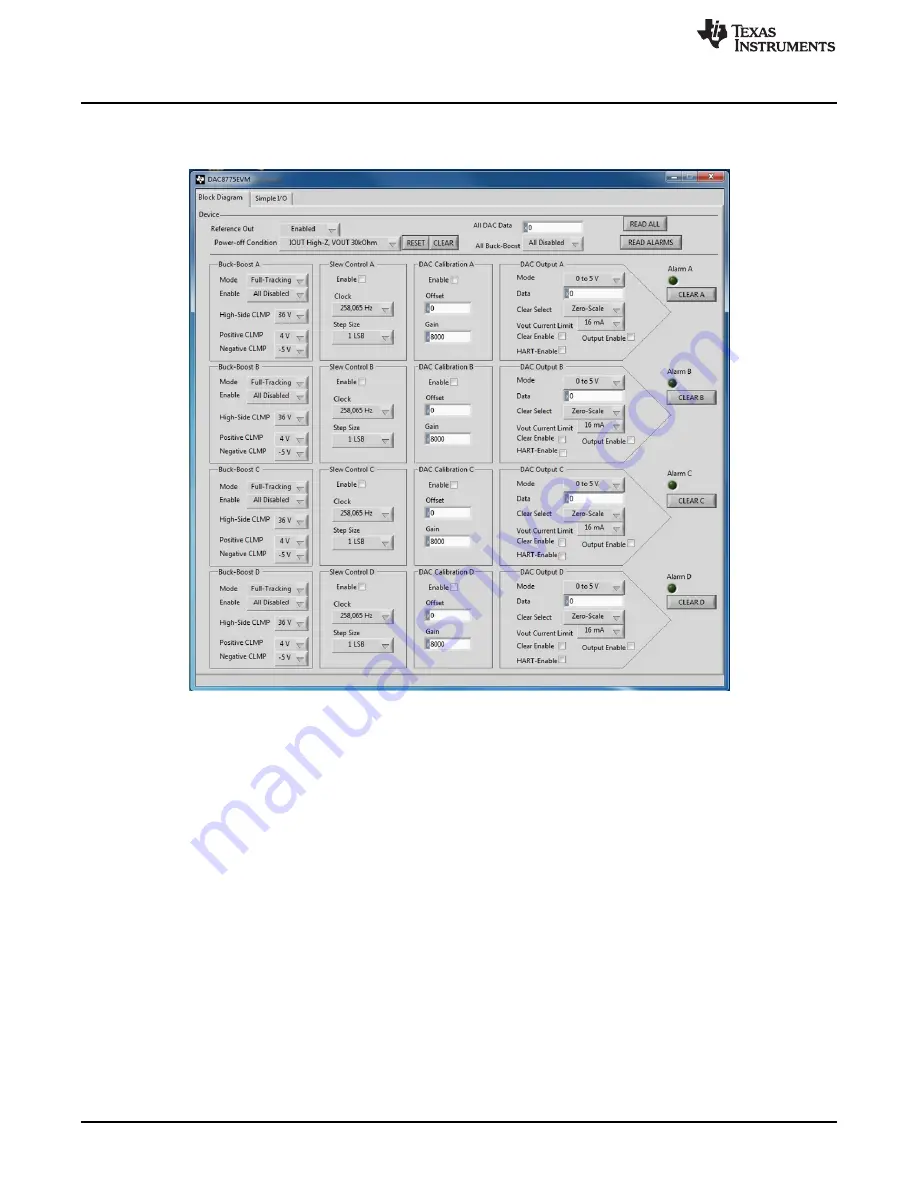
EVM Software Overview
www.ti.com
12
SBAU248 – November 2016
Submit Documentation Feedback
Copyright © 2016, Texas Instruments Incorporated
DAC8775EVM User’s Guide
4
EVM Software Overview
This section describes the use of the EVM software.
Figure 11
shows the front panel of the EVM GUI.
Figure 11. EVM GUI – Front Panel
4.1
Starting the EVM Software
The EVM software can be operated through the Windows start menu. From the start menu, select All
Programs, and then select DAC8775EVM.
An error will appear if the PC cannot communicate with the EVM. If this error happens, first ensure that
the USB cable is properly connected on both ends. This error can also occur if the USB cable is
connected before the SM-USB-DIG platform power source. Another possible source for this error is a
problem with the USB human interface driver on the PC. Make sure the device is recognized when the
USB cable is plugged in, as indicated by a Windows-generated confirmation sound.
4.2
Reading From and Writing to Registers
The EVM software automatically reads from the DAC8775 when a reset or clear command is issued. To
read from the device in other situations, press the READ ALL button on the EVM GUI. Write actions are
carried out automatically when the value of any element on the GUI is changed.




















