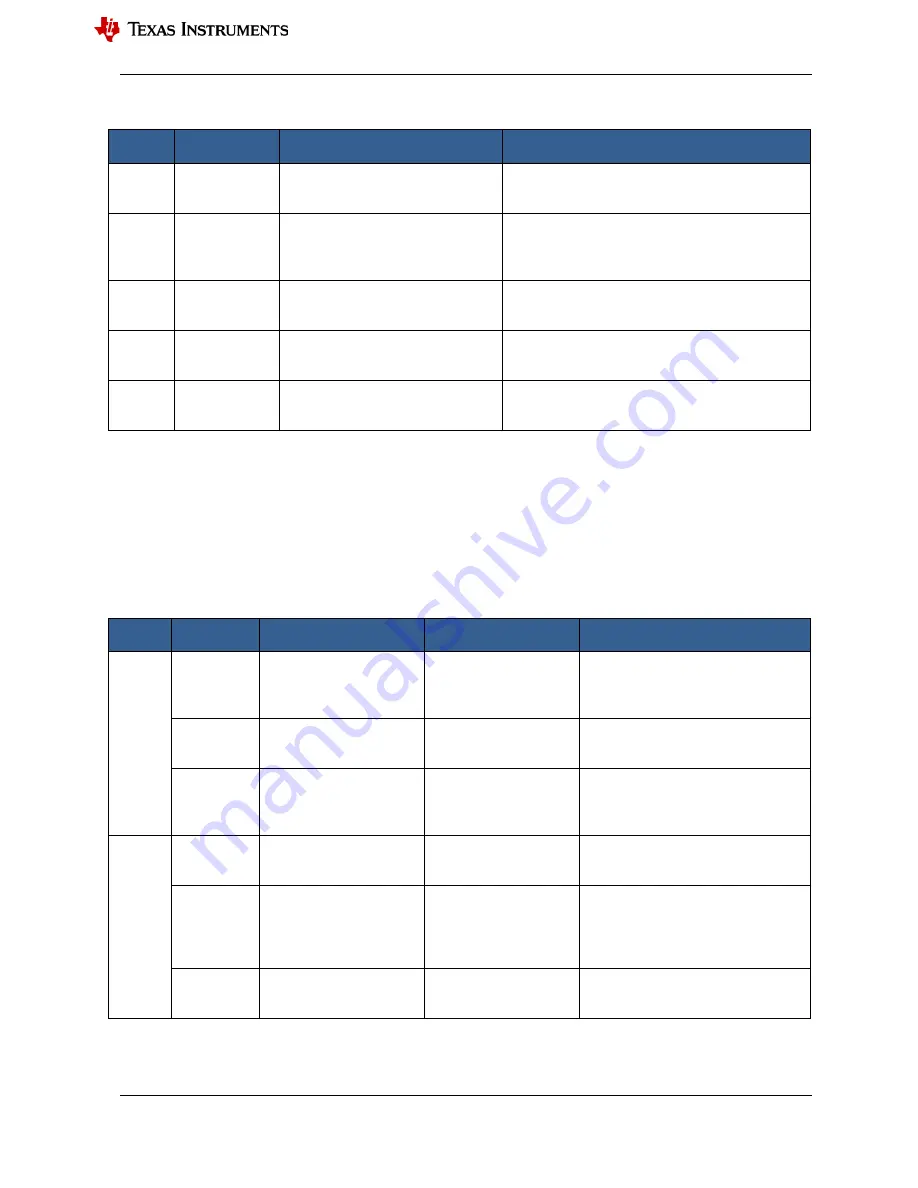
www.ti.com
30
CapTIvate™ Touch Getting Started Manual
Copyright © 2020, Texas Instruments Incorporated
Table 5-5 Sensor data monitoring function table
Box in
picture
Operation
directory
Function
Comment
No. 2
Data Logging
After enabling, save the real-time
data collected by the button in the
creation directory of the GUI project.
Generally used to evaluate the reliability of the
system after recording a piece of data.
No. 4
Channel Bar
Chart
Observe the signal changes of each
Element channel.
It can visually observe the relationship between the
signal and the touch threshold and the proximity
sensor threshold. It is mainly used for sensitivity
adjustment.
No. 5
Channel
Oscilloscope
Plot
Show the relationship between data
and time of each Element channel.
Observe the signal changes within a period of time,
mainly used for system reliability adjustment.
No. 6
Channel Table
Observe the real-time signal changes
of each Element channel through a
table.
The data can be directly observed, which is generally
used to evaluate the rationality of the threshold
setting and whether there is enough margin.
No. 7
SNR
Multiple sampling to evaluate the
rationality of the entire system
design and threshold setting.
5.3.3
Sensitivity parameter adjustment
The adjustment of the sensitivity parameter is mainly based on the actual detection requirements to select the
appropriate system gain and the appropriate threshold. Increasing the gain of the CapTIvate™ system infinitely will
amplify the noise while amplifying the touch signal. In the end, it only increases the resolution of the system, but
the signal-to-noise ratio itself does not change. Since a larger gain will increase the conversion time, it is not
recommended to adjust the gain of the entire system too high. The functions involved in this part are shown in
Table 5-6, and the numbers in the selection boxes correspond to those in Figure 5-13.
Table 5-6 Sensitivity parameter adjustment table
Box in
picture
Operation
directory
Operation content
Recommended value
Comment
No. 8
Conversion
Count
Set the equivalent setting
value of the capacitance
corresponding to the
Sensor.
<1000
Determine the system resolution.
Conversion
Gain
Set the system gain
corresponding to the
Sensor.
100
The minimum value is 100.
Frequency
Divider
Set the frequency division
coefficient of charge
sampling and conversion.
Can use default value
If the parasitic capacitance is too large,
you need to grab the waveform to
check whether the frequency division
coefficient needs to be adjusted.
No. 9
Prox
Threshold
Set proximity sensor
threshold.
Make Prox Threshold
Percentage greater than
the Minimum value
The absolute change threshold of the
touch signal, all elements share a
proximity sensing threshold.
Touch
Threshold
Set touch threshold.
Ensure priority triggering
of proximity sensing
threshold
The threshold of the percentage
change of the touch signal. At the
same time, adjust to select
"select
all"
, all elements have their own touch
thresholds.
Desired
Resolution
The resolution of the
slider, scroll wheel or
touch panel.
<100
Excessive resolution is easily affected
by noise.
5.3.4
System reliability parameter adjustment
















































