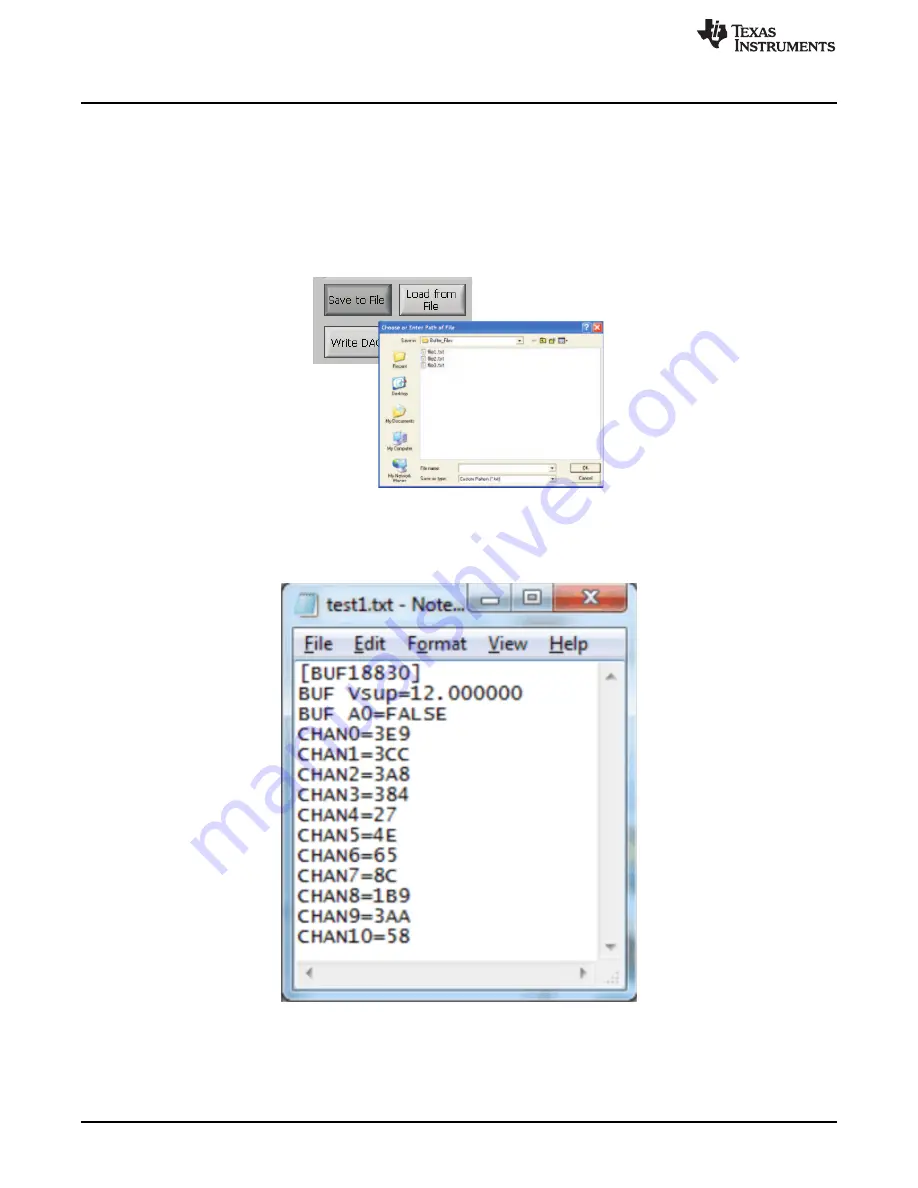
BUF18830EVM Software
20
SBOU103A – April 2011 – Revised May 2016
Copyright © 2011–2016, Texas Instruments Incorporated
BUF18830EVM User Guide and Software Tutorial
2.3.6
Save to File Button
The register configurations of the BUF18830 DACs are displayed in both analog voltage and in
hexadecimal (see
). The DAC codes (that is, gamma voltages) can be saved into a text file by
using the
Save to File
button.
Pressing the
Save to File
button opens a file-save dialog box similar to that shown in
. Pressing
the folder icon creates a new folder on your PC. It is a good idea to create a directory exclusively for
BUF18830 DAC code (that is, gamma voltage) files. Enter a unique file name in the
File name
field to
store your BUF18830 register information. Press the
OK
button to save the file.
Figure 20. Save to File Dialog Box Button and Window
Saved BUF18830 DAC codes (gamma voltages) exist in a text file that can be opened in a text editor, as
illustrates.
Figure 21. File Format of Saved Data


























