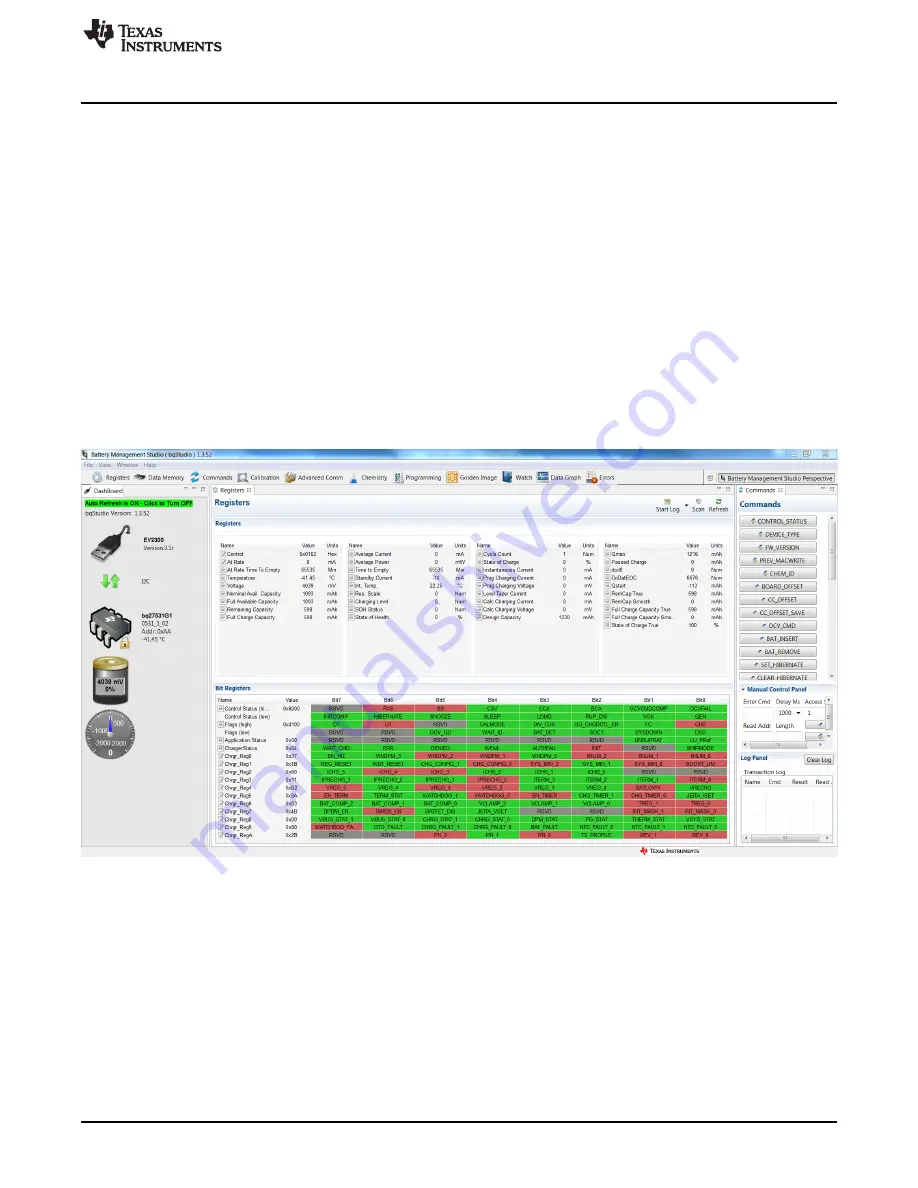
Operation
17
SLUUA90A – April 2013 – Revised July 2016
Copyright © 2013–2016, Texas Instruments Incorporated
bq27531EVM With bq27531 Battery Management Unit Impedance Track™
Fuel Gauge and bq24192 4.5-A, Switch-Mode Battery Charger for Single-Cell
Applications
6
Operation
This section details the operation of the bqStudio software.
6.1
Starting the Program
Run bqStudio from the Start | All Programs | Texas Instruments | Battery Management Studio. The main
screen (
) appears. If instead of
appearing,
appears, it may mean that the EVM
is not connected to the computer correctly. Make sure that the USB interface (EV2300 or EV2400 or GDK)
and the bq27531 are connected and restart bqStudio. If this still does not resolve the issue, check if the
I2C pullup resistors are connected. Data begins to appear once the <Refresh> (single-time scan) button is
clicked, or when the Scan button is clicked. To disable the scan feature, simply click the
Scan
button
again.
The continuous scanning period can be set by opening Window | Preferences
→
Registers section. The
range for this interval is 0 ms to 65,535 ms. Only items that are selected for scanning are scanned within
this period.
Battery Management Studio provides a logging function which logs the values that were last scanned. To
enable this function, select the Start Log button; this causes the Scan button to be pressed. When logging
is Stopped, the Scan button will still be selected and has to be manually clicked again.
Figure 9. Registers Screen
This screen (
) shows the RAM data in the bq27531 device. Additional Flags and Status data can
be viewed at the bottom of the
Registers
screen.

























