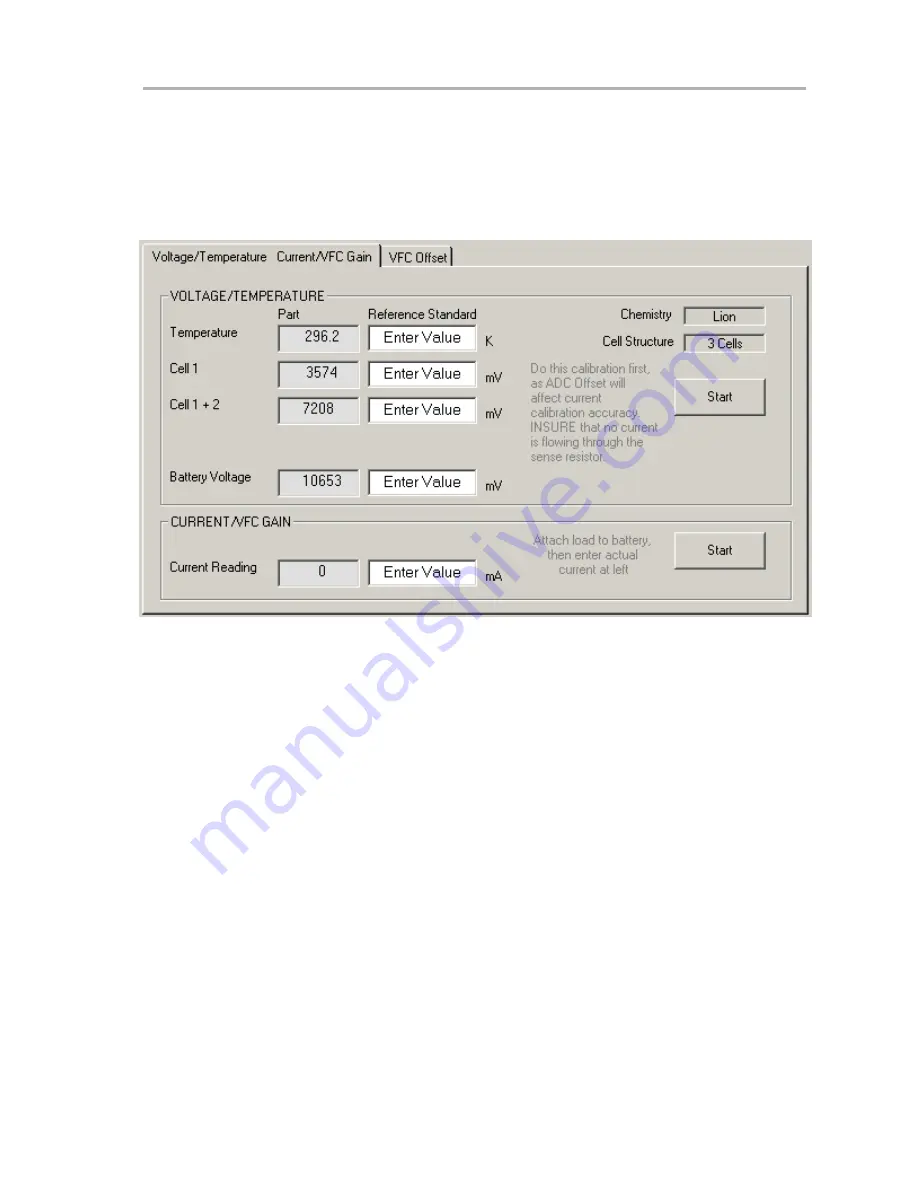
Calibration of a bq2060A Based Module Using the EV2200-60 Software
5-11
Operation
final result in the EEPROM when it is complete. When this option is selected,
a popup window appears asking if you wish to seal the pack after the
calibration is complete. Click | Yes | to seal the pack after calibration or | No |
to finish calibration without sealing the pack. This also is done automatically
by the bq2060A after it completes calibration.
Figure 5−10.
3 Cell LION Calibration Screen
The LiON Calibration screen differs from the NiMH calibration screen by the
individual cell voltages and cell structure. If the Chemistry or Cell Structure
fields do not show the proper configuration in their respective fields, then
select the bq2060A Data Screen Tab, select | Options | Initialize Device |, wait
5 seconds and then return to the Calibration Tab.
The Voltage/Temperature and Current/VFC Gain screen has two frames. The
top frame is for calibrating voltage and temperature. Perform this calibration
procedure prior to the Current/VFC Gain calibration.
To perform the Voltage/Temperature calibration, enter values in the Reference
Standard column that were recorded using a traceable calibrated standard. Be
sure to measure the voltage at the connections to the bq2060AEVM-00X
module to get the most accurate results. Also be sure to add the cells together
at each individual cell field for all the cells below it. The Battery Voltage Field
should be derived from all the cells added together. If this application does not
have individual cell voltage monitoring, then only the Battery Voltage field is
displayed. Enter the temperature in the appropriate field in the Reference
Standard column. Click on the | Start | button to finish the Voltage/Temperature
calibration.
To perform the Current/VFC Gain calibration, connect a traceable calibrated
load to the bq2060AEVM-00X module as shown in Figure 5−1 or 5−2. Then
enter the Load current in the Reference Standard column, and click | Start | to
finish the Current/VFC Gain calibration.
Summary of Contents for bq2060AEVM-001
Page 6: ...vi ...
Page 14: ...2 4 ...
Page 33: ...Schematic 5 13 Operation 5 7 Schematic The schematic diagram is appended to the PDF document ...
Page 34: ......



















