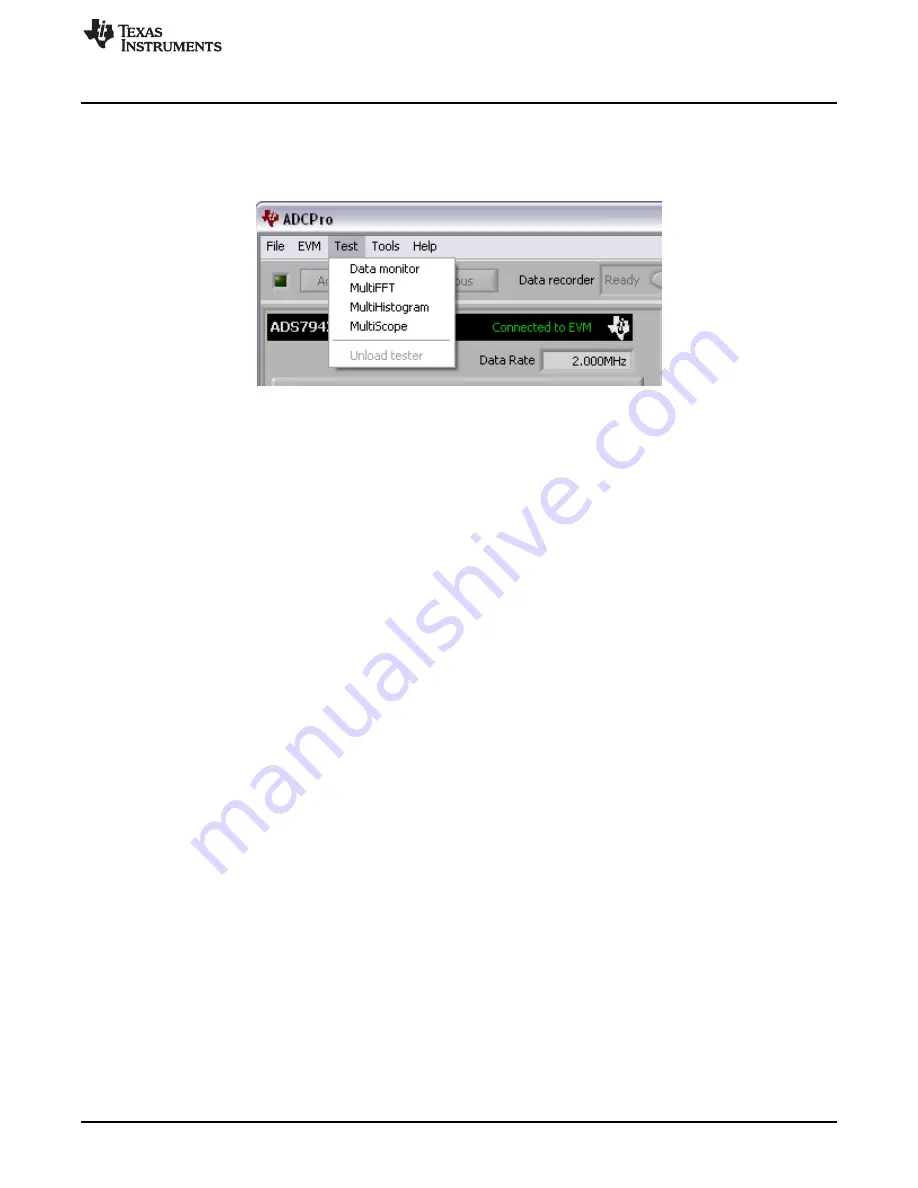
ADS794xEVM-PDK Kit Operation
19
SBAU194B – August 2011 – Revised September 2017
Copyright © 2011–2017, Texas Instruments Incorporated
ADS794xEVM and ADS794xEVM-PDK
7.4
Loading the Test Plug-in
Once the ADS794xEVM plug-in is configured in ADCPro, one of the four test plug-ins must be loaded in
ADCPro using the drop-down
Test
menu, as shown in
. Note that only one Test plug-in can be
loaded at a time. If a different plug-in is selected, the previous plug-in is unloaded.
Figure 13. ADCPro Test Plug-ins
There are four different test options available for the ADS794xEVM:
•
Data monitor:
This test acquires data and exports it in table format as hexadecimal data.
•
MultiFFT:
This test allows the user to acquire data and create an FFT graph of power vs. frequency to
display data
•
MultiHistogram:
This option acquires data and creates a histogram of code values.
•
MultiScope:
This feature acquires data and displays it in a graph of voltage vs. time.
For further details regarding how to set up and use the various test plug-ins, refer to the
7.5
Acquiring Data
Once the ADS794xEVM is configured for the desired test scenario, press the
Acquire
button to start the
data collection process; the software collects the number of data points specified in the
Test
plug-in
Block
Size
control. While acquiring data, the ADS794xEVM plug-in disables all front panel controls, and the
collection process bar displays the completion progress.
7.6
Troubleshooting
If the ADS794xEVM plug-in cannot find the ADS794xEVM-PDK, press the
RESET
button on the MMB0
and try again.
If ADCPro stops responding while the ADS794xEVM-PDK is connected, shut down and restart the
ADCPro software. Also, try unplugging the USB cable from the PDK. Unload and reload the plug-in before
reapplying power to the PDK.



























