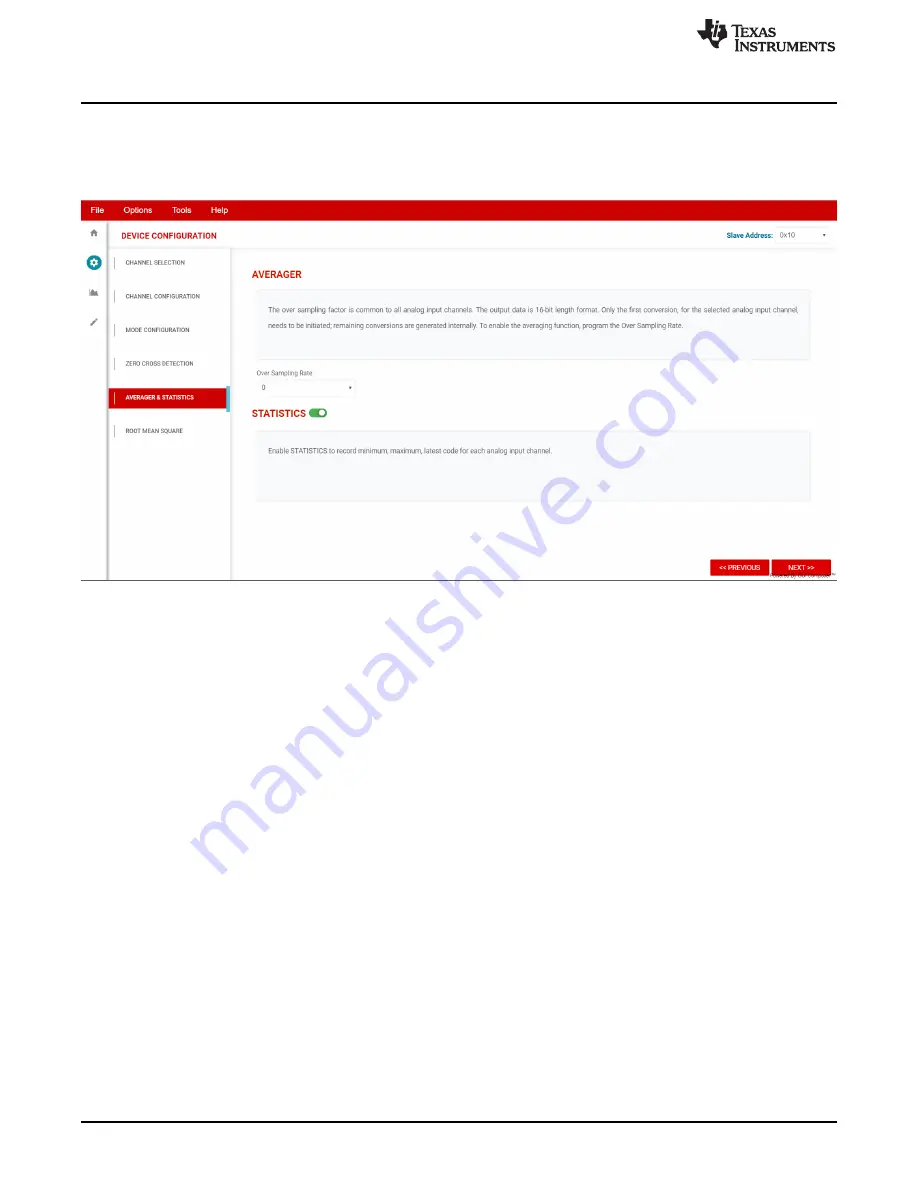
BP-ADS7128 EVM Initial Setup
16
SBAU331 – May 2019
Copyright © 2019, Texas Instruments Incorporated
BP-ADS7128 BoosterPack™ Plug-In Module
3.3.2.2.5
Average and Statistics Configuration
Within the averager and statistics page, as shown in
, the oversampling ratio can be selected
that applies to all analog input channels enabled. The statistic function can also be enabled or disable
within this page.
Figure 16. Averager and Statistics Page
















































