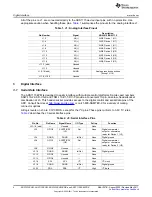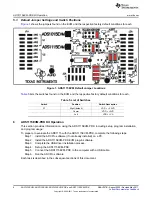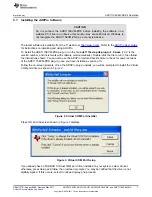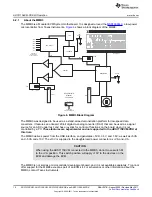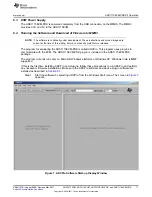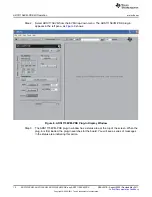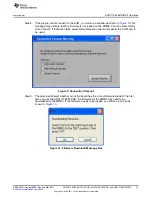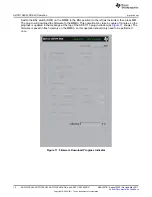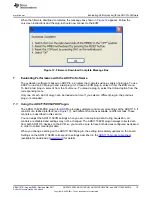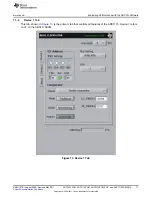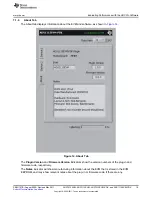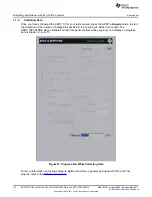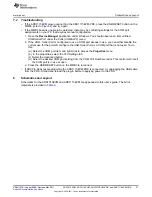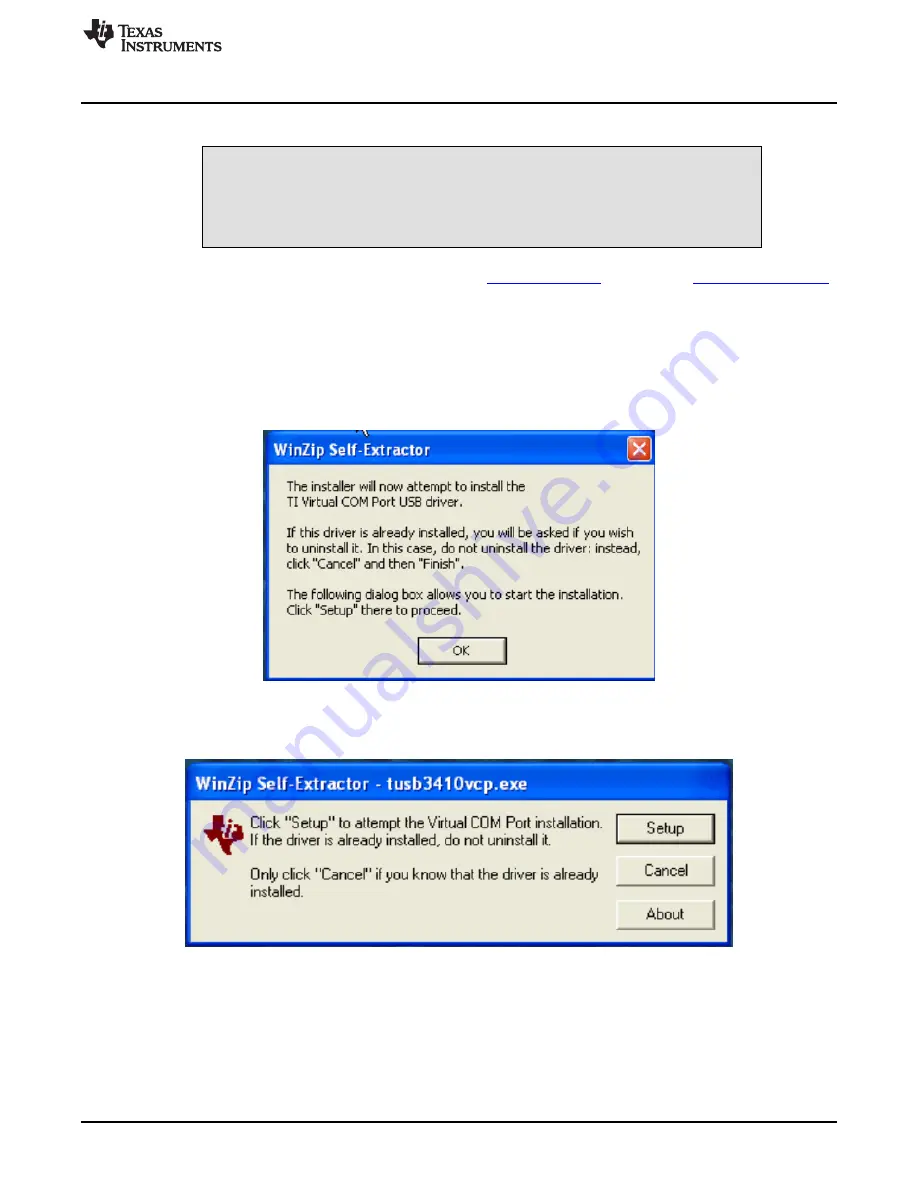
ADS1115EVM-PDK Kit Operation
6.1
Installing the ADCPro Software
CAUTION
Do not connect the ADS1115EVM-PDK before installing the software on a
suitable PC. Failure to observe this caution may cause Microsoft Windows to
not recognize the ADS1115EVM-PDK as a connected device.
The latest software is available from the TI website at
. Refer to the
for instructions on installing and using ADCPro.
To install the ADS1115EVM-PDK plug-in, run the file: ads1115evm-pdk-plug-in-1.0.0.exe (1.0.0 is the
version number, and increments with software version releases). Double-click the file to run it; then follow
the instructions shown. You can also use the ADCPro Update Check feature to check for newer versions
of the ADS1115EVM-PDK plug-in, once you have installed a version of it.
Follow the on-screen prompts. Once the ADCPro plug-in installs, you will be prompted to install the Virtual
COM port driver as shown in
Figure 2. Virtual COM Port Installer
Press OK, and the screen shown in
displays.
Figure 3. Virtual COM Port Setup
If you already have a TUSB3410 Virtual COM port driver installed on your system, select Cancel;
otherwise, press Setup and follow the on-screen prompts. You may be notified that the driver is not
digitally signed. If this occurs, select Continue Anyway and proceed.
7
SBAU157B
–
August 2009
–
Revised May 2011
ADS1015EVM, ADS1115EVM, ADS1015EVM-PDK, and ADS1115EVM-PDK
Copyright
©
2009
–
2011, Texas Instruments Incorporated