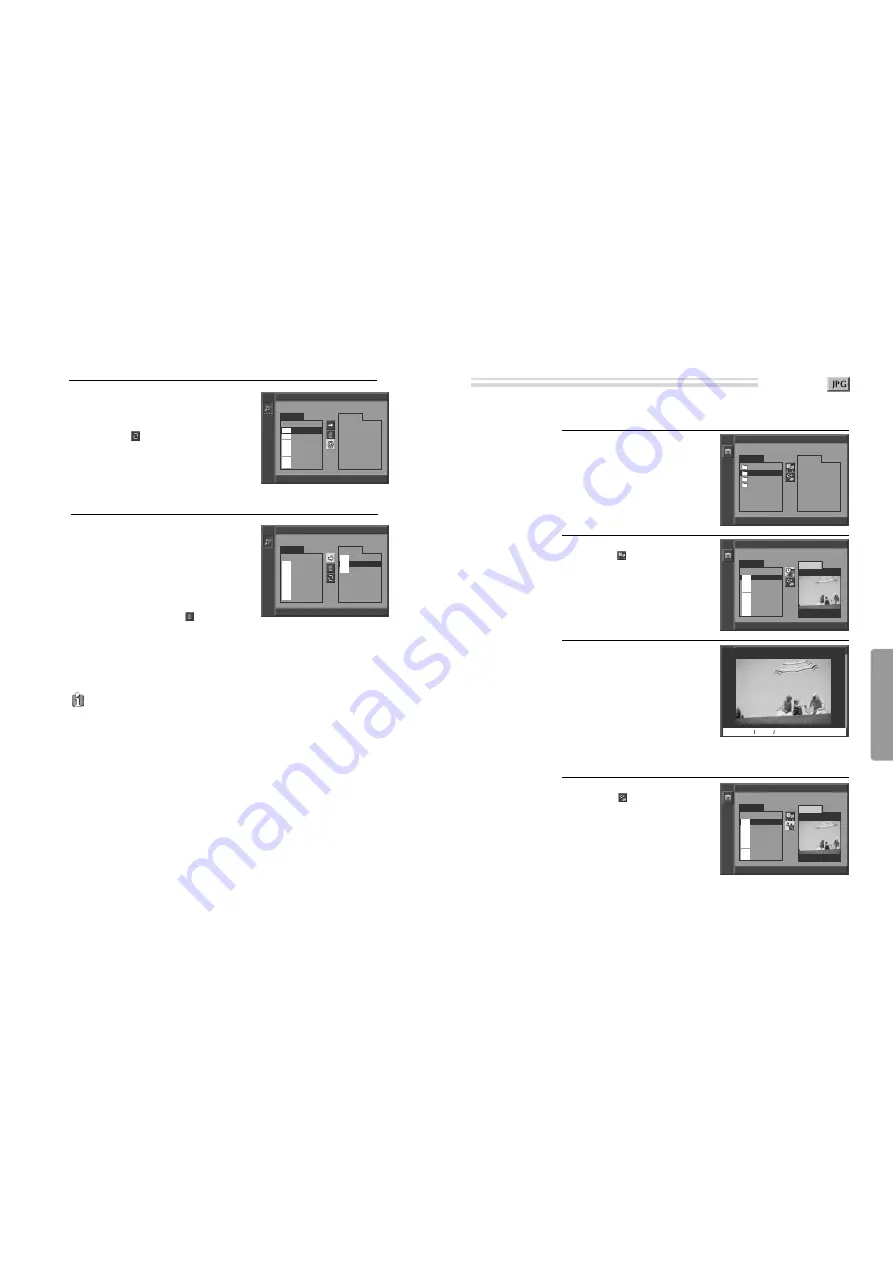
DVD
O
peration
46
47
About MP3, JPG and MPG discs
About MP3, JPG and MPG discs
You can program playback.
Select the file to program. Then press
[PROGRAM].
The selected file will go into PROGRAM
folder.
Press [PLAY] or [ENTER] in PROGRAM
folder.
If you want to delete all the files in the
PROGRAM folder, select
by pressing [
√
†
] and press [ENTER].
If you want to delete one file, press
[CLEAR] button.
6
The ability of this unit to read MP3 discs is dependent on the followings:
• The Bit Rate must be within 64-256 kbps.
• The maximum number of directories should not exceed 32.
• The maximum depth level of directories should not exceed 4.
• In case that the file is recorded with the variable bit rate (VBR) in one file (Example: 54-256kbps) the
sound breaking may occur during the playback.
• File names should be named using 8 or fewer letters and/or numbers, and must incorporate the
“MP3” file extension. EXAMPLE: ********. MP3 where each * is a letter or number.
• Use only letters and/ or numbers in file names. If you use special characters, the file and/ or folder
names may not be displayed correctly on the on-screen display.
Caution
• Try to avoid the use the CD-RW(Rewritable) disc if possible because it can not be played back
according to the recording format.
• The CD-R must be recorded with the standard format because it can not be played back according to
the recording format.
• The CD-R should be written using the ‘disc at once’ method.
• The disc which is made with ISO 9660 format can be played back.
Repeat playback mode.
Every time you press [REPEAT], repeat
playback mode changes as follows: Repeat
one
➝
Repeat all
➝
Random
➝
OFF
➝
...
Or select
by pressing
[
√ †
]
and press
[ENTER].
The selected file or folder will be playback
repeatedly.
5
MUSIC > MP3
√
001/018 0:00:34 / 0:03:59 Repeat one
\max 6\01(musicfamily.i.am) Smooth-
PROGRAM
LIST
_ _
1. 01(musicfamily.i
2. 02(musicfamily.i
3. 03(musicfamily.i
4. 04(musicfamily.i
5. 05(musicfamily.i
6. 06(musicfamily.i
7. 07(musicfamily.i
MUSIC > MP3
√
001/018 0:00:34 / 0:03:59 REPEAT FILE
\max 6\02(musicfamily.i.am) Lager T
LIST
_ _
1. 01(musicfamily.i
2. 02(musicfamily.i
3. 03(musicfamily.i
4. 04(musicfamily.i
5. 05(musicfamily.i
6. 06(musicfamily.i
7. 07(musicfamily.i
PROGRAM
6. 06(musicfamily.i
2. 02(musicfamily.i
5. 05(musicfamily.i
mp3
mp3
mp3
mp3
mp3
mp3
mp3
mp3
mp3
mp3
mp3
mp3
mp3
mp3
mp3
mp3
mp3
This unit will play JPG files recorded on CD-R and CD-RW discs.
Select the desired folder.
Move the cursor to the desired
folder by pressing [
…†
] and
press [ENTER] to confirm.
1
Slideshow Delay Time set.
Select “
Slideshow &Delay
Time” function. Then press
[ENTER] to adjust the slideshow
delay time from 0FF to 10 seconds.
* Only JPG file is listed.
2
Start the slideshow of file.
If you press [PLAY] or [ENTER]
when a JPG image is selected, a
slideshow will begin automatically
starting from the selected image.
• To stop the slideshow, press
[STOP].
To turn left, press [
œ
].
To turn right, press [
√
].
3
Combination Play set.
Select “
Combination Play”
function.
Then press [ENTER] or [PLAY]
to enter into the playback of total
files.
A combination play will begin.
4
12/134
œ
90°
√
90°
■
œœ √√
■
√
/
■ ■ ■
DISPLAY
■ ■ ■ ■ ■
To skip to next screen (or file), press [
√√
❚
].
To skip to previous screen (or file), press [
❚
œœ
].
PICTURE > JPG
■
000/000 0:00:00 / 0:00:00
\
LIST
DESKTOP
PHOTO
TEMPORAR
TRASH
PREVIEW
PICTURE > JPG
■
000/000 0:00:00 / 0:00:00
\PHOTO\320\BAK001.JPG
LIST
__
1. BAK001
2. BAK002
3. BAK003
4. BAK004
5. BAK005
6. BAK006
7. BAK007
PREVIEW
PICTURE > JPG
■
000/000 0:00:00 / 0:00:00
\PHOTO\320\BAK001.JPG
LIST
__
1. BAK001
2. BAK002
3. BAK003
4. BAK004
5. BAK005
6. BAK006
7. BAK007
PREVIEW
Playing a disc containing JPG (PHOTO) files
jpg
jpg
jpg
jpg
jpg
jpg
jpg
jpg
jpg
jpg
jpg
jpg
jpg
jpg
All manuals and user guides at all-guides.com
























