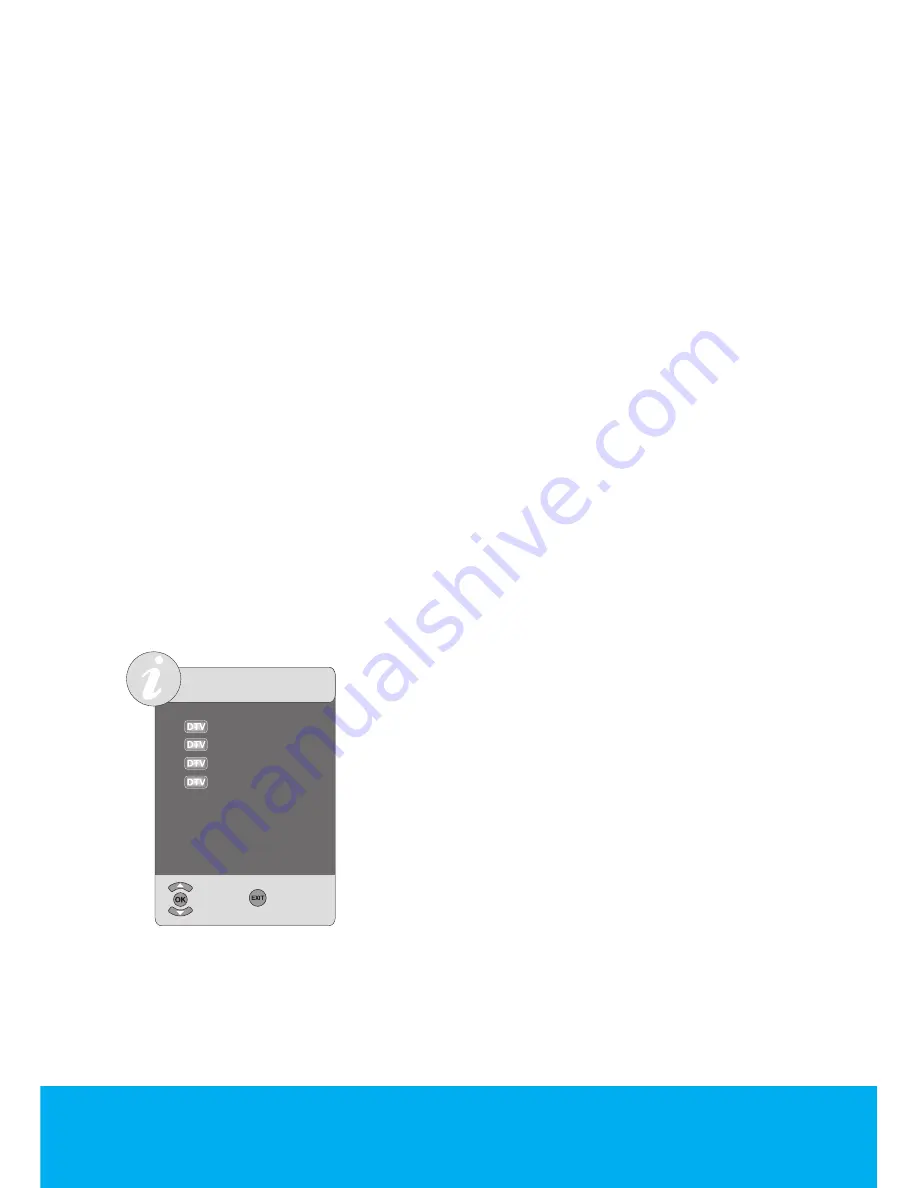
Helpline No. UK/Northern Ireland 0845 850 4114 Rep. Ireland 0818 332 890
Web Support www.tevionservice.co.uk
Model Number: T26WLZ53HID
21
movement buttons, scroll to the
Skip
option and press
OK
button to confirm.
SKIP
will appear on the program to be skipped. You may perform this procedure
for more than one program. To view the skipped program, directly enter the
program number using the numeric buttons or select it from the Channel List
menu. To cancel the program skipping process, select the “
SKIP
” option again.
After setting is complete, press the
EXIT
button to exit the menu.
Renaming a stored analog channel
You can assign an analog program or programs of choice the names that have
a maximum of eight characters. To do this, select the analog channel you want
to rename from the
Program Table
menu with
Up/Down
movement buttons
and press the
RED
button on your remote control. The color of the tab where the
channel name exist will change and a green box will appear around the initial
letter of the channel name; choose the desired letter, number or sign using the
Up/Down
movement buttons. For the next character, press the
Right
movement
button and then select the desired letter, number or sign again with the
Up/
Down
movement buttons. After entering all the characters, store the name you
have written in the memory by pressing the
OK
button. To write names for any
of the other programs, simply repeat the above procedure. Press
MENU
button
to return to the previous menu or press
EXIT
button to exit the menu after the
setting is complete.
Channel List
If you press
OK
button when no menu is open,
Channel List
menu will be displayed on the screen.
You can see all the channels of the current mode
while you are in the
Channel List
menu, you can
select the desired channel with
Up/Down
buttons
and view it by pressing the
OK
button.
CHANNEL LİST
Channel 1
Channel 2
Channel 3
Channel 4
Select
Exit






























