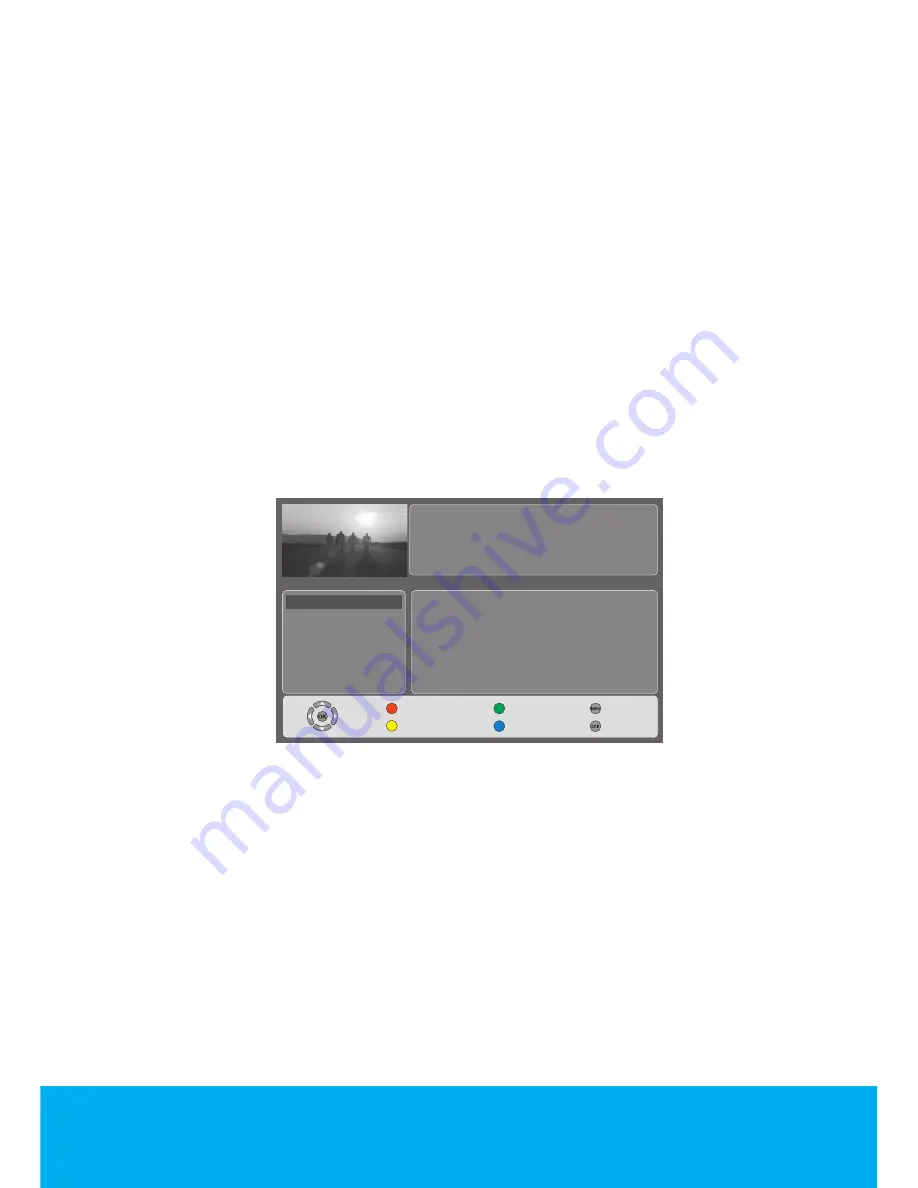
Helpline No. UK/Northern Ireland 0845 850 4114 Rep. Ireland 0818 332 890
Web Support www.tevionservice.co.uk
Model Number: T26WLZ53HID
18
Fine Tuning
If the channel you found is not of the desired quality and requires Fine Tuning,
then select the
Fine tuning
tab by pressing the
Down
movement button in
the
Analogue Manual Tuning
menu. Using the
Left/Right
movement buttons
on your remote control, adjust the broadcast displayed on the screen to your
desired quality. Under normal circumstances, you will not require to use the Fine
Tune function. The AFC values of your television will automatically adjust and
lock themselves to the channel. However, you might need it in case the television
transmitters do not operate according to the standards. Press the
Red
button on
your remote control to store the settings you made.
Electronic TV Guide (EPG)
Electronic TV Guide is for Digital broadcasts only. If it is supported by the
broadcasting enterprise, the Electronic TV Guide gives general information
about all of the programs of the next 8 days. To display the Electronic TV Guide,
press
Guide
button on the remote control and EPG will be displayed.
Important Note:
Not all broadcasting enterprises supply a detailed TV guide.
Most of the broadcasting enterprises provide daily program information, but
they do not give detailed explanations. Some broadcasting enterprises, on the
other hand, do not give any program information at all.
You may navigate through the channels by
P+/P-
buttons and the broadcast
stream of the channel you stop on can be displayed on the right side. You can
select the broadcast stream information by pressing the
Up/Down
buttons.
To get further information about the program press Info button and detailed
information about the selected program will be displayed. Press the
GREEN
button on your remote control to display the program information of the next
day and press
RED
button to display the program information of the previous
day. You may add timer for any program you like in the broadcast stream. When
the time of the relevant program comes, a warning screen appears.
No Information
No Information
ALL CHANNELS
Channel 1
No Information
Select
Previous Day
Schedule List
Next Day
Reminder
Info
Exit
Channel 2
Channel 3
Channel 4
Channel 5
Channel 6
Channel 7
Wednesday 18 Jun 2008
14:45
















































