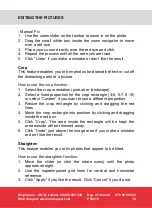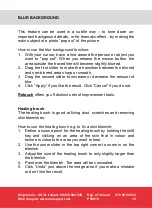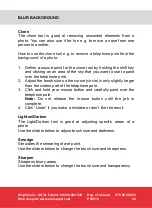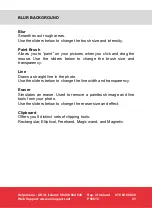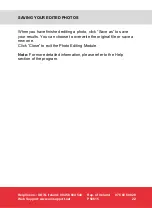Helpline no.: UK/N. Ireland: 08 458 684 540
Rep. of Ireland:
076 60 600 29
Web Support: www.unisupport.net
P50615
8
SOFTWARE INSTALLATION
1. Select “ArcSoft Software Suite”.
2. Follow the on-screen instructions.
3. The installed software will automatically create a
PhotoImpression 6 shortcut on your desktop.
4. Insert the film strip scanner cable in the USB 2.0 *) port on
your PC and let remain there.
When the film strip scanner is powered the LED on top of it will
light blue.
5. Restart the computer.
*) If the scanner cannot be seen in the list of your installed
hardware you should connect it to a USB port on the back of your
PC (improved power supply).