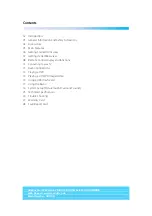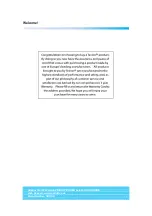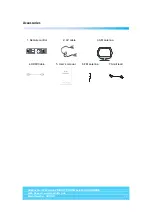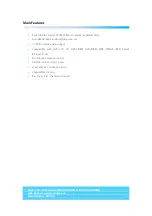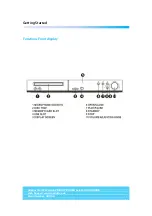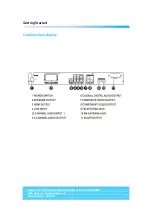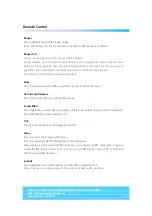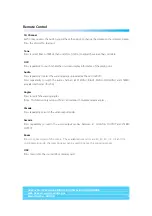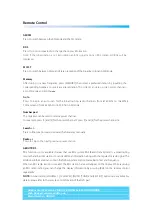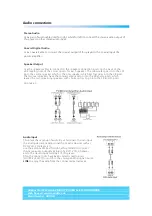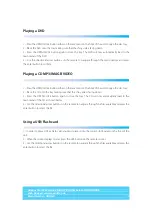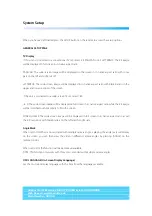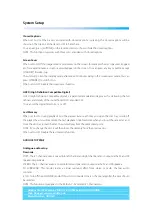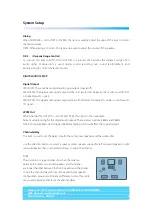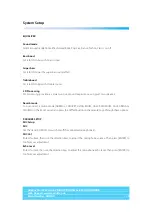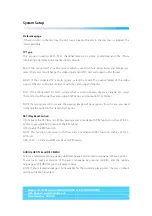Helpline No UK Mainland 0161 975 0458 Ireland 1800 882912
Web Support www.fascin8.co.uk
Model Number: 40093
15
Using the radio
1 – Press the Source select to first change into the Radio mode, FM will be displayed on the lcd of the
DVD unit.
2 – If you wish to manually search for a station simply press the /- buttons, when you have
found your station you can store this by pressing the Memory button followed by the number you wish
to store it to. For example 103.00Mhz press Memory, press 04 on the numeric pad. This will now be
saved to channel preset 4. Note you can store up to 40 FM and 40 AM channels.
3 – If you wish to do an automatic scan simply press the Auto button which then scan for all possible
radio stations at the same time as storing them for you in its memory.
4 – To skip through the saved channels press the Radio +/- buttons or use the numeric buttons.
RDS
This unit incorporates a system called RDS (Radio data system) which basically informs you of the
stations information like name of the channel, type of music playing and any other information the
station is sending at that time. However not all radio stations will emit this signal .
There are 3 RDS options available and each one is accessed by pressing the RDS button on the remote.
1 – Press once for PS, this will display the name of the station your currently on.
2 – Press twice for PTY, this will display the type of music currently being played.
3 – Press three times for RT, this will display any other additional information the station is sending.
In order to switch off the RDS simply press for a fourth time until NO CLK is displayed, also make sure you
are on NO CLK before changing to another radio station. Remember if there are no signals available for
the stations RDS tag nothing will be displayed, this can also be down to a weak signal.
NOTE: The radio audio signal will only be sent through the two front speakers and the centre, you
cannot have 5.1 surround.