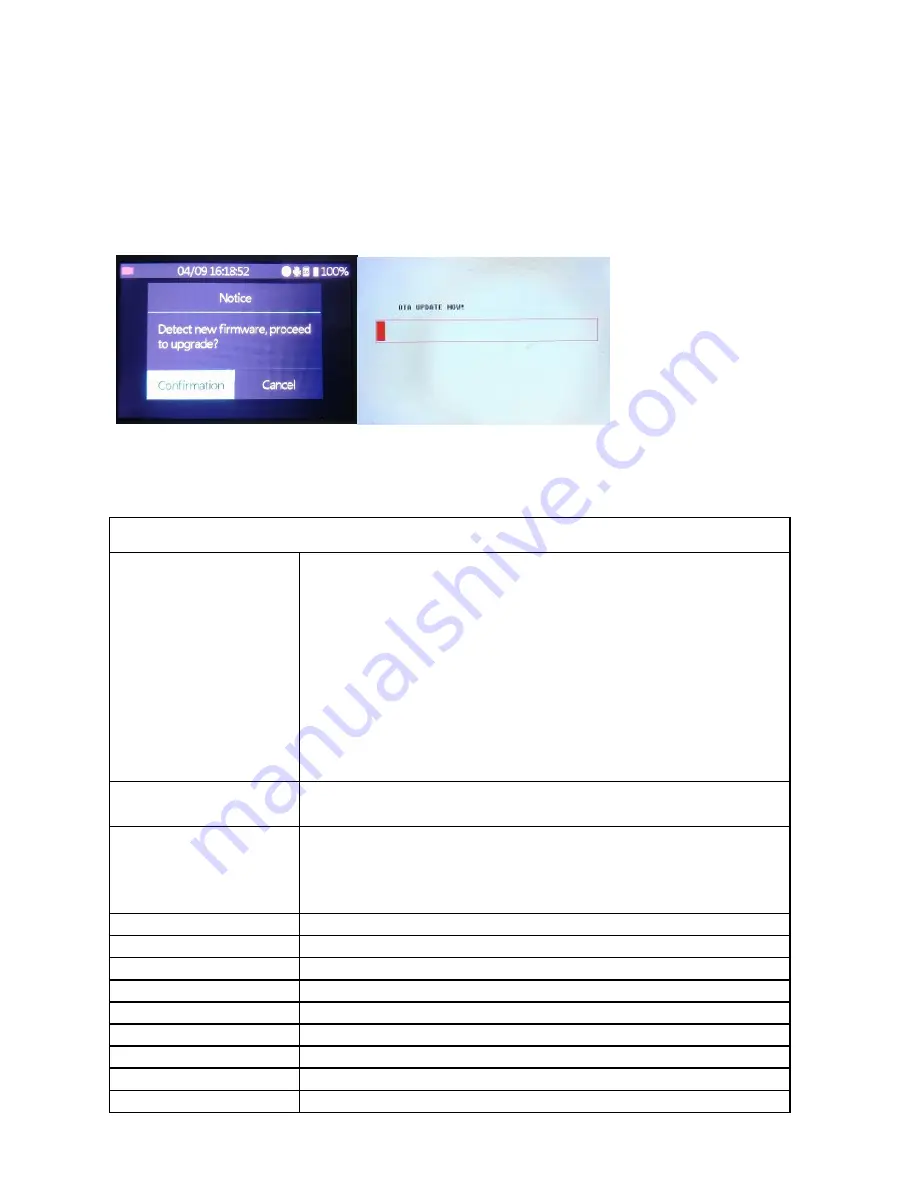
20
5.
Firmware Upgrade
(1)
Put new firmware files on the root path into a SD card or USB Flash Drive,
then insert into the Recorder
(2)
Turn on the Recorder, the new firmware dialog pops up, select
Confirmation to start. (For USB Flash Drive, go to Firmware Upgrade in
setting & start upgrade manually)
(3)
DO NOT unplug the SD card/USB Flash Drive till the upgrade process
finished.
(4)
After the upgrade completed, it will delete the file to avoid upgrade
again and reboot automatically.
Product Specifications
Supported Video Resolutions
Input
1920x1080 (60p)
1920x1080 (50p)
1920x1080 (30p)
1920x1080 (25p)
1920x1080 (24p)
1920x1080 (60i)
1920x1080 (50i)
1280x720 (60p)
1280x720 (50p)
720x480 (60i/p)
720x576 (50i/p)
HDMI Output
1280x720 (60p) for playback / Loop-through up to 1920x1080 (60p)
Recording
Local Recording:
1920x1080 (60p). 1280x720 (60p). 720x480 (60p).
PC Recording:
1920x1080 (30p). 1280x720 (60p).
Output format
MP4 (H.264)
CVBS standards (input)
NTSC, PAL
Input signals
HDMI, AV, MIC, USB
Output signals
HDMI, Micro USB, Earphone, Speaker
Supported file system
FAT32, NTFS, exFAT
Recording capacity
Maximum 4GB per file
Recording Bitrate
30/22/18/12/4Mbps in different record quality
Maximum storage capacity 4TB (HDD), 128GB (USB Flash drive), 128GB (SD card)
Power supply
DC 5V, 2A
Summary of Contents for D720 HD60
Page 1: ...HD60 Video Recorder Record Full HD Videos Playback instantly V2 0 ...
Page 4: ...3 What s included ...
Page 5: ...4 Remote Control ...
Page 15: ...14 4 Select Resolution you need click Finish Press OK to complete setting ...
Page 16: ...15 5 Broadcast Select completed setting platform then start streaming Twitch for an example ...
Page 19: ...18 3 Press Start Streaming ...

















