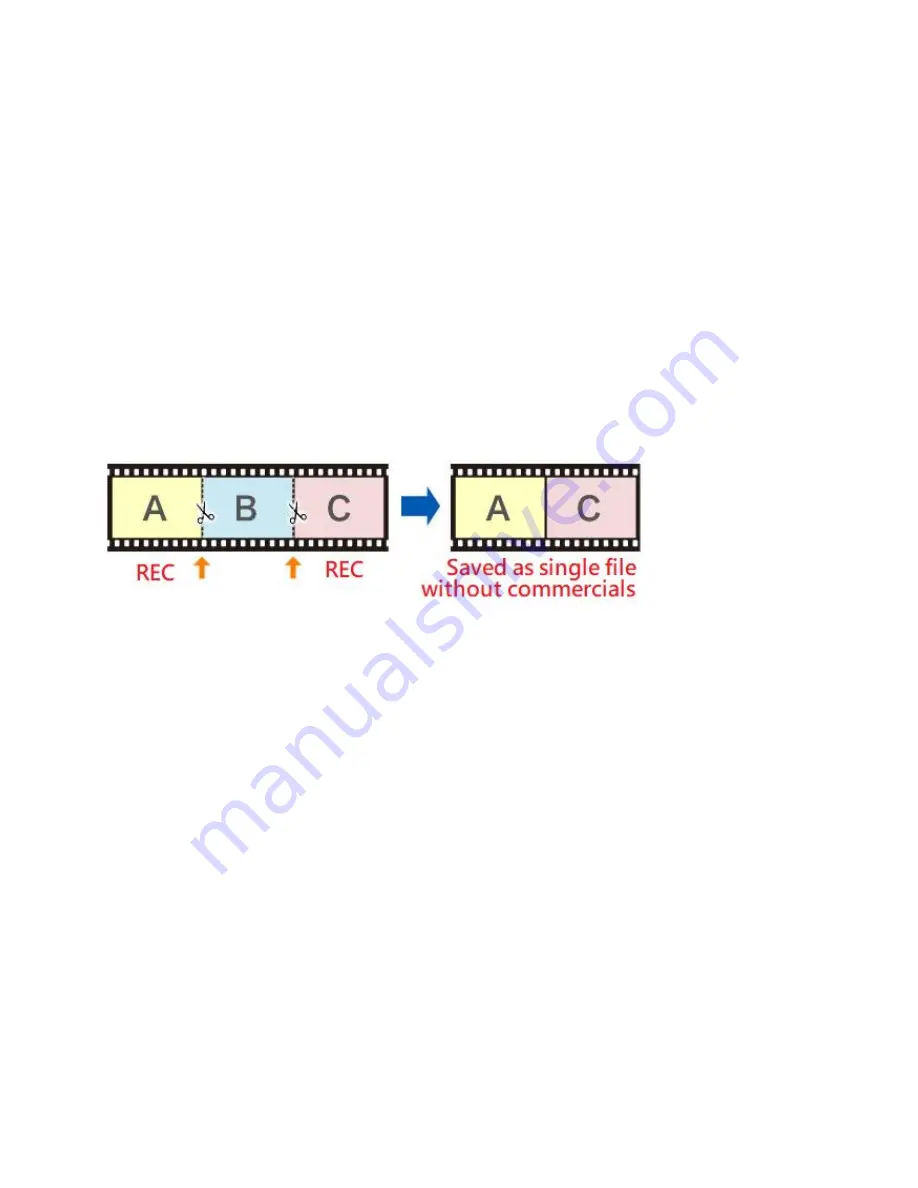
9
4.
Playback
(1)
After all devices are connected properly, press the
Playback
button on
the remote control to enter the playback preview menu.
(2)
You will see the status bar showing the file list with current/total
index. Select
your desired
file and press OK to start playback.
(3)
You will see the progress bar on the bottom, and you can press
▲▼
to
adjust the output volume, or
◄►
to Fast forward/rewind.
5.
Pause Recording
Press
“OK”
button during recording to PAUSE, recording time on the top
of left corner is flashing, press
“OK”
button again to continue recording.
PAUSE recording can save you from recording unimportant sections &
save memory space.
Summary of Contents for D720 HD60
Page 1: ...HD60 Video Recorder Record Full HD Videos Playback instantly V2 0 ...
Page 4: ...3 What s included ...
Page 5: ...4 Remote Control ...
Page 15: ...14 4 Select Resolution you need click Finish Press OK to complete setting ...
Page 16: ...15 5 Broadcast Select completed setting platform then start streaming Twitch for an example ...
Page 19: ...18 3 Press Start Streaming ...























