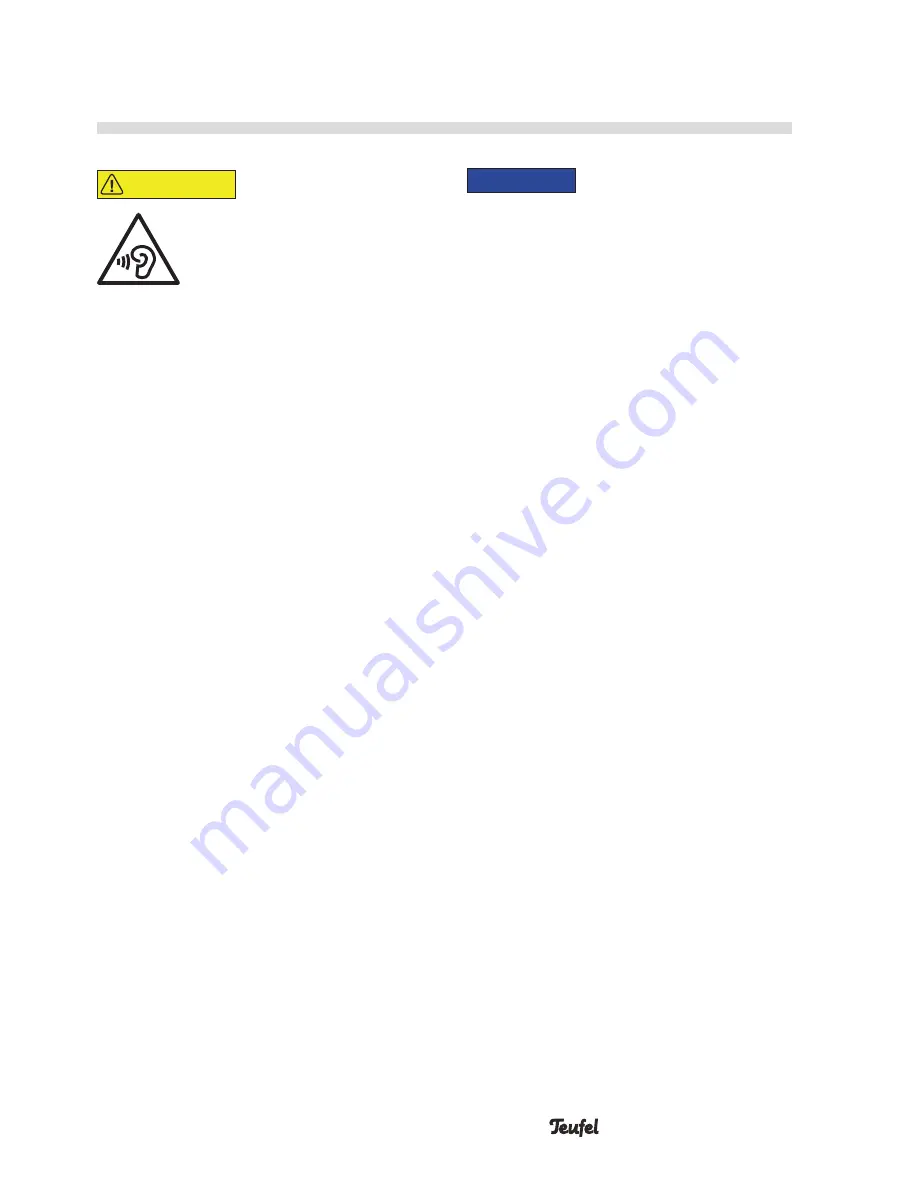
13
• ROCKSTER GO
Operation
CAUTION
Extended listening
at high volumes may
lead to hearing loss.
–
To avoid damage
to health, avoid extended
listening at high volumes.
–
When the volume is set
high, always keep a certain
distance from the device and
never place your ears directly
on the speaker.
–
If a speaker is set to full
volume, this may produce
very high sound pressure.
This may have psycholog-
ical consequences and also
cause physical injury. Chil-
dren and pets are particu-
larly at risk. Set your signal
source device volume control
to a low setting before
turning on the power.
NOTICE
If the device is subjected
to warm temperatures after
being cold (e.g. after trans-
port), condensation may occur
inside of it.
–
In this case, wait at least
2 hours before you connect
and activate it.









































