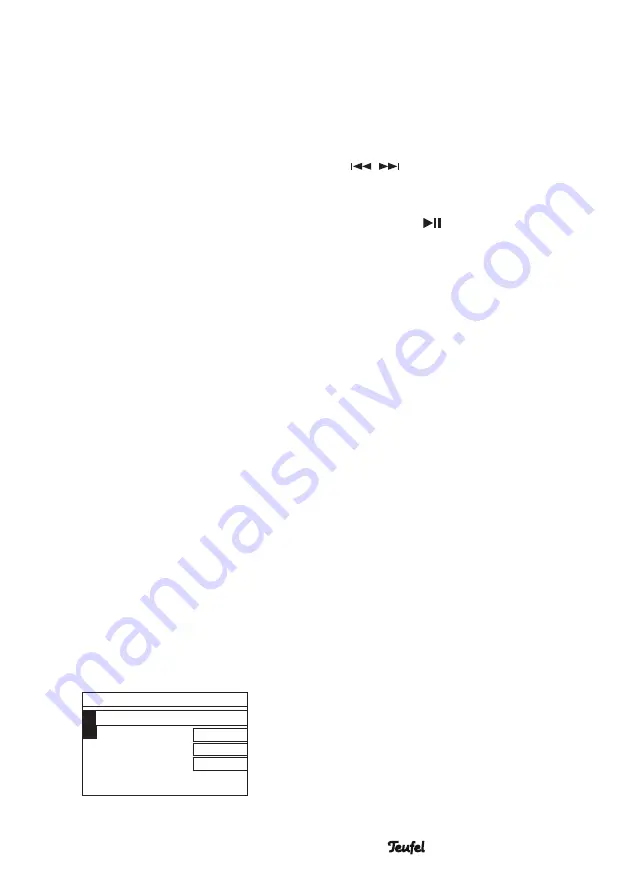
19
• RADIO 3SIXTY
7. Select how the time should be set:
• via DAB radio;
• via FM radio (RDS);
• via the Internet – select the time
zone and turn summer time “On”
or “Off” here in the next step;
• no update – enter the date and
time here.
8. With the setting “Network
standby”, you can set whether the
RADIO 3SIXTY switches Wi-Fi off
(“NO”) or leaves it on (“YES”) in
standby so that it can be switched
on via the network.
9. The RADIO 3SIXTY will search for
available Wi-Fi networks and display
them as a list after a short time:
•
[WPS]
– displays networks with
WiFi protected setup. It is very
easy to establish a connection
with them with the push of a
button or by entering the PIN.
•
[Rescan]
– starts a new search.
•
[Manual
config.]
– with this
menu item, you enter all data
yourself – only intended for
special applications.
10. Select your Wi-Fi network from
the list.
11. You can now select the type of
connection to be established:
– With password (WPA/WPA2):
Key:
0
1 2 3 4 5 6
7 8 9 . _
@
,
a b c d e
f g h i j k l
m n o p q r s
CANCEL
OK
BKSP
Enter the password:
– Use the control SELECT
(8)
or the buttons
+
(21)
(up),
–
(23)
(down),
/
(29)
(left/right)
to select a character.
– By pushing the control SELECT
(8)
or the button
(22)
, you enter
the character at the top of the input
line.
[BKSP] deletes the last character,
[OK] ends input,
[CANCEL] aborts the process.
– With WPS:
Here, you can choose from three
options:
• Push a button – start estab-
lishing a connection for your
Wi-Fi access (router) and push
the control SELECT
(8)
within
2 minutes on the RADIO 3SIXTY.
• PIN – the RADIO 3SIXTY displays
a code. Enter this code on your
Wi-Fi access (router).
• Skip WPS – with this, you enter
the password as described
previously.
The RADIO 3SIXTY will now connect
to Wi-Fi and then briefly return the
message “Connected”.
– Finish by pushing the control
SELECT
(8)
.
The setup assistant is now complete.
The RADIO 3SIXTY displays the main
menu.






























