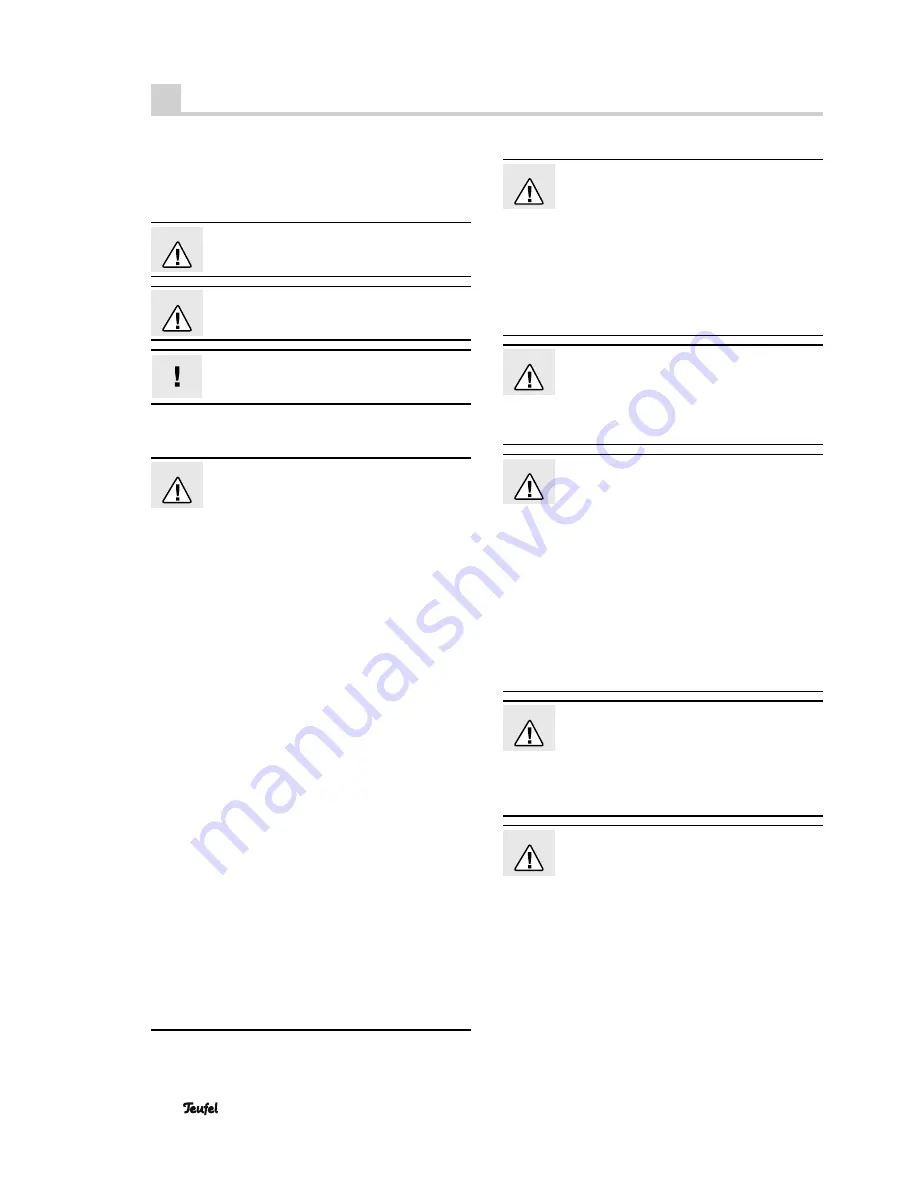
• Impaq® 3000 Mk 2 Blu-ray
4
Safety notes
Caution icons
You will fi nd the following caution icons in these instruc-
tions :
Danger
High risk !
Failure to observe the warning may result in
severe personal injury or death.
Attention
Moderate risk !
Failure to observe the warning may result in
p roperty damage.
Minor risk!
Points which should be observed when han-
dling the unit.
Safety notes
Danger
Risk of electric shock!
Faulty installation of electrical equipment or
mains voltage which is too high can cause
electric shocks.
• The device is only suitable for use with a power supply
voltage of 220 V–240 V ~ / 50 Hz/60 Hz.
• If the unit’s case or mains cable is defective or shows
other signs of visible damage, disconnect the mains
adapter immediately from the socket and do not oper-
ate the device.
• If the device produces smoke, a burning odour or emits
unusual sounds, immediately disconnect it from the
mains and discontinue use.
• The standby button does not disconnect the unit from
the power supply. For this reason, connect it to an eas-
ily accessible socket so that you can quickly disconnect
it from the power supply in the event of faults.
• Never open the unit’s housing.
Repairs may only be carried out by an authorised
specialist workshop. Only parts which conform with the
original device specifi cations may be used for repairs.
There are electrical and mechanical parts in this unit
which are necessary in order to avoid exposure to
sources of danger.
• Do not insert any objects through the vents into the
case.
• Only use the unit in indoor areas.
• Do not use the unit in damp areas and protect it from
drops of water and splash water.
Also take care not to stand vases or other containers of
liquid on or near the unit in order to avoid liquid getting
into the case. If water or other foreign objects do pen-
etrate the case, immediately disconnect the power plug
and if applicable, remove any batteries. Then send the
device in to our service address.
• Never touch the power plug with wet hands.
• Check the unit regularly for damage.
Danger
Danger to children!
Children can become trapped in the packing
fi lm when playing and suffocate.
• Do not allow children to play with the unit or the pack-
ing fi lm. Danger of suffocation.
• Ensure that children do not remove small parts from
the unit or take them off of the unit (e.g. control knobs
or plug adapters). They could swallow the parts and
choke.
Never allow children to operate electrical devices
unsupervised.
Danger
Danger to eyes and skin!
If the disc tray is open and the lock is disabled,
an invisible laser beam or visible laser light is
emitted.
• Do not look into the beam, even if you are using opti-
cal instruments.
Danger
Danger to hearing!
Loud noise may lead to hearing loss.
The subwoofer may emit very high sound pres-
sure levels unexpectedly when it is suddenly triggered
into activity by a bass impulse (especially in “Standby/
Auto On” mode) and if it has been set to full volume. This
may have psychological consequences and also cause
physical injury. Children and pets are particularly at risk.
• Set your signal source unit volume control to a low
setting.
• When the volume is set high, always keep a certain
distance from the unit and never place your ear directly
on the speaker.
• To avoid damage to health, avoid extended listening at
high volume.
Danger
Danger of chemical burns!
Leaking battery acid may lead to chemical
burns.
• Do not allow battery acid to come into contact with
skin, eyes or mucus membranes. In case of contact with
acid rinse the affected part immediately with plenty of
plain water and if necessary see a doctor.
Danger
Danger of injury/damage!
Incorrect location may result in damage.
• Do not use the device in vehicles without having it
secured, in unstable locations, on wobbly tripods or
furniture, on insuffi ciently dimensioned brackets etc.
The device could tip or fall down and cause injury to
persons or be damaged itself.
• Place the speakers in such a way that they cannot be
knocked over inadvertently and make sure that the
cables do not pose a trip hazard.
• Ensure that any wall mounting is performed in a profes-
sional manner.



















