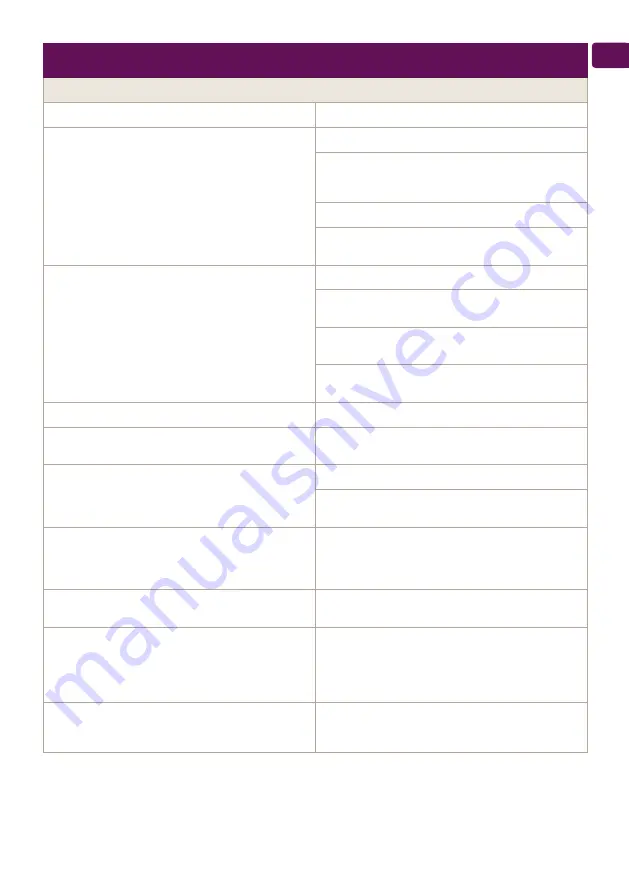
Instructions for using the built-in wireless communication module (Wi-Fi)
23
EN
English
TROUBLESHOOTING
Before calling the Customer Service Center (hotline) check the items in the table below.
Item to check
Solution
Unsuccessful connecting to the home Wi-Fi network (wireless
connection)
Check if the modem is switched on.
If you use portable computer, make sure that that the wireless
connection switch on the front, at the side or at the back of the
portable computer is in “on” mode.
Make sure you type your home network password correctly
Wait for about a minute and check again if connection is
established.
The convector does not appear in the application
Check if your router is connected to the Internet.
The convector has to be connected to a wireless router (modem)
in your home (office).
Check if the convector is properly connected to the wireless
router (modem).
Check whether you have entered correctly the email address of
your profile.
The convector is properly connected but does not work.
Restart the application.
When you select the “Search for networks” option on your Smart
device, multiple devices are seen.
Select the convector whose number is shown on a label next to
the rating plate.
When you select the “Search for networks” option on your Smart
device, the convector is not seen
Go near the convector
Check if the appliance is connected to the electrical grid or if it is
turned off by the mechanical switch.
If the inbuilt wireless module does not see the wireless router
(modem)
Place the convector in a position with the wireless router
(modem) in sight.
Use additional wireless modem to boost the signal of the wire-
less router (modem)
After I have connected to the wi-fi network of the appliance, I
cannot see it on the browser panel
Enter the 10.0.0.1 address in the box for entering the browser
address and you will see the application.
You have forgotten the password for the wireless Wi-Fi device of
the convector
If you have forgotten your password for encrypting your net-
work, you will have to use the RESET function of the convector
to turn it back to factory settings. You have to push and hold the
“up” and “down” arrows simultaneously when the convector is in
an “off” mode. Then you have to set the convector again.
When attempting at restoring the factory settings, the appliance
does not restore the factory settings
At the restart, the appliance has to be switched off by the “small”
switch. The display should be lit up but no other indicators
should be on.
Summary of Contents for CN03 050 EIS Wi-Fi
Page 4: ...4 Wi Fi BG 5 1 5 2 5 3 5 4 30 40 5 5 4 5 4...
Page 5: ...Wi Fi 5 BG 6 7 0 4 4...
Page 7: ...Wi Fi 7 BG www mytesy com 1 8 12 2 3...
Page 8: ...8 Wi Fi BG 24 www mytesy co 11 MAC ID...
Page 9: ...Wi Fi 9 BG 12 12 1 12 2 12 12 12 3 12 12 12 1 12 2 12 3 12 4...
Page 10: ...10 Wi Fi BG 13 13 1 Watt 13 2 13 3 13 1 13 2 13 3 Wi Fi...
Page 11: ...Wi Fi 11 BG Wi Fi RESET Wi Fi RESET Wi Fi 15 Smart Grid READY Wi Fi software a www mytesy com...
Page 12: ...12 Wi Fi BG Wi Fi Smart Smart wi fi 10 0 0 1 Wi Fi RESET...
















