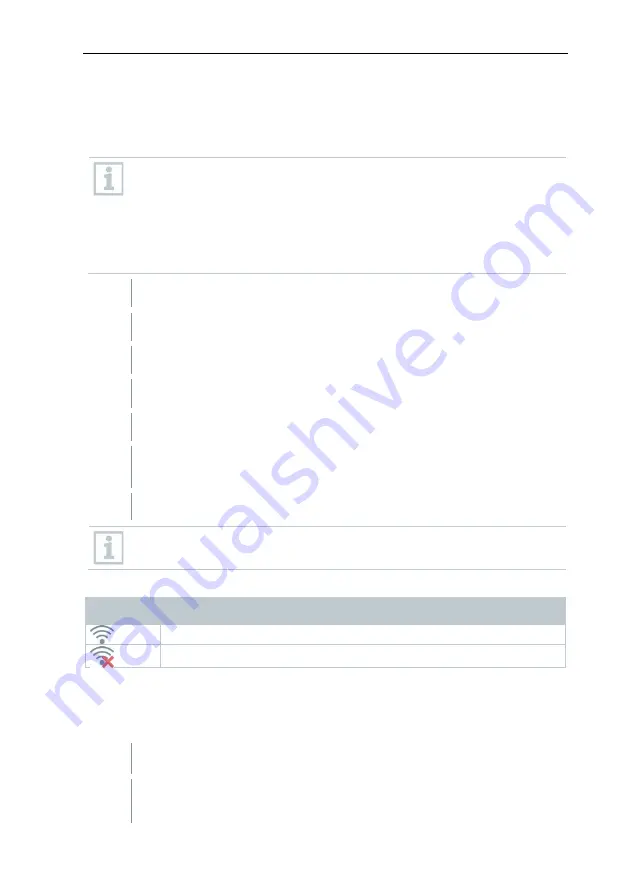
5
WLAN connection - using the App
16
5
WLAN connection - using the App
5.1
Activating/disabling the connection
To connect via WLAN, you need a tablet or smartphone with the
testo Thermography App
already installed on it.
You can get the App from the App Store for iOS devices or from the
Play Store for Android devices.
Compatibility:
Requires iOS 8.3 or later / Android 4.3 or later.
1
- Open
Menu
.
2
- Select
Configuration
.
The
Configuration
menu opens.
3
- Select
Connectivity
.
4
- Select
WLAN
.
When connecting for the first time, you will be asked for a password.
This is "thermography" by default.
A check mark appears when
WLAN
is enabled.
While WLAN is activated, the image gallery cannot be accessed.
Explanation of WLAN icons
Symbol
Function
App is connected
No connection to the App
5.2
Using the App
5.2.1
Establishing a connection
WLAN
is enabled in the thermal imager.
1
-
Smartphone/tablet →
Settings
→
WLAN settings
→ camera is
shown with serial number and can be selected.
Summary of Contents for 871s
Page 2: ......






























