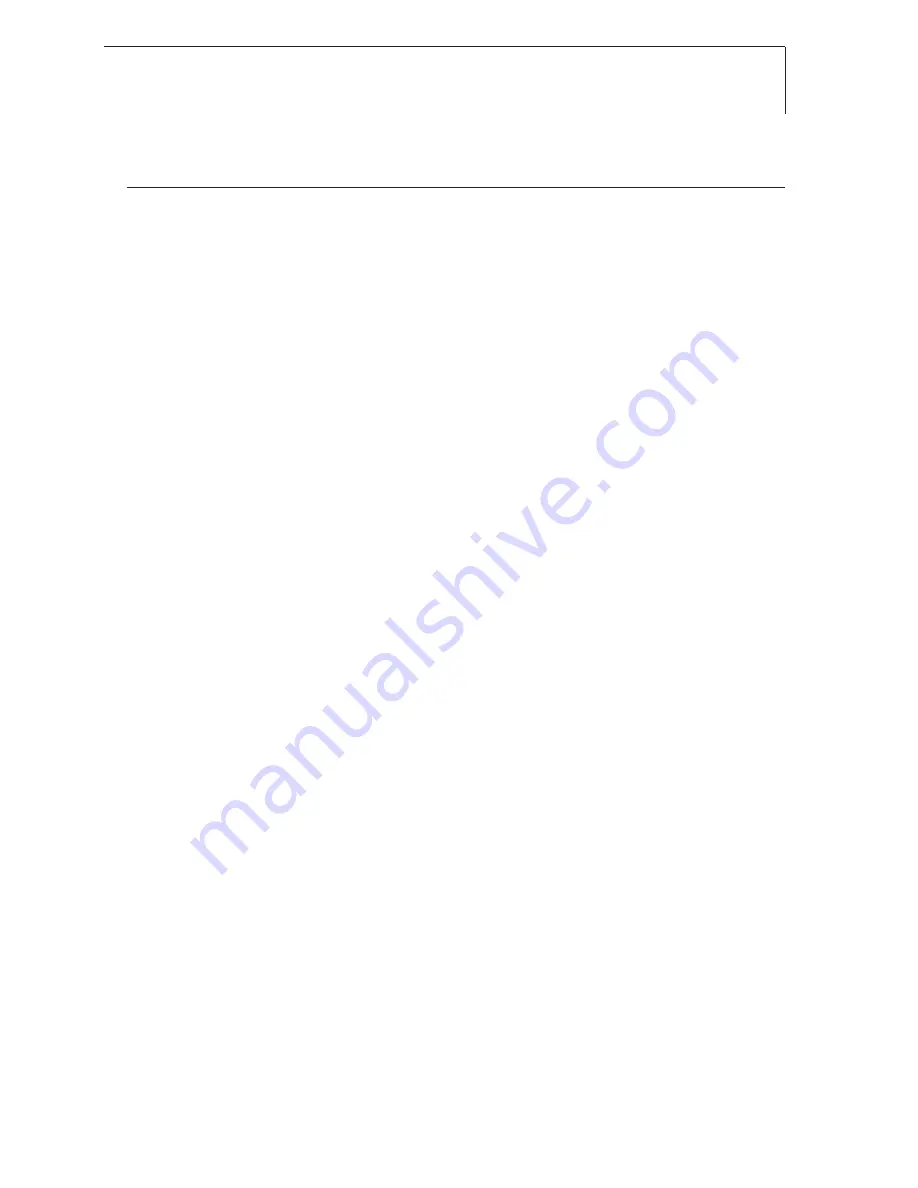
testo P2A Software - Using the product
23
���
Instrument information:
Information displayed
· Instrument files: Type, serial number, firmware version and connection status of the instrument.
· Parameter file: Type, serial number and firmware version of instrument with which the parameter file was
created.
· Connection status (instrument files only): “green” connection is active, “red” connection is inactive.
Using the product
Establishing a connection with the device:
Several instruments can be connected to the PC and administered via the
P2A software, but only one connection can ever be active at any one time.
Non-wired instruments can also be connected to the P2A Software for
parameterization/adjustment. The supply to the instruments is then effected
via the USB interface (analog outputs not functional).
1
Connect the USB/mini-DIN adapter to the external interface (mini-DIN) of
the instrument.
2
Connect the USB connector of the adapter to the PC.
- The instrument file for the instrument connected appears in the
instrument file/parameter file list.
Selecting the instrument/parameter file, activating a connection with the
device:
Click on the requisite instrument/parameter file.
- The selected file is highlighted in colour.
- For instrument files only: if a connection with the instrument has been
established, this is automatically activated.
Changing an instrument/parameter file:
The required instrument/parameter file is selected.
1
Click on
Change parameterization
button.
2
Select channel.
3
Enter parameters in the corresponding fields.
4
Click on
Apply
to confirm entries.
5
To leave the parameterization screen, click on
OK
.
de
fr
es
it
pt
sv
nl
??
??
Summary of Contents for 6621
Page 2: ...2 ...




















