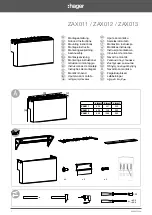LanScaper
TM
(ARP) request directed to its proposed MyIP address. A response to the ARP tells the tester that
some other device on the LAN is already using that IP address. The DHCP protocol specification
(RFC 1541) says that in the case a server offers an address already in use, the receiver of that
address should reject it and request another. The LanScaper™ does not inform the server about the
conflict, but it does report on the LCD “My IP in use on this network”. If this is found, the tester
will not continue into the PING state, as using another device's IP address is not permissible on a
LAN. This condition shows that the DHCP server is mis-configured as it should reserve all IP
addresses already in use on the LAN. The tester will restart from this state automatically after one
minute, or can be manually restarted to retry the test. If multiple retries all end up unsuccessful, the
tester must be manually configured and used in the DHCP Off mode. In this case, the LAN
configuration parameters can be seen in Setup mode in the Last DHCP sub-menu, including the IP
address offered to the tester, the value of MyIP.
After successfully receiving a valid IP address, the operation of the tester continues with the PING
state described below.
- The tester utilizes the manually entered PING Setup information. To
determine the IP parameter configuration of the LAN, the configuration of another device on that
LAN must be checked. On a Windows PC, the command “ipconfig” can be used to determine the
IP addresses, Netmask, and Default Gateway (Router) being used. On a Linux computer, the same
information can be found using the “ifconfig” and “route” commands. The Netmask and Router
information can be entered just as displayed on the PC. The value entered for MyIP must be
similar, but not identical to the PC's IP address. The Netmask defines the addresses that must be
common between the PC and the tester for it to be possible for them to communicate directly on the
same LAN segment. A good guess is to use an IP address different by just a few low-order digits in
the low-order byte of the IP address. Once all the manual parameters are setup, the PING test can
be started by pressing the NTWRK button twice, and then the SEL button. Once an active link is
found, the value entered for MyIP is checked for conflict. The tester issues an ARP request directed
to its proposed MyIP address. A response to the ARP tells the tester that some other device on the
LAN is already using that IP address, and it reports “My IP in use on this network.”. The
LanScaper™ will not continue the PING test, as using another device's IP address is not
permissible on a LAN. The tester will restart from this state automatically after one minute, but the
value entered for MyIP must be manually changed to try a different IP address to prevent conflict.
- Once MyIP has been verified as available, in either DHCP On or Off modes, the next
step is to enter the active PING conversation state. The tester LCD displays the PING Status
screen, “Tg1-4” (unless disabled), “Rtr” and “DNS” (if DHCP On) acronyms on the top line of the
LCD, and directly under the associated acronym, the status of each PING conversation. A cursor
( ) is shown on the top line that can be moved with the left/right arrow buttons to select any of the
conversations. Pressing the SEL button will push down into more detail about that conversation.
The first press of SEL will display the value of MyIP currently in use. A second press of SEL (or
delay of three seconds) will drop into the second page of status. A third press of SEL (or after10
seconds) will drop into a third page of status, if available, or return to the main PING display. If the
third page is displayed, a final press of SEL (or after another 10 seconds) will return to the main
PING display.
The first step in establishing the conversations is to attempt to locate the Router on the LAN
segment. The LanScaper™ does this using the Address Resolution Protocol (ARP).
DHCP Off (Manual) Mode
PING State
Summary of Contents for LanScaper NT700
Page 1: ...LanScaper TM OPERATING INSTRUCTIONS...
Page 4: ......