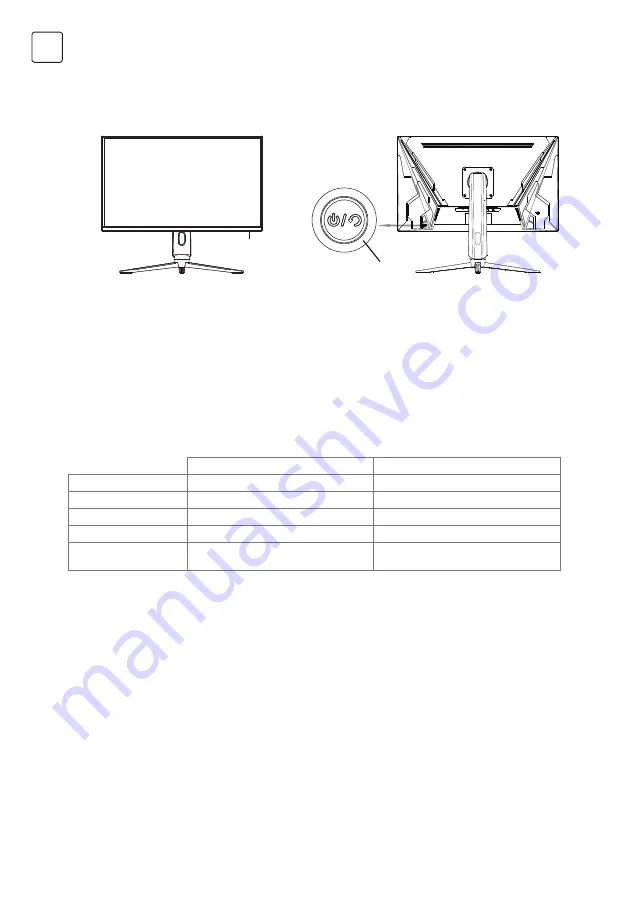
4
ENG
OPERATION OF DISPLAY
Power indicator light
Safety protection
Introduction to rocker functions
The OSD control buttons are shown as the figure. Models of the same product series are only different in button
position and panel pattern, please refer to the practical model.
When the display is working normally, the blue indicator light is on; when it is in the energy saving state, the
indicator light blinks with red color; when the signals are sent again in the energy saving state, the machine will
return to normal work; when the machine is in the standby state, the indicator light is off. As the display is still
powered in the standby state, for the sake of safety, the power cord should be unplugged when the display is not
used.
When the video signals of PC exceeds the frequency range of the display, the horizontal and field synchronizing
signals will be shut down to protect the display. Then, you have to set the PC output frequency to an acceptable
range so as to make the display work normally.
Power indicator light
Rocker
Initial state
Enter the function menu
Rocker Up
Signal source input
Move up/Adjust value
Rocker Down
Volume adjustment shortcut key
Move down/Adjust value
Rocker Left
Game plus shortcut key
Return to previous menu
Rocker Right
Preset shortcut key
Enter/Confirm
Press Rocker
Short press to start/display menu, press
and hold for 3s to turn off the machine
Confirm/Press and hold for 3s to turn
off the machine
Summary of Contents for VISION GM620BF
Page 1: ...HUN MKD ROU RUS SLV SRB ENG BIH MNE GRC BGR HRV GAMING MONITOR GM620BF User Manual by...
Page 14: ...14 BGR 1 2 LCD 3 4 5 6 7 8 9 10 a b c 11 12 10 C 60 C...
Page 15: ...15 BGR TFT LED MCU LCD HDMI AC...
Page 16: ...16 BGR HDMI DP OSD...
Page 17: ...17 BGR 3s 3 Image Setting Auto Image Adjust Brightness and Contrast 5 cm 20...
Page 19: ...19 BGR 1 2 4 4 16 4 3 4 3 4 16 3 1 2 3 4...
Page 21: ...21 GRC 1 2 I LCD LCD 3 4 5 LCD 6 7 8 9 10 a b c 11 12 10 C 60 C TFT LED MCU LCD HDMI AC...
Page 22: ...22 GRC HDMI DP...
Page 23: ...23 GRC OSD Game plus 3 3...
Page 25: ...25 GRC 1 2 VESA 4 M4 16 3 4 4x16 Step 1 Step 2 Step 3 Step 4...
Page 39: ...39 MKD 1 2 3 4 5 6 7 8 9 10 11 12 10 C 60 C...
Page 40: ...40 MKD TFT LED MCU HDMI Wall Wall a...
Page 41: ...41 MKD HDMI DP OSD...
Page 42: ...42 MKD Game plus 3 3 Image Setting Auto Image Adjust 5 20...
Page 44: ...44 MKD 1 2 VESA 4 M4x16 4 3 4 3 M4x16 3 Step 1 Step 2 Step 3 Step 4...
Page 53: ...53 RUS TFT LED MCU HDMI...
Page 54: ...54 RUS HDMI DP OSD...
Page 55: ...55 RUS Game plus 3 3 Image Setting Auto Image Adjust Brightness and Contrast 5 20...
Page 57: ...57 RUS 1 2 4 M4x16 4 3 4 3 M4x16 3 1 2 3 4...
Page 59: ...59 RUS HDMI HDMI High Definition Multimedia Interface HDMI HDMI Licensing Administrator Inc...
Page 72: ...www tesla info by...



















