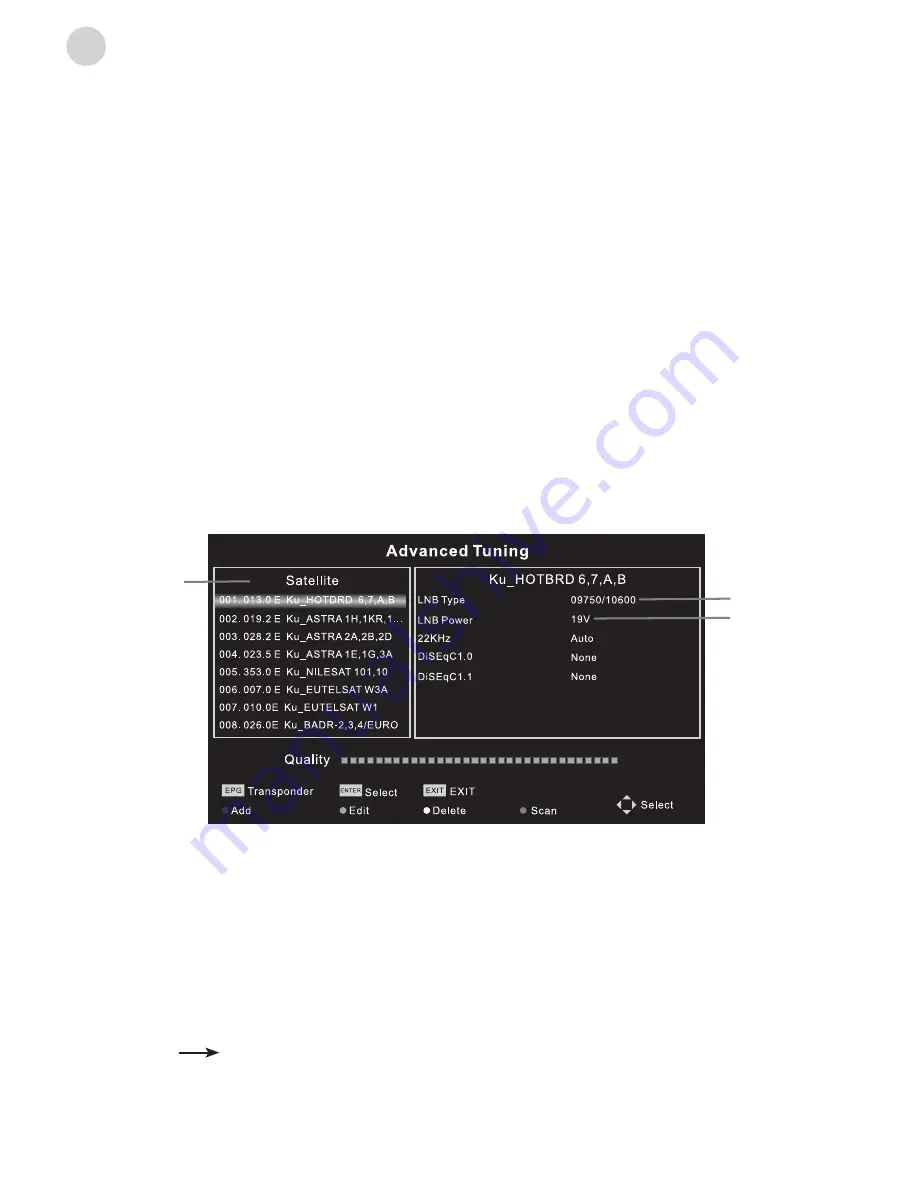
14
ENG
channel
Auto Tuning
Select DVB-T or DVB-C and press
ENTER
button to go to the next step. Select country or
scan type and then search and store programmes automatically. If you want to stop the auto
search, press
MENU
button or
EXIT
button and exit dialog box will pop out.
•
Press
to confirm exit.
•
Press
to continue searching.
Advanced Tuning
Access the satellite settings essential for programme searching through DVB-S source.
Satellite Dish Settings (Step 1-3, refer to Fig. 1)
Before performing a channel scan configure satellite dish settings for each desired satellite.
Satellite
- Select the satellite for this TV.
LNB Type
- Make sure the LNB type is appropriate for your dish.
LNB Power
- Enable or disable power supply for the LNB.
22KHz
- Select the 22KHz to set 22K switch to ON/OFF. Use auto mode to switch
22KHz on or off depending on the LNB type.
DiSEqC1.0/1.1
- Select the DiSEqC mode for the selected LNB.
Step 1:
Highlight
Satellite
and press
ENTER
to access the satellite list and select the desired one.
Step 2:
Highlight
LNB Type
and press
ENTER
to select the LNB type.
Step 3:
Make sure that
22KHz, DiSEqC1.0/1.1
switch corresponds to the selected satellite.
After completing the above steps, press the blue button to search for the channels.
DTV Manual Tuning
Search and store programmes manually.
Channel
DTV Manual Tuning
Select the source type (DVB-T or DVB-C) and search digital programmes manually. In the
Channel menu, select
DTV Manual Tuning
and press
ENTER
button to access.
Fig. 1
Step 2
Step 1
Step 3
Summary of Contents for S49D302B2
Page 2: ......
Page 24: ...www tesla info Model S49D302B2...










































