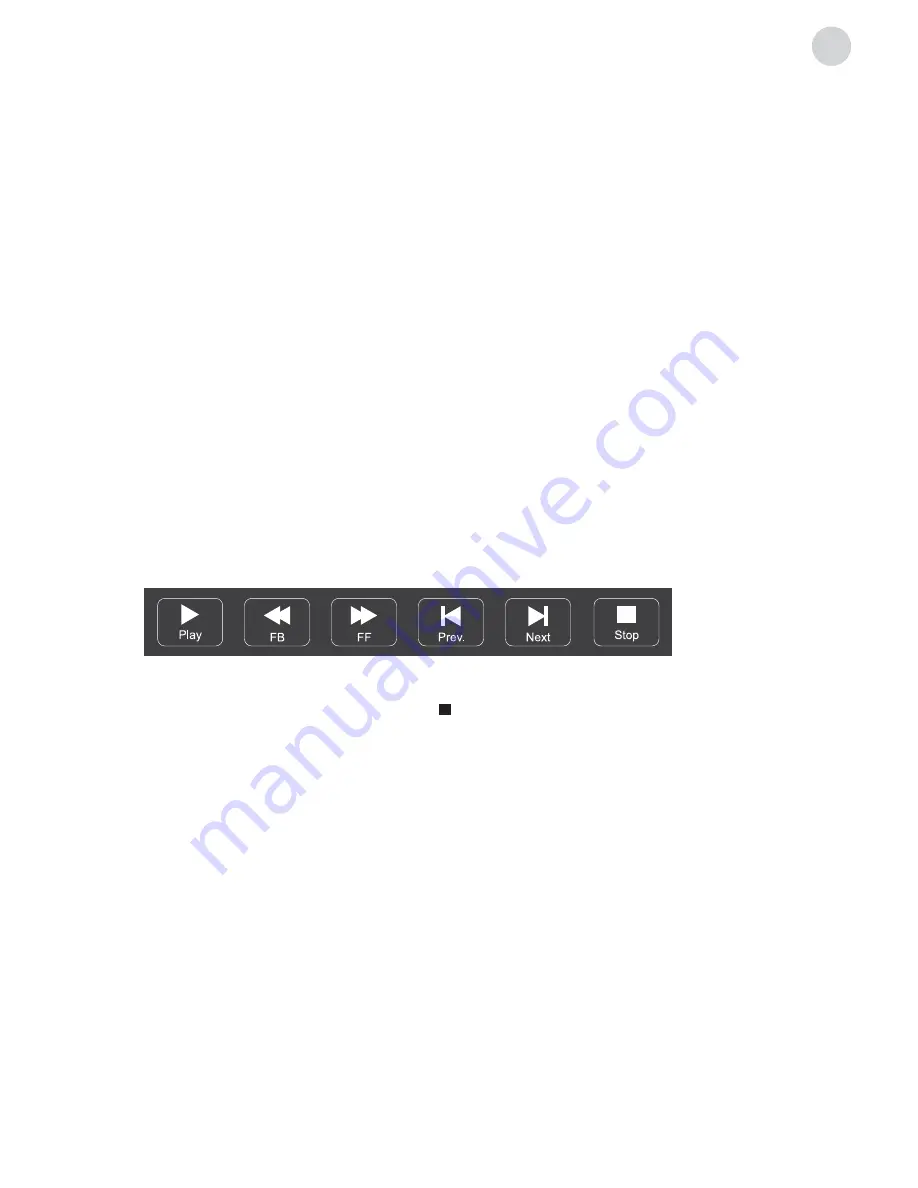
11
ENG
pErSOnaL ViDEO rEcOrDing (pVr)
IMPORTANT NOTES:
Instant one-touch recording and playback
1. For any type of recording with this television, you must connect an external device to the
appropriate USB port at the back of the television to store the recorded files.
2. The USB device must be formatted in FAT32 file system.
3. If you use your USB device with this TV for the first time, we suggest you format the USB
device using the TV before you start recording.
4. Make sure that you switch to DTV programme.
5. Use high-quality mobile device to record HD programmes, otherwise the videos will be
jammed during the playback.
6. Back up all the data in the USB storage device to prevent their loss due to unexpected
accidents. We do not assume any liability for the losses caused by misuse or malfunction.
Data backup is consumer’s responsibility.
1. Please insert an external high-speed storage device and make sure that the device has
enough free space.
2. Select the TV programme and channel you wish to record.
3. Press REC button to enter into PVR mode and start recording. PVR control bar on the
screen is presented below. You can select the appropriate settings according to your
needs.
4. If the PVR function cannot be realized, try to format your USB device.
5. If you wish to stop the recording, press [ ] button and the recording will stop.
Note:
•
During the record mode, you cannot change channels or select another function.
•
If the signal is interrupted or removed during the recording process, the recording will stop
until the signal is established. This may cause loss of programme content.
Record Timer
There are two ways to set the timer to record a television programme.
If you know the programme details:
1. Go to the channel that will broadcast the programme you want to record.
2. Press the
EPG
button on your remote control to enter EPG interface. The channel you are
watching will be highlighted on the current screen.
3. Press the
RED
button on the remote control, then enter the programme details in the
recorder menu by pressing
/
to select item and
/
to change the settings. For
example, if the programme starts at 8:30 pm on the same day, enter: 30 in the space for
MINUTES, 20 in the space for HOURS (a 24 hour clock applies), and then the relevant
date. Use the same method for entering the recording end-time.
Summary of Contents for S49D302B2
Page 2: ......
Page 24: ...www tesla info Model S49D302B2...
























